How to Fix Different Yahoo Mail Temporary Error Codes?
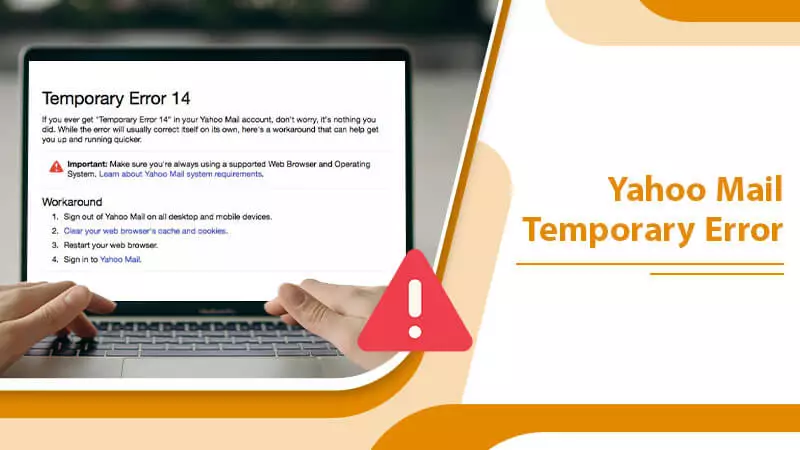
Yahoo is one of the most advanced and favorite email clients of users. It enables users to send and receive messages without any problem. A major corporate community uses Yahoo Mail for professional work. Yahoo also allows you to send files to users of a limit of 25 GB. But sometimes, due to improper configuration, Yahoo undergoes technical glitches that show Yahoo Mail Temporary Errors. These temporary errors are 1, 2, 14, 15, 16, 18, 19, and 44. If you are facing the same while operating Yahoo, this will help you resolve the issue.
How to Resolve Yahoo Mail Temporary Error?
Here, you will get the solutions to fix the Yahoo error messages and get Yahoo mail back to work. Sometimes users also face the Yahoo Mail Login Problem if you are one of them, then read this post.
Clear the Browser Caches
The Caches are the memory that stores the other site’s memories in the browser. These can affect the working of Yahoo mail, thus facing Temporary Errors in Yahoo. So to resolve the issue clearly, the cache from the browser with the following steps and fixes the Yahoo Mail Temporary Error:
Chrome
- Firstly, go to the Browser’s Menu from the right top.
- Secondly, click on the More Tools option.
- After that, select Clear Browsing Data.
- Now, open the browsing data window, and choose the Date Range to clear the cache for a specified date. You can choose All Time to clear the entire cache and cookies.
- Ensure that Cache and Images File checkbox is selected.
- Click on the Clear Data option.
Firefox Mozilla
- First, in the upper right corner of the browser, click the hamburger menu.
- Second, select Preferences (Mac) or Options (Windows) (PC).
- In the left menu bar, select Privacy.
- Clear Your Recent History by clicking the button.
- To clear the Time range: Select the desired range from the drop-down Menu; select Everything to clear your entire cache.
- To clear which elements of the history, click the down arrow next to “Details.”
- Choose from Browsing and Download History, Form and Search History, Cookies, Cache, and Active Logins.
- At last, select Clear Now.
Apple Safari
- Firstly, go to Home and then choose the History option from the Safari browser.
- Then, select Clear History.
- Now, click on the pop-up Menu.
- After that, select All History.
- Lastly, click on the Clear History option.
Internet Explorer
- Select Tools Menu >> Delete Browsing History.
- Then, choose Temporary Internet files, Cookies, and History instead of Preserve Favorites website data.
- In the end, click on Delete.
Remove Extension from the Browser
The browser add-ins or extensions are also a primary cause for the Yahoo Mail temporary error. As they also affect the Yahoo Mail operation, thus you face the error. So to get rid of the issue, remove the add-ins and then operate Yahoo Mail. The following are the steps:
- Firstly, go to the Menu.
- Then, choose More Tools.
- Select Extensions.
- Here, you will see your browser’s extensions; disable them by clicking on the Blue Sliding button under the Extension.
- You can also remove the Extension by selecting the Remove button.
- Lastly, try to operate Yahoo once again.
Now, let’s fix the Yahoo temporary different error code.
Yahoo Mail Temporary Error 1
- Firstly, to get to your Yahoo Mail account, ensure you’re utilizing an upheld internet browser (Firefox, Chrome, Safari, or Edge) that is exceptional. Moreover, utilize a forward-thinking working framework to get to your record.
- Then, at that point, sign out of your Yahoo Mail account from all gadgets, including your PC, tablet, and cell phone.
- After you log out of your Yahoo Mail account, make a point to clear your internet browser’s reserve.
- Restart the internet browser whenever you’ve wrapped up clearing the reserve.
- At last, sign in to your Yahoo Mail account again to check whether the issue has been settled.
Yahoo Mail Temporary Error 2
- In the first step, Log out of your Yahoo Mail account on all your gadgets (PC, telephone, tablet, etc.).
- After logging out of your Yahoo Mail account, you should clear the program’s store.
NOTE: Utilize an upheld internet browser to get to your Yahoo Mail account, like Chrome, Firefox, Microsoft Edge, or Apple Safari. Additionally, guarantee that you are utilizing the latest form of your internet browser.
- You should restart your internet browser in the wake of clearing the reserve and fix the Yahoo Mail temporary error.
- From that point onward, go to the Yahoo Mail sign-in page and sign in to your record.
- In the end, from your Yahoo Mail account, the impermanent blunder two ought to be settled.
Yahoo Mail Temporary Error: 14
Follow the given steps to fix error 14 yahoo mail:
- Firstly, log out from your Yahoo Mail accounts from all devices.
- Secondly, be sure to access your Yahoo account with a compatible web browser like Mozilla Firefox, Microsoft Edge, Google Chrome, or Apple Safari. Also, make sure that these browser versions are up to date.
- Now, you have to clear the browser’s cache memory.
Yahoo Mail Temporary Error 15
- Ascertain that the issue is not at Yahoo Mail’s end. You can test this by waiting for a while. If the problem persists, you must check the Yahoo Mail server status.
- If the Yahoo server status appears to be operational, the problem may be on your end. In this case, you must inspect your web browser.
- Always use a supported web browser to access your Yahoo Mail account.
- Then, log out of your Yahoo Mail account from all desktops and mobile devices.
- You must now delete the cache from your browser and restart it.
- Scanning your computer or device for viruses and malware is recommended.
- Sign in to your Yahoo Mail account after restarting to see if the problem has been resolved.
- If you encounter Temporary Error 15, ensure that you have the most recent Yahoo Mail mobile application installed on your device.
- Because add-ons or plug-ins may also interfere with Yahoo Mail, temporarily disable them from your browser (one at a time) to identify the one causing problems. Remove it from the browser once you’ve found it.
- Always keep your computer’s drivers and software up to date.
Yahoo Mail Temporary Error 16
- To access your Yahoo Mail account, use a supported web browser. Some recommended browsers are Google Chrome, Apple Safari, Mozilla Firefox, and Microsoft Edge.
- Sign out of all desktop and mobile devices with your Yahoo Mail account access.
- Then, clear your web browser’s cache.
- Restart your web browser now.
- Return to your Yahoo Mail account to see if the problem has been resolved.
Yahoo Mail Temporary Error 18
- Begin by logging out of all desktop and mobile devices associated with your Yahoo Mail account.
- Check that you are using a supported web browser to access your email account.
- Following that, you must clear the cache from your web browser.
- After that, restart your web browser.
- After that, you must sign back into your Yahoo Mail account to see if the problem has been resolved.
If you want to know how to configure yahoo email settings using imap you can read this post.
Yahoo Mail Temporary Error: 19
Now, fix the Yahoo Mail error code 19 with the following steps:
- In the first, you gave to ensure that your browser is not blocking the cookies.
- Second, try to access your account from a different computer or network. If you can access it, then it signifies that the issue is with the internet connection or your computer.
- To fix the temporary error, first resolve the issue of the computer and internet.
- At last, also ensure that your WiFi is password protected. No other one can access the WiFi without your authorization.
Wrapping Up
Now, you know how to tackle Yahoo Mail Temporary Errors. This guide presents the solutions for fixing the different Yahoo temporary error codes. However, if you find any difficulty in resolving the error, contact our Experts via Email or Live Chat for immediate help. Thank You!