Yahoo Mail Notifications Not Working? Here’s How to Fix the Issue
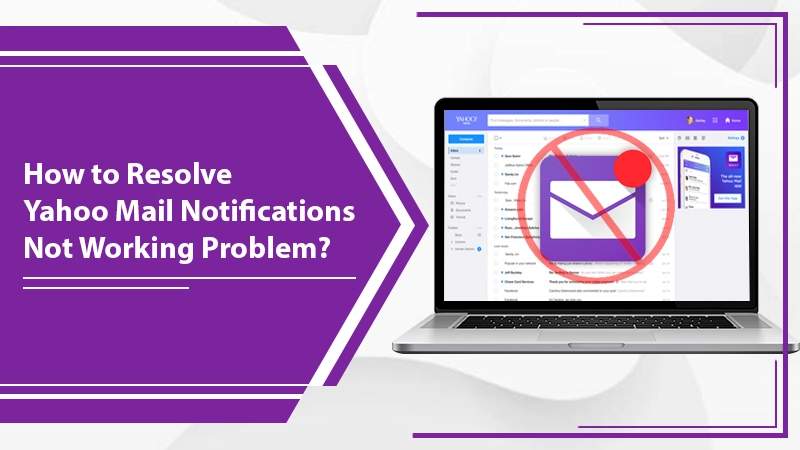
Many Android and iPhone models come with features that make them a thing of necessity for today’s users. Undoubtedly, one of the most crucial features is the alerts or notifications you find on your device. Mail notifications from email services like Yahoo remind you about important messages so you can plan your day accordingly. But what if you find Yahoo Mail notifications not working?
Won’t it feel a bit distressing? No one wants to miss out on essential messages. But an increased number of users of both devices are facing this issue and desire to find resolutions for it. In this article, you’ll find ways through which you can fix this scenario.
Related Post:- How to Block Unwanted Emails on Yahoo
Why are Yahoo Mail Notifications Not Working on Android?
There can be many reasons for your Android device not to display your notifications. Surprisingly, most of the causes are easy to fix. They include the following:
- You don’t have an active internet connection.
- You have enabled the Do Not Disturb or DND mode on your Android device.
- The background app refresh setting is not enabled.
- All the toggle switches on notifications settings are not turned on.
- The low power mode is enabled on your device.
Related Post:- How to Create Folders in Yahoo Mail
Fixes for Yahoo Mail Notifications Not Working on Android?
Below are some easy troubleshooting techniques for this problem. Try using each one of them till you are able to eliminate this issue.
1. Ensure that You have a Good Internet Connection
A poor or unstable internet connection will hinder you from receiving notifications. It’s because the Yahoo app cannot function properly in the absence of an active internet connection. So, check whether you haven’t accidentally turned off the Wi-Fi or mobile data in your device.
2. Disable Do Not Disturb (DND)
If DND is enabled, you’ll find Yahoo Mail notifications not working on Android devices. Not only the Yahoo app, but you’ll not be able to get notifications from any application. So, disable DND from your device, and then check whether you are able to get notifications or not.
3. Enable the Background App to Refresh
The background app refresh setting enables the applications to run in the background. If his option isn’t enabled, you may not receive notifications from the Yahoo mail app. So, on facing this problem, you can check this setting and ensure that it is enabled.
4. Turn Off the Low Power Mode
If your phone isn’t in a power-saving or low-power mode, you’ll not receive notifications. On finding Yahoo Mail notifications not working, another thing you can do is check whether your phone is currently working in this mode. If it is, the plugin to a charger and disable this mode when you have a good battery.
5. Enable the Notifications
If you’re still not receiving notifications, you might not have enabled the settings. Open the mail app and then log in to your account. Hen, follow these steps.
- In the app, tap the ‘Profile‘ icon.
- From the expanded menu, click on ‘Notifications.;
- If you wish to get notifications for everything on the app, choose ‘All messages and features.’
- But if you want to get alerts for specific categories of messages, choose the ‘Just the message categories I choose‘ option.
- A menu will come where you can toggle the button beside ‘People, Deals, Travel, Package Tracking, and Reminders.’
- You can disable or enable toggle buttons beside these categories as per your needs.
Related Post:- How to Forward Yahoo Emails to Another Email
Why are Yahoo Mail Notifications Not Working on iPhone?
iPhone users should also know about the reasons that prompt this problem on their specific devices. Here are the major reasons for it.
- You have not enabled notifications on your device.
- Your iOS version is not updated.
- You have not enabled notifications in the Yahoo Mail app.
- Incorrect IMAP settings.
Resolve the Yahoo Mail Notifications Not Working on iPhone
It’s easy to fix the various causes you just read about in the previous section. By following the various measures below, you’ll undoubtedly find your iPhone displaying you new alerts from your Yahoo Mail account.
1. Switch On the Notifications Settings on iPhone
It’s possible for you to forget to enable the notifications in the settings section on your phone. So simply going over there and enabling it will fix the problem. Here are the steps you should follow.
- Navigate to your phone’s settings.
- After that, select ‘Notifications.’
- Next, choose Yahoo Mail and click on the toggle button of ‘Allow Notifications.’
- Now choose the toggles to switch on various kinds of alerts.
2. Switch on Notifications in the Yahoo Mail App
Apart from the usual iPhone settings, you should also check that you have enabled notifications in the Yahoo Mail application on it. If not, it might be what’s causing Yahoo Mail notifications not working on the iPhone.
- Navigate to the ‘Profile‘ section in your Yahoo Mail app.
- Once there, choose ‘Notifications.’
- Next, choose an option that reads ‘Enable Notifications for All Messages & Features.’ You can also select the ‘Just the categories I choose‘ option.
- If you opted for the latter, choose the toggles to switch on the types of alerts you want to receive.
3. Update to the Latest iOS Version
A lack of iOS updates can also result in Yahoo Mail app notifications not working on your iPhone. So to update your iOS, follow these points.
- Head over to the ‘Settings‘ section.
- After that, select ‘General‘ and then tap ‘Software Update.’
- Find if there’s a pending update.
- Install it and restart your device.
4. Examine IMAP Settings
IMAP settings work to get messages from other mails. So, these settings should be correctly set up in your app.
- Go to the Mail app, and head over to the ‘Settings‘ section.
- Locate ‘IMAP‘ settings, and check if they are correct.
- Sign out of the account, and try to sign in to the web browser.
- Check if the IMAP settings are the same, and sign in to the app again.
Final Thoughts
Today, people use phones more than their computers to check their emails. In such a case, Yahoo Mail notifications not working on Android and iPhone devices can lead them to experience many problems. The techniques above are easy to follow and effective. So, you won’t have to wait for long to get regular mail alerts. However, if you cannot find a suitable fix, it will be ideal to speak to an expert Yahoo support services.