Yahoo Mail Not Working on iPhone? Apply These Fixes Now!
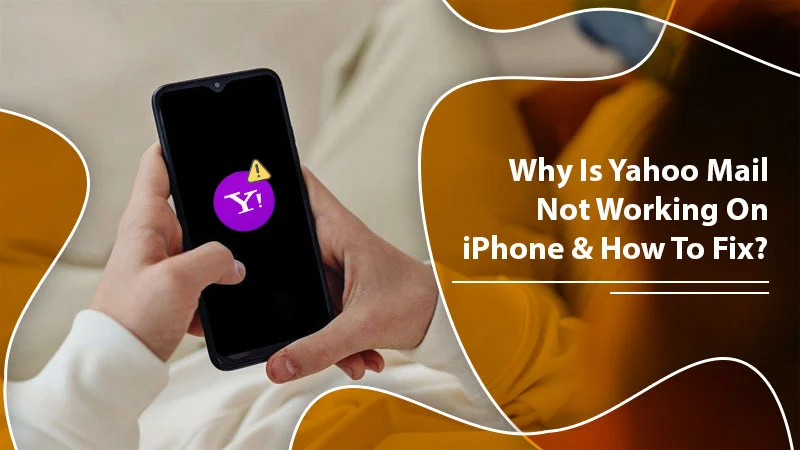
Increasingly, people are accessing Yahoo Mail on their iPhones. In fact, the number of users opening their emails on their iPhone devices is much greater than those who use it in their browsers. You can access the mail in two ways. The first is by installing the Yahoo Mail app on your phone, and the second is by just adding the mail account on the in-built app. However, sometimes, you may find Yahoo Mail not working on iPhone. In such a case, you will see error messages such as ‘Authentication Failed’ or ‘Cannot get Mail.’ In order to tackle this problem, it would be best if you understood its causes. In this article, you’ll find them along with some effective resolutions.
Related Post:- Why Yahoo Mail Not Receiving Emails
Why Is Yahoo Mail Not Working on iPhone?
Identifying the cause will help you direct your troubleshooting efforts in the right direction. Here are some reasons you may be encountering this error on your phone.
- Your iPhone isn’t linked to a strong network.
- You are using an old or obsolete version of the Yahoo Mail app.
- Incorrect configuration of the Yahoo Mail app on your phone.
- Problems with your iPhone’s network settings can also cause this error.
- Your Yahoo account is being blocked because of security reasons.
- There is an issue related to firmware.
Related Post:- Why Yahoo Mail Not Loading
Troubleshooting Yahoo Email Not Working on iPhone
The methods you will find below are all proven to fix the working of your Yahoo Mail. They’ll come in handy whenever you face this issue.
Sign In and Out of Your Account
One of the prominent causes of the error is privacy. Many people don’t sign out of their ID. When this happens, Yahoo Mail automatically logs you out without notifying you. As a result, you face issues in accessing and using the mail. You can easily sign in and out of your account and fix this issue.
Just head to the Mail area and log out. After that, open Yahoo Mail once more and log in using your credentials. It will work fine.
Install the Yahoo Mail App Again
One of the easiest workarounds for when you find Yahoo not working on your iPhone is to install the Mail app once again. Head over to the App Store or Apple iTunes store. From there, install your app on your iPhone. Now, access it. You won’t find any issues in its working.
Generate an App Password
Sometimes, Yahoo will prompt you to employ a third-party password when you are logging in from another app. In such a case, you must generate an app password.
- Head over to the ‘Account Security page.
- Next, tap ‘Generate app password.’
- Choose your app from the menu and hit ‘Generate.’
- Now, adhere to the instructions present below the password.
- Hit ‘Done’ after that.
- Use this password and email ID to log in to your app.
Related Post: Yahoo Mail Not Working on Mac
Add Your Yahoo Mail Again
This is a good fix for when you find Yahoo Mail on your iPhone not working due to corrupt mail account settings. You can remove and re-add Yahoo Mail through these steps.
- Delete your Yahoo Mail by going to the ‘Settings.’
- Click ‘Passwords and Accounts.’
- Locate the mail account you wish to remove from your phone.
- After that, click the ‘Delete Account’ button.
- Now you can add your account again by going to the ‘Settings’ tab.
- Here, choose the ‘Passwords and Accounts’ option.
- Click ‘Add account.’
- Select the Yahoo icon and abide by the instructions you see on your screen.
Configure the SMTP Server
The SMTP server is responsible for sending mail out to the receiver. On noticing this problem, you can set up the SMTP server through these steps.
- Launch ‘Settings’ and head over to the ‘Accounts and Passwords’ option.
- Tap the icon of Yahoo followed by ‘Account.’
- After that, tap the option of ‘Outgoing Mail Server (SMTP).’
- Below this menu, locate the icon of ‘Other SMTP Server.’
- Tap it to go to ‘Settings.’
- smtp.mail.yahoo.com is the hostname.
- Enter your password and username.
- Now, set the port to 587 or 465.
- Turn on the SSL option by toggling it to ‘Yes.’
- After that, tap ‘Done.’
- This option is located at the top-right part of the screen.
- Lastly, reboot your iPhone.
Related Post:- Why Yahoo SMTP Server Not Working
Restart Your Device
Sometimes, you can even fix Yahoo Mail not working on iPhone problems by simply restarting your device. You don’t need much technical knowledge to restart your iPhone model. Still, for your convenience, here are the directions that users of different models can follow.
- If you own iPhone 11 or versions later than that and iPads have face IDs, press and hold the button Power as well as the volume of the button. You must press and hold these buttons together, and don’t release them till you notice the Power Off slider. After that, drag the slider on your screen. Let your device shut down fully. As the last step, hold and press the Power button till you see the Apple logo.
- If you have models that are not mentioned above, hold and press the button Power. Do it till you notice the Power Off slider. Allow your device to switch off. Now, hold the Power button again while pressing it till the Apple logo flashes on the screen.
Update Your Device
You must employ the latest iOS version. If not, you will frequently face performance issues. When did you last update the software? If you are facing this problem, it’s likely that you haven’t updated your iPhone to the latest version. Use these directions to update it.
- Firstly, go over the settings of your device.
- After that, touch the ‘General’ option.
- Now, touch ‘Software Update.’
- If you haven’t updated in a while, there will be an update pending.
- Just adhere to the instructions on the screen, and you will be able to install the latest version of the iOS software.
Final Thoughts
These simple fixes will help you whenever you find your Yahoo Mail not working on your iPhone. Keep your device updated, re-add your account and try installing the Yahoo Mail app from the Apple store once more. You can also connect with a certified Yahoo support expert for the same.