Fix: Yahoo Mail not Loading on Windows, Android, or iPhone
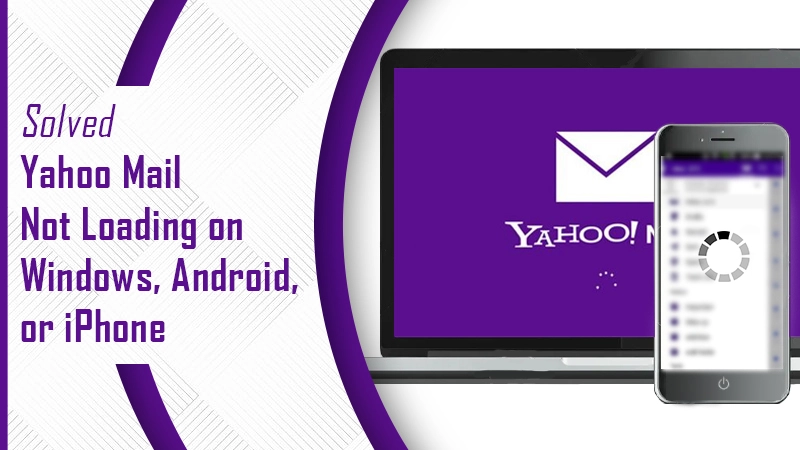
Email communication has become very important today. That’s why there are so many email service providers. Some of the popular ones include Gmail, Yahoo, and Outlook. People use the Yahoo email service as it allows them to communicate conveniently. However, the email service is also prone to encountering certain issues. Yahoo mail not loading is one of the prominent complaints of many users.
Naturally, when the email account does not load with new messages, it can put a halt to all your important work activities. But there’s no need to think that it cannot be resolved. In this article, you’ll find some efficient fixes for this problem.
Related Post: How to Create Folders in Yahoo Mail
Reasons for Yahoo Mail Not Loading
There are innumerable causes that may make you unable to load Yahoo emails. Here are some probable reasons you should know about.
- The Yahoo website is slow.
- The mail server isn’t responding.
- Slow internet.
- Improper email settings.
- Outdated version of the app.
- The web browser is incompatible.
Related Post: How to Reactivate Yahoo Account
Fixes for Yahoo Mail Not Loading on Various Devices
You may find Yahoo mail not loading on Windows, Android, or iPhone devices. In the following sections, you will find stepwise instructions on what to do when you face this problem on all these devices.
Windows
When Yahoo Mail isn’t loading on Windows, it renders you unable to view any incoming emails. Here are some fixes to try and resolve this problem.
1. Add Yahoo Mail Account Again
- Begin by opening the Yahoo Mail application on your Windows device.
- Next, tap the ‘Settings’ icon from the screen’s bottom and choose ‘Manage Account. Then, from the right menu, choose ‘Add Account.’
- On the ‘Add an Account’ window, from the list of service providers, choose ‘Yahoo.’
- Input your Yahoo email address and tap ‘Next.’
- Give your email account password and tap ‘Sign-in.’
- Tap ‘Agree’ followed by ‘Done.’
- Now, access your Yahoo Mail account again from Windows and see if the issue is fixed.
2. Customize Account Settings
- Launch the Yahoo Mail application on your device.
- Open your mail account and tap ‘Account Settings.’
- Input the account name and modify the sync settings by tapping the ‘Options’ menu to sync your account.
- Go to ‘Sync Options.’ Toggle the switch close to ‘Emails and Calendar.’
- If you are unable to access your account, delete it and add it again.
- If the problem is still there, uninstall the mail application and install its latest version again.
3. Reset Your Yahoo Mail App
- Navigate to ‘Settings’ and choose ‘Apps.’
- Head over to ‘Apps and Features.’
- Tap ‘Mail App’ and choose ‘Advanced Options.’
- Go down to ‘Reset’ and click the Reset button.
- Start the Yahoo Mail application again and see if the problem is still there.
Related Post: How to Export Yahoo Mail
Android
Is your Yahoo mail not loading on Android? It can feel really annoying when you don’t find emails in your email account. It can even stop a smooth emailing experience. You can fix this problem by implementing some simple resolutions.
1. Sign Out and Sign in of the Mail Application
- To sign out, tap the profile image icon.
- Now click ‘Sign out.’
- To sign in, open the application and tap the profile icon image.
- Now touch ‘Sign in.’
- Tap your Yahoo email address and tap ‘Next.’
- Open the password and touch ‘Sign in.’
2. Remove and Re-add Yahoo Account
- Navigate to the ‘Settings’ of your device and tap the option ‘Accounts & Sync.’
- Below the ‘Manage your accounts’ tab, choose the account you wish to remove
- Touch ‘Remove Account.’ After that, re-add the account.
- Open the Yahoo Mail application and navigate to ‘Settings.’
- Touch ‘Accounts’ followed by ‘Add Account.’
- Input your complete email address as well as password.
- Follow the on-screen instructions. Your Yahoo email account will be added to the mail app.
3. Update Your Yahoo Mail Application
- Navigate to Play Store on your Android device.
- Input ‘Yahoo Mail’ on the search area.
- The mail app will open. If you notice the ‘Update’ option under the app, click it.
- Now, wait for the updates to get downloaded.
- Launch the Yahoo Mail application and see if the emails load.
Related Post: How to Stop Spam Emails on Yahoo
iPhone
The complaint, Yahoo Mail not loading on iPhone is a prevalent one among iOS users. Here are some fixes that you can implement on facing this problem.
1. Sign Out and Sign in of Your Yahoo Email on iPhone
In iPhone, privacy issues are a leading cause of problems with Yahoo Mail. When you log in from different devices and places, the Yahoo bots deem it suspicious and disable the account. So, you must sign out and sign in, in order to resolve this issue.
- Navigate to the Yahoo app from your iPhone.
- Next, sign out from every email account.
- Tap ‘Yahoo’ and sign in via your Yahoo email ID and password.
2. Remove and Add Your Yahoo Account
To remove your Yahoo account, follow these steps.
- On your iPhone, head over to ‘Settings.’
- Go to the option of ‘Accounts and Passwords.’ You’ll view your Yahoo account’s details.
- Now, remove your account and reboot your phone.
To add a Yahoo account, follow these steps.
- Launch the ‘Settings’ and navigate to the ‘Accounts and Passwords’ tab.
- Tap ‘Yahoo’ account to add the account on your phone.
3. Update Your iOS
When Yahoo Mail won’t load on your iOS device, you can also try updating it. In the absence of updates, your phone will have a higher chance of encountering various errors. So, it’s essential to update it regularly. Updates are automatic in iPhone.
However, sometimes, users complain that iPhone Yahoo Mail does not update automatically. If you are also facing the same issue, follow these steps.
- From your iPhone, open ‘Settings.’
- Now, click ‘General.’
- See if there’s any update available or pending for download.
- If there is, download it through an active internet connection.
Final Words
Hopefully, this long post will prove helpful when you find Yahoo mail not loading. All users, whether using Windows, Android, or iOS, can implement the fixes mentioned. However, if you still find that your mail isn’t loading, it’s best to connect with professional Yahoo customer support services. They are available 24/7 to troubleshoot email-related problems for users.