Reset Hotmail Email Login Password on Mobile & Desktop
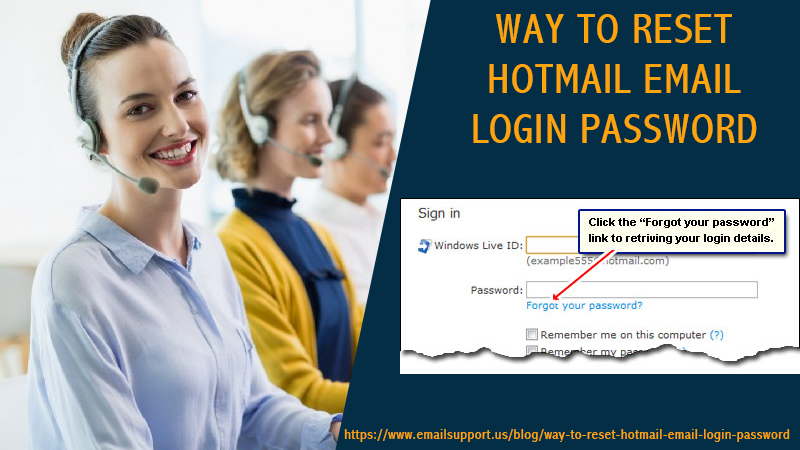
This article will teach you how you can reset Hotmail email login password easily if you don’t remember the password or can’t sign in to your account. Not remembering the password or getting locked out of your Hotmail account can be stressful but it doesn’t need to be. As long as you have access to your account recovery options i.e. your linked email address or phone number, you can get out of this unfortunate situation easily. Even if you don’t have access to these, you can still reset your Hotmail password by answering the security questions correctly.
Whether you are using Hotmail, Outlook, or Microsoft Live account, you can refer to this guide to reset your account password. But before you do that, we suggest you try signing into your account from a different browser, device, or application first to be sure if the issue is with your account. You don’t need to follow any of these processes if you still remember your password, you can just change the password from the mail app Settings.
Follow the procedure according to the device you are using. You can reset Hotmail login password from both your mobile app or Desktop.
Reset Hotmail Email Login Password On Mobile
If you are using the Outlook Mail app on your mobile phone, then the below steps are perfect for you to follow.
- Open the App on your phone
- Click Get Started
Note: Remember that you only have to reset your Hotmail email login password if you have never signed into the Mail on your smartphone, or if your account recently has password change activity.
- Enter your email address. You will do so in the test field that is in the middle of the page.
- Select Add Account, the option will take you to the password entry page.
- Now tap on “Forgotten my password”
- Next, you have to choose one among three options, select the ‘I forgot my password’ box.
- Click on Next
- Now you will see characters below in a white box.
- Enter the characters in the given space.
Note: If you don’t understand the characters then you can choose New to get another captcha. Remember that the characters in the white box are case sensitive,
- Tap Next
- Click on the account recovery option and choose either Email or Text.
-
- If you choose the Email option, you have to enter your registered back email address.
- Or if you choose Text, then you have to enter the registered phone number.
- Now tap Next, and follow the on-screen instructions.
- Click on ‘Send Code’.
- So if you have selected the Email then open your backup email account and there you will see an email from Microsoft. Open that email and get the Code.
- Or if you selected Text, then open your phone and get the Code.
- Now you need to enter that Code on the recovery page
- Click Next
- If the code is right, you will reach the New Password page.
- Now enter your New Password and then re-enter it.
- Tap Next
- Now you will reach back on the Sign In page
If you want to open your account use your ‘@hotmail.com’ username and enter a new password. In this way, you can easily complete the Hotmail password recovery process.
Now let’s move towards the second method to reset Hotmail email login password.
How to Reset the Hotmail Email Login Password on Desktop?
You can also reset Hotmail email login password from your PC if you don’t remember the password anymore or can’t sign in. To do so, just follow the steps below:
- First, open the browser and go to https://account.live.com/resetpassword.aspx.
- Through this, you reach directly to the Outmail Password recovery page
- Now select ‘I forgot my password
- Click Next
- Then you will reach Recover Page
- There, enter your Email address.
- Type in your Hotmail or Outlook email address for which you want the password to be recovered.
- Other than the Email address you can also enter your Phone number or Skype ID.
- Enter the characters you see on the screen and click Next.
- Select an account reset option, click Either on Text or Email.
- If you choose the Email option, you have to enter your registered back email address.
- Or if you choose Text, then you have to enter the registered phone number.
- Now tap Next, and follow the on-screen instructions.
- Click on ‘Send Code’.
- So if you have selected the Email then open your backup email account and there you will see an email from Microsoft. Open that email and get the Code.
- Or if you selected Text, then open your phone and get the Code.
- Now you need to enter that Code on the recovery page
- Click Next
- Enter your New Password and then re-enter it below once again.
- Click Next
- Now you will be redirected to the login page.
Now log in using your Hotmail or Outlook username and newly created password. you are finally done with the Reset Hotmail email login password process. Whether you are using Outlook mobile app or Desktop to access Outlook, follow this guide and you can easily change your Hotmail or Live or Outlook password.
However, sometimes users face different login Outlook issues, hence for this, you can take the help of Hotmail experts to fix the issues within a minute.