Configure IMAP/POP Verizon Email Settings Effectively
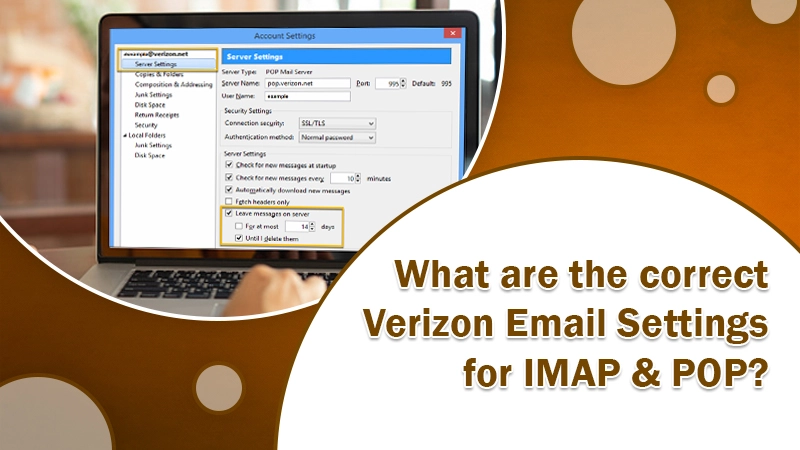
Verizon shifted to AOL back in 2017. However, as the email service was quite user-friendly and feature-rich, it garnered a huge number of loyal customers. Still, today many people use it and don’t want to shift to any other email provider. But most of them don’t know about the proper Verizon email settings, so they can configure it in third-party e mail clients like Outlook.
By doing so, you can easily access all your emails in a single place. You don’t need to switch accounts or log into Verizon separately. But you must be aware of the right way of configuring your Verizon account on the email client. In this article, you’ll find the settings that you are required to setup your Verizon email.
Also Know, Why:- Verizon email not working
POP and IMAP Verizon Email Settings
To successfully set up your Verizon email account, you must configure the right SMTP, IMAP, and POP settings. Even a slight mistake in typing them can prevent you from configuring your account.
1. IMAP Server Settings
IMAP refers to the internet message access protocol. It’s utilized to receive emails just like the POP server. However, there are some variations between the two. IMAP stores every email message on the mail server. It does not save any information or download it on your device.
So, you can gain access to your messages anywhere. You just need to have a device that’s connected to the internet.
IMAP Verizon email servers settings are as follows:
- imap.aol.com is the server.
- 993 is the server port.
- SSL is encryption.
2. POP server settings
POP refers to the post office protocol. It’s an extensively used mail server. It downloads all the data to your device. Then, it stores them locally so you can view your messages both online and offline.
IMAP server settings needed for your Verizon email account are as follows:
- pop.verizon.net is the server.
- 995 is the port.
- SSL is encryption.
Also Check: Setup Verizon Email On iPhone
3. SMTP Server Settings
The full form of SMTP is simple mail transfer protocol. It’s needed for sending emails. Many email services use this protocol to dispatch emails via an ongoing server.
SMTP Verizon.net email settings are given below.
- smtp.verizon.net is the name of the server.
- SSL is the secure connection.
- Verizon email (xxx@verizon.net) is the SMTP username.
- Put your account password in the field of SMTP password.
- 465 (SSL) is the SMTP port settings.
Also know, How to:- Reset Verizon Email Login Password
Configuring Verizon Email Settings in Outlook
Now that you know the correct SMTP, POP, and IMAP Verizon.net email server settings, you can use them to configure your account in a third party like Outlook. Given below are instructions to set up SMTP settings and POP/IMAP settings.
Steps to Setup Verizon SMTP settings in Outlook
Adding SMTP settings for your account inside Outlook isn’t difficult. Launch the Outlook mail app and follow these points.
- Navigate to ‘File’ followed by ‘Info’ and then ‘Add Account.’
- Input your Verizon email ID, password, and tap ‘Connect.’
- After the connection between Outlook and your Verizon account has been set up, go to ‘File.’
- Then choose ‘Info’ followed by ‘Manage Profiles’ and ‘Email Accounts.’ Tap on your Verizon email account.
- Input the outgoing mail server name, i.e., smtp.verizon.net.
- Navigate to ‘More Settings’ followed by ‘Advanced.’ See that the outgoing mail server port number is 465, and there’s TLS or SSL encryption.
- Tap ‘OK’ followed by ‘Next.’
- Now input your Verizon password. Click ‘Next.’
Steps to Setup Verizon IMAP/POP settings in Outlook
Like SMTP, configuring IMAP/POP Verizon email servers settings also require you to follow some simple steps. Launch Outlook application on your system and use these points.
- After opening the Outlook application, navigate to ‘File.’ Then go to ‘Info’ followed by ‘Add Account.’
- Now tick the checkbox that you see beside ‘Let me set up my account manually.’ After that, click ‘Connect.’
- Once the connection between Outlook and your Verizon account gets established, you can choose which account type you want. It can be either IMAP or POP. After choosing, add the correct IMAP/POP settings.
-
- For IMAP, 993 is the correct port number. There must be SSL encryption, and IMAP server name must be imap.aol.com.
- For POP, the correct port number is 995. There must be SSL encryption, and the server name for Verizon AOL is pop.verizon.net.
- That’s it. After successfully configuring Verizon.net email settings, your account should be set up and be able to get emails within the Outlook mail application.
Final Words
Use these Verizon email settings, and it won’t take you long to set up your account in Outlook. Remember to follow the exact instructions and double-check if you have typed the server name and port number correctly. If you do it correctly, you will not face any login issues.
But if you face any problems while doing so, connect with expert email support services. The support technicians will guide you in troubleshooting any kind of problem you might be encountering.