7 Steps To Fix Thunderbird Won’t Send Email Problem
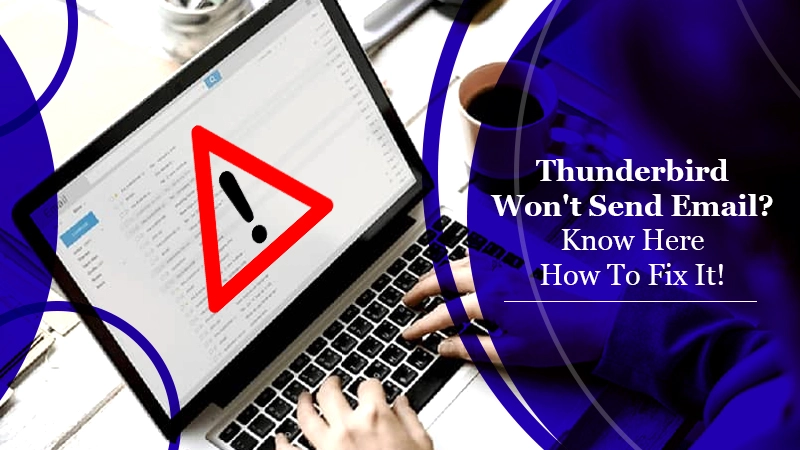
Thunderbird, built by the Mozilla Corporation, is a free and open-source app that millions of people use for sending and receiving emails. But no application is immune from technical hiccups. If you use Thunderbird, you might encounter issues with sending emails. It is common to find Thunderbird won’t send email and act strange. In such a case, there arises a need to fix this situation. You might find this email client not performing any activity as it should. Even restarting it won’t resolve the problem. Don’t worry. In this post, you’ll find some quick troubleshooting measures for this problem.
Also Check:- How to Sync Google Calendar with Thunderbird
Ways to Resolve Thunderbird Won’t Send Email Problem
You can begin sending emails in Mozilla Thunderbird by implementing some good fixes. Follow the stepwise instructions for each of them below.
1. Inspect the SMTP Settings
You first need to open the Thunderbird application and check the SMTP settings when you find an issue with sending emails. Follow the steps below.
- Navigate to ‘Tools‘ and then to ‘Account Settings.’ Alternatively, you can also tap on the three bars, which you can find on the top right side of the screen.
- From the dialog box of ‘Account Settings,’ choose ‘Outgoing Server (SMTP).’ You need to ensure the SMTP settings are accurate for the account you have configured
- Tap on the ‘Edit‘ button for modifying SMTP details.
- Navigate to the website of the email provider and look for ‘Mail Settings.’ Choose ‘SMTP.’
- The Thunderbird settings here should correspond with the documented settings.
2. Verify that You are Using Proper SMTP Settings
In order to get rid of problems in sending emails, you should verify that only the correct SMTP setting is being utilized. Launch the Thunderbird and proceed with these steps.
- Navigate to ‘Tools‘ and then to ‘Account Settings.’
- From the dialog box of ‘Account Settings,’ choose the account name that’s having email problems.
- After that, verify that the accurate SMTP server is getting used for the email ID. Note that you cannot send an email through xyz@gmail.com using the Yahoo SMTP.
3. Ensure that Emails are not Getting Blocked
Often, users find that Thunderbird won’t send emails due to a firewall or antivirus software interrupting the email. Turn off any such software and send an email to ensure that your emails are not getting blocked. It will likely remove any third-party software that might be causing issues in sending emails.
It might be possible that your antivirus or Firewall does not trust any new updates or the particular Thunderbird version you are using. If this is the scenario, you can whitelist Thunderbird in the antivirus software. Follow these pointers for it on Windows Security and Windows firewall.
Windows Security
- In Windows Security, go to ‘Settings.’
- Choose ‘Update & Security‘ and select ‘Windows Security.’
- Go to the ‘Manage settings‘ option after tapping on ‘Virus & threat protection.’
- Navigate to the option of ‘Add an exclusion‘ through ‘Add or remove exclusions‘ and choose Thunderbird.
Windows Firewall
- In the search box, input ‘firewall.’
- Choose the option of ‘Allow an app through the firewall.’
- Tap on ‘Change settings.’
- Add Thunderbird to this list after pressing the ‘Allow another app‘ button.
Most Internet Service Providers also obstruct outgoing email messages from port 25. In this case, you must modify the port number to 587 or 465. But change the port number only after consulting your service provider.
4. Delete Your SMTP Password and Reset the Email Account
Another effective resolution for this issue is to delete the password on SMTP and reset your email account. For it, first, update the Thunderbird to the recent version. After that, send a mail to confirm that Thunderbird cannot send email. Then follow these points.
- Navigate to the three bars and choose ‘Tools.’
- From there, choose ‘Options.’
- Next, go to ‘Security‘ and then to ‘Password.’
- After that, delete your SMTP password and reset the email account to send emails again. It will allow you to resolve this problem concerning sending emails to a significant extent.
5. Reset Your SMTP Password
Resetting the SMTP password is the next step that you should follow after you delete it. For resetting, navigate to the internet service provider’s website and tap ‘Reset password.’ Modify your password. Then add it to Thunderbird. You will notice that it removes the error. You will be able to send emails after that.
6. Raise a Service Request
If you find none of the methods working, the best way forward is to raise a support request. You should raise it with the expert team of Thunderbird. Follow these steps.
- Take a screenshot of your SMTP settings and affix it along with your email ID, mail providers like Yahoo or Gmail, internet service provider, and the like.
- Don’t forget to add which version of firewall or antivirus you are using.
- Keep in mind to mention the version number of Thunderbird as well as the details of the operating system. Often, a support request to the team of Mozilla Thunderbird resolves the issues that users face in sending emails.
7. Rollback Thunderbird to a Previous Version
If you have Thunderbird 78 or versions higher than that, it’s important to remember that these versions require enhanced TLS security standards. When a service provider doesn’t support the fresh TLS network encryption protocols, the Thunderbird email doesn’t work correctly. You’ll find that Thunderbird won’t send emails. An effective solution for this situation is to rollback Thunderbird to an earlier version. Follow this process.
- Navigate to ‘Menu‘ in your existing Thunderbird version. Then go to ‘Preferences‘ and scroll to ‘Updates.’
- Switch the preference to ‘Check for updates, but let me choose whether to install them.’
- Uninstall Thunderbird and download a version that’s earlier than Thunderbird 78.
- Install this version on your system.
Also Check, Why:- Thunderbird email not working
Final Words
When Thunderbird won’t send email, it can seem very annoying to people, especially those who use it for official work. But now you know the exact steps to follow for troubleshooting this issue. If you still find the problem unresolved, connect with Thunderbird email support service. The expert technicians will troubleshoot all issues related to it.