Sympatico email settings using POP, IMAP & SMTP Server
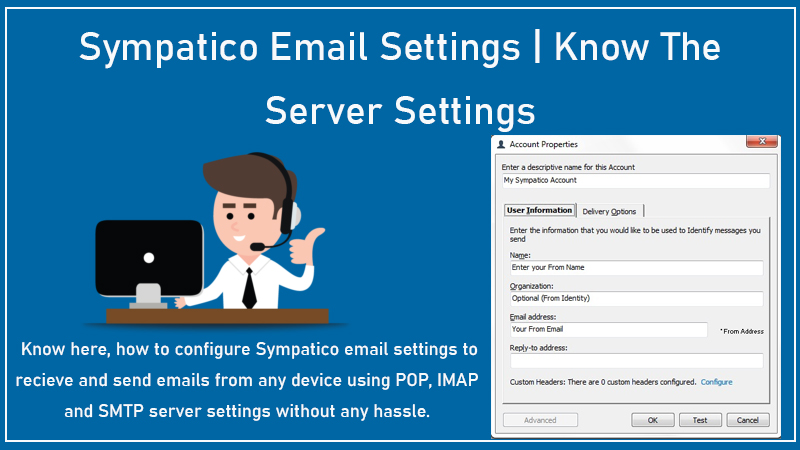
We all use email IDs on a number of devices and it can be a tricky task to configure them but don’t worry about it, If you don’t know the correct Sympatico email settings then you can get stuck but you have nothing to worry about. We will be sharing the server settings so that you can access your Sympatico email without any trouble.
By the end of the article, you will know the Sympatico POP, IMAP, and SMTP server settings and you will be able to use your email on any device. Therefore we give here Complete guidance to setup Sympatico email settings below weather in IMAP, POP, or SMTP. So, Now follow these steps and do it.
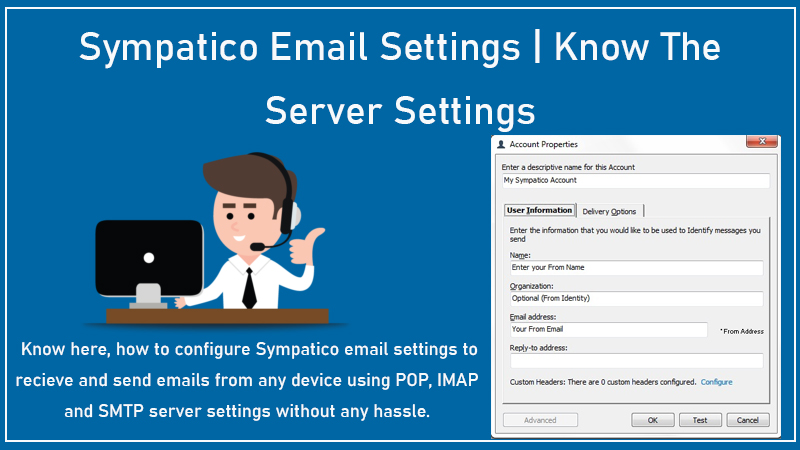
Sympatico email settings- POP
In order to receive emails, you will be asked to configure POP settings. They are:
- SYMPATICO Incoming Email Server account type- POP
- Incoming Email Server user name- Your complete email address
- Next = Incoming Email Server password- Your Sympatico password
- now = Incoming Email Server hostname- pophm.sympatico.ca
- SYMPATICO Incoming Email Server Port- 995
- TLS/SSL- It is required
- Authentication?- Yes, it is needed
You will be able to setup your POP Server by entering these settings.
Sympatico IMAP settings
You can refer to the following settings for an incoming mail server:
- SYMPATICO Incoming Email Server account type- IMAP
- Incoming Email Server user name- Your complete Sympatico email address
- Next is – Incoming Email Server password- Your password
- Then set your – Incoming Email Server hostname- imaphm.sympatico.ca
- Email server port- 993
- TLS/SSL Required?- Yes
- Authentication required?- Yes (use your email address and password)
Sympatico SMTP settings
You will be asked to enable the outgoing mail settings for which you will have to enter the SMTP settings. You won’t be able to send an email if these settings have not been configured properly. The settings are:
- SYMPATICO outgoing Email Server account type- SMTP
- Then – SYMPATICO outgoing Email Server user name- Your complete email address
- Next – SYMPATICO outgoing Email Server password- Your email password
- outgoing Email Server hostname- smtphm.sympatico.ca
- And the 5th is – outgoing Email Server Port- 25
- SYMPATICO outgoing Email Server TLS/SSL required?- Yes
- Authentication?- Yes
After using these SMTP server settings for your SYMPATICO.CA email ID, you will be able to take benefit of the SYMPATICO outgoing mail services without an issue and You can also send a test email to confirm the initiation of the outgoing mail services.
Therefore, We have shared all the important SYMPATICO email server settings that will help you in configuring your SYMPATICO email account effectively on any device or on any email client platform without difficulties.
Now We hope that we were able to help you out with the Sympatico email settings. If you get stuck somewhere then you can connect with email support experts and we will assist you in the best way possible.