How To Setup Yahoo mail in Outlook on Microsoft?
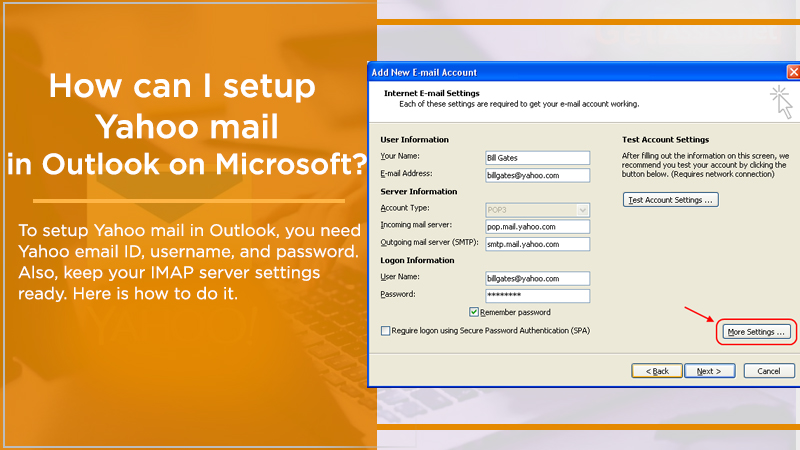
MS Outlook is a popular email service that can help users to centralize all their email accounts ( Yahoo, Gmail, etc.,) and data at a single location. All that users need is to complete the configuration and setup process, once they are done they will be ready to use the MS Outlook email services as per their preferences.
Setting up the MS Outlook email account is not difficult, even if you do not belong to a technical background you can easily complete the process following some simple steps. Today, we are going to share the simple guidelines that can help you setup Yahoo mail in Outlook account. So, if you are a Yahoo user and would like to set up your Yahoo Email on Outlook, keep reading to find the simple steps.
Access Yahoo mail in Outlook: Prerequisites To Consider
If you want to successfully Access Yahoo Mail in Outlook 2003 2017, 2013, MS Outlook, 365, and the other versions then there are certain prerequisites that you must consider to do the task. Here is the list of the prerequisites you need to take care of:
- You need active and stable internet connectivity.
- Keep the information like email ID, username, and password of your yahoo account handy.
- Be ready with IMAP mail server settings for your Yahoo Email that includes:
- Outgoing server hostname: smtp.mail.yahoo.com.
- Incoming mail server port: 9930
- Outgoing mail server port: 465
- SSL encryption: Yes
- Authentication: Yes
- Make sure that you keep the backup of your Yahoo Email to avoid losing any data during the configuration process.
- Also, Prepare your yahoo account to accept the sign-in from MS Outlook. Although, it depends upon whether you have enabled the two-step verification for your email account or not. Below, we share the simple steps that can help you have Outlook permission to connect your yahoo account.
When Two-step Verification Is Enabled
If your Yahoo account has two-step verification, then you can proceed with the following guidelines to get the Yahoo mail app password.
Steps to follow are:
- Visit the “security page” of your yahoo account.
- You have to click on the ” account security” option.
- Scroll to the bottom, click on the ” generate app passwords” option.
- Choose “Outlook desktop” from the ” select your app” section.
- Click on the “generate” option.
- From here, you need to copy the code and click on the ” done” button.
Sometimes users face the Yahoo mail temporary error codes if you also face this error this post, is for you.
When two-step verification is not enabled
If you have not enabled the two-step verification, then the following steps can help you to set up a Yahoo account for allowing MS Outlook to access it:
- Sign in to your yahoo account.
- Now, click on your profile name present on the upper right corner of the page, and select the “account info” option.
- After that, click on the “account security” option.
- Click on the “Allow apps that use less secure sign-in” button.
Now, you are ready to set up a Yahoo Mail account in Outlook 2003, 2013, 2016, 2017, MS Office 365, and the other versions. So, let’s move on and find out.
Setup Yahoo Mail account in Outlook 2003: Steps To Follow
- Launch MS Outlook 2003 on your computer.
- Click on the “Tools” tab, and hit the option saying “Email accounts”.
- The wizard box will appear on your screen, from here click on “add a new email account”, hit the “next” button.
- Choose “IMAP” as the server type and hit the “next” button.
- After this, you will be directed to the new screen where you have to provide your name, email ID, password, and other details.
- Now, click the “More settings” option.
- On the next screen, click “outgoing server”.Check the box saying “my outgoing server requires authentication.
- Choose the “Use the same settings as my incoming mail server” option.
- Go to the “advanced” tab. Checkmark the box for both incoming and outgoing servers stating that “this server requires the encryption connection”.
- Type “993” for the incoming server, and “465” for the outgoing server.
- Hit the ok button.
- Click on the “next”>>”finish” button.
That’s all! You have successfully set up Yahoo Mail in Outlook 2003. Now, you can access Yahoo email through MS Outlook.
Setup Yahoo Mail in Outlook 2007
- Open MS Outlook 2007 on your computer.
- Go to the “Tools” section.
- Click on the “account settings” option.
- Now, go to the “Email” tab.
- Then, Click the “new” button.
- Next and click on the “Microsoft Exchange, POP3, IMAP, or HTTP” radio button.
- Hit the “next” button.
- On the next window, you have to put a checkmark on the option stating “Manually configure server settings or additional server types”. Hit the “next” button.
- Choose the “Internet email” option from the list of options provided.
- Hit the “next” button.
- Now, you have to type the mail server settings for your yahoo account in the given sections.
- Once you have entered all the details, click the “More settings” option, this will provide you access to the internet email settings screen.
- After that, Click the “outgoing server” tab.
- Choose the option staying that:
“My outgoing server SMTP requires authentication.”
“Use the same settings as my incoming mail server.”
- Click on the “advanced” tab.
- Then, Click on the option “This server requires an encrypted connection (SSL); this is for the “incoming and outgoing server”.
- Hit the Ok button
- Click the “next” button to test whether you have entered the correct settings or not.
- If everything looks fine, click the “Close” button, and your setup Yahoo mail in outlook 2007 configuration has been successfully completed.
Setup Yahoo Mail account in Outlook 2010 and 2013
- Go to the “File” menu.
- Choose the “info” option.
- Tap on the “Add account” option, and click on the “manual setup or additional server type” option.
- Hit the “next” button.
- To set up a Yahoo Mail account in Outlook 2013 0r 2010, you have to choose “Manually configure server settings or additional server types”.
- Now, Tap on “POP or IMAP”, and hit the “next” button.
- Choose the “Internet email” option.
- From the “server information” section, you have to click on the “add account type” dropdown menu.
- Choose “IMAP”.
- Enter your name and email address in the “user information” section.
- In the server information section, you have to provide incoming mail server and outgoing mail server details. For “incoming mail server”, type “imap.mail.yahoo.com”.
- For “outgoing mail server ( SMTP), type “smtp.mail.yahoo.com”.
- Provide the username and password to log in which you have generated when enabling the two-step verification.
- Then, Go to the “more settings” option.
- Click the “outgoing server” tab.
- Choose the “outgoing server requires authentication” checkbox, and select the “Use the same settings as my incoming mail server” option.
- Go to the “advanced” tab.
- To IMAP and SMTP, click “use the following encrypts the type connection job down arrow”, select “SSL”.
- For IMAP, type 993.
- For SMTP, type 465.
- Hit the Ok button
- Click on the Next button and the process will be successfully completed.
- At last, click on the close button.
Setup Yahoo mail in Office 365, Outlook 2016 and 2019
- Launch MS Outlook on your computer.
- Go to the “File” tab.
- Choose the “info” option.
- Click on the “add account” tab.
- Type the Yahoo email address, and click the “connect” tab.
- Provide the sign-in password of your Yahoo Mail account in the mentioned field.
Important: if you have enabled the two-step verification for your yahoo account, then you need to enter the app password you have previously generated.
7. Finally, Click on the Connect button.
That’s all! This is how you can set up Yahoo mail in office 365, MS Outlook 2016, and 2019.
Depending upon the MS Outlook version you are using, you can follow the above-mentioned guidelines and set up a Yahoo Mail account in Outlook. The provided instructions are simple and easy to execute. But if you still have a doubt, feel free to contact the Outlook expert to get immediate professional assistance.