How To Efficiently Setup Verizon Email On iPhone In No Time?
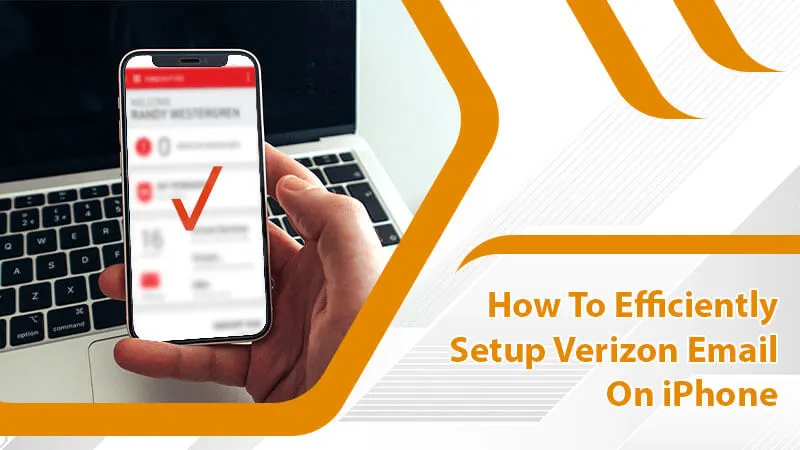
Verizon was a popular email service till the year 2017. After that, it retired its service. But if you used another email service before Verizon retired, you can still access your Verizon email. You can do this by quickly setting up your Verizon email on the email client you are currently using. Also, setting up Verizon on various devices like iPhones is easy. In order to setup Verizon on iPhone, you must know the right Verizon email POP and IMAP settings. In this article, you will get in-depth information on these settings and how you can configure your account.
What Are the Correct Settings for Verizon Email on iPhone?
Knowing the SMTP, IMAP, and POP configuration for the Verizon.net email account is essential. Use these server settings so you can use your email from your iPhone easily.
Verizon SMTP or outgoing server settings
SMTP stands for Simple Mail Transfer Protocol. You must configure the outgoing server settings in your iPhone to use your email account.
- The outgoing server or SMTP server name is smtp.verizon.net. It is for Verizon AOL users.
- If you use Verizon Yahoo, then the SMTP server name is outgoing.yahoo.verizon.net.
- The port number for the outgoing server is 465. It can also be 587.
- The encryption type is SSL for the 465 port number, while it is TLS for 587 port number.
- Input your entire Verizon email address that ends with @verizon.net as SMTP Username.
- After that, enter your email account password in the field of SMTP Password.
Verizon POP or incoming server settings
POP stands for Post Office Protocol. This server works by connecting with your Verizon email service and downloading new emails from it. Once the emails get downloaded, they are removed from the email service. If you use this server and not IMAP, you must follow the settings that correspond to it. Only then can you add Verizon email to iPhone.
- The incoming server or POP server name should be set as pop.verizon.net. It is for Verizon AOL users.
- Users of Verizon Yahoo should set incoming.yahoo.verizon.net as the incoming server name.
- Input 995 as the port number for this server type.
- Encryption should be set as SSL.
Verizon IMAP or incoming server settings
The Internet Messaging Access Protocol enables you to access your Verizon email account from any device. You don’t download or store it on your device but instead, view it from the email service.
For setting up Verizon email on iPhone, the correct IMAP settings are as follows:
- The server name is imap.aol.com. It is for Verizon AOL users.
- If you use Verizon Yahoo, then the IMAP server name will be incoming.yahoo.verizon.net.
- The incoming server port number is 993.
- Next, input the encryption type, which is SSL.
Now you know all the right incoming and outgoing server settings for Verizon email. You can now prepare yourself to set up your account on your iPhone.If you want to fix Verizon Email Login Issue you can read this post.
Steps to Setup Verizon Email on iPhone
Before setting up the Verizon email on your iPhone, ensure that you have active internet connectivity. After verifying that, employ this step-wise procedure to smoothly set up Verizon email on your Apple device.
- Open your iPhone and head to the ‘Settings’ menu.
- Once you are there, launch ‘Mail.’
- Continue ahead by tapping the ‘Mail, Contacts, and Calendar’ option.
- Now locate the ‘Accounts’ option and tap it.
- After that, click the ‘Add Account’ option. It is there in the lower end.
- Tap the ‘Other’ option in case you don’t see your Verizon email provider being mentioned there.
- In the subsequent screen, tap the ‘Add account’ option.
- Here, you need to input the details below under the various fields.
- In the ‘Name’ field, input your first and last name.
- In the ‘Email’ field, write your full Verizon email ID. Don’t forget to include @Verizon.net while you are typing your email address.
- Next, in the field of ‘Password,’ write the correct Verizon.net email account password.
- The ‘Description’ field is optional. If you want, you can put your Verizon email address or write a short description.
- Finally, tap the ‘Next’ button.
Incoming mail or IMAP server settings
After this preliminary setup, you can move on to the IMAP server settings to set up Verizon email on iPhone. Select ‘IMAP’ present below the incoming mail server. If you use POP, choose this server below the incoming mail server. Now, input the following details.
- imap.aol.com is the Host Name.
- Input your full Verizon email ID in the Username field.
- Your Verizon.net email password should go in the Password field.
- Input ‘Yes’ in the Use SSL field.
- 999 is the server port number.
Outgoing mail or SMTP server settings
After inputting the correct IMAP or POP server settings, you must configure the SMTP server settings as well. This is an important part of knowing how to setup iPhone Verizon.
- The Host Name must be smtp.verizon.net.
- Next, enter the Username. It is your Verizon email account address.
- The Password should be your current Verizon.net email account password.
- Use SSL. So, set it as Yes.
- Configure the server port number as 465.
- After that, hit the ‘Next’ button.
After following all these steps, your iPhone will test the connection. You will have to wait for a few moments and after that, click ‘Save.’ That’s it; you have successfully configured Verizon Net email settings iPhone. It is easy to exchange emails on your iPhone now.If you forget Verizon Email password you can read this post to recover the password.
Steps to Take If You Find Verizon Email Not Working on iPhone
Many reasons may cause your Verizon.net email to not work on your iPhone after configuring it. You can troubleshoot these reasons with these points.
- Examine the internet connectivity in your iPhone. It must be strong.
- Log into your email account on another device. If it works fine, the issue is most likely to be with your iPhone.
- Input your email address and password correctly.
- Adjust the iOS Mail Fetch settings.
Summing up
After using the steps given in this article, you will face no problems when you setup Verizon email on iPhone. Use the settings that match your server type. If you face any issues afterward, follow the troubleshooting given at the end. You can also speak with an email technical support professional if you get stuck at any point.