Recover Deleted Emails on Mac Quickly with These Steps
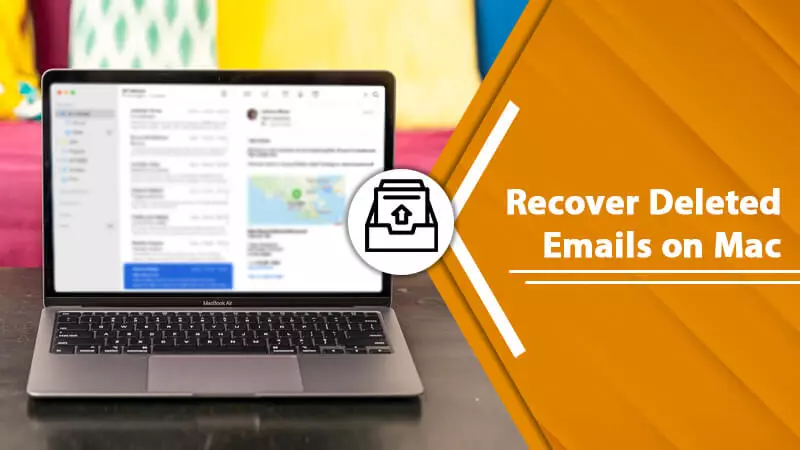
No one can deny the importance of email communication in today’s world. However, despite being an efficient communication medium, email is highly prone to errors and glitches. Mac users using different email services like Gmail or iCloud have found their emails getting accidentally deleted or lost. The issue is naturally a very confusing one for them. That’s why they look for ways to recover deleted emails on Mac. If you are finding yourself dealing with this problem on a frequent basis, read this entire article. We’ll tell you the various causes as well as solutions to resolve this problem.
Causes of Deleted Emails on Mac
Checking the spam/trash folder should be your first step to restoring the emails. But if you are wondering what leads to emails disappearing in the first place, check out these causes.
- Any kind of damage to the hardware of your Mac will make you face the problem.
- You yourself deleted an email accidentally.
- Your email inbox has been under a virus attack which has caused the emails to get deleted.
- You have exceeded your email storage limit and cannot receive new messages.
- You might have accidentally deleted an important email if you have recently used a mail-cleaning app.
If you want to recover permanently deleted emails in Outlook you can read this post.
Can You Really Recover Deleted Emails on Apple Mail?
The answer to this question fully relies on your specific situation. In a majority of instances, you can recover missing emails. Here are the possible situations that people face. If any of them apply to you, it implies that you can restore the emails.
- The deleted files are present on the drive of your Mac.
- It’s been less than a month since your have deleted emails.
- The email server still has deleted emails.
- You are periodically backing up your Mac.
Different Ways to Recover Deleted Emails on Mac
There are lots of methods to retrieve deleted emails. You can also purchase third-party software to recover the messages.
Use Time Machine to recover permanently deleted emails on Mac.
When the Time Machine backup is turned on, it backs up your Mac automatically. If you use this option to restore emails, there are two choices in front of you.
Use the Time Machine Backup Disk to retrieve emails.
- Power on your system and link your backup disk to your Mac.
- Set the details of your keyboard, country, and network in the setup assistant.
- Then select the option to transfer your data from a Time Machine backup.
- In the Finder, go to “Applications” followed by “Utilities.”
- Now, choose “Migration Assistant” and transfer your data from a Time Machine backup.
- Choose the Time Machine backup you desire.
- Now, tap “Continue.”
- Pick the files you wish to transfer.
- Then tap “Continue.”
- Post this transfer, start your Mac again. Sign in to your account, and hopefully, you’ll view all the missing files.
Use Local Snapshots to retrieve emails.
- You can also retrieve deleted emails from the local snapshots.
- Go to the “Time Machine”
- Choose the file you desire to retrieve.
- Now, choose a prior version of it.
- Hit the “Space” bar to ensure that it’s exactly the one you want.
- Tap’ Restore.’
Recover missing emails from the cloud
It’s highly likely for a deleted email on Mac to be present in the cloud. The great thing is that it’s very straightforward to recover deleted or lost emails on Mac from the cloud. To demonstrate how to restore emails, we’ll use various email services as examples. You can follow the same steps for any other email service that you use on Mac.
Gmail
- Head to the official site of your email service provider via a browser.
- Employ your credentials to log into your Gmail account.
- Open the ‘Trash’ folder present on the left sidebar.
- Select the email which you desire to retrieve.
- Tap the ‘Restore’ button.
If you want to recover permanently deleted emails from Gmail you can read this post.
Outlook
- Launch your Safari browser.
- After that, visit http://outlook.com/. Once the Outlook website opens, log in with your credentials.
- Launch the ‘Deleted Items’ folder.
- Choose the message to retrieve and opt for the ‘Restore’ option.
- This will shift the message into your inbox.
Yahoo
- To know how to recover deleted emails on Mac if you use Yahoo, launch Safari.
- After that, navigate to http://mail.yahoo.com/
- Employ your username and password and sign in.
- Launch the trash folder.
- Choose the email to retrieve and pick the ‘Restore to inbox’ option.
- This will move the message to your Yahoo inbox.
Retrieve emails from the Trash
You can recover deleted emails Mac by restoring recently deleted messages from the Trash. Irrespective of the email client you use on Mac, you must check for deleted messages in the trash area. Just look for the Trash folder and retrieve the messages you’ve deleted mistakenly.
In addition, as per your email client, there can be a time cap on the period it keeps deleted messages in the trash section. Some store it for a month while others store it for a lesser or longer period. It is ideal not to spend time thinking about whether to restore deleted emails from the trash section or not. Go to it immediately and see if you can find your missing emails.
Use these pointers to examine deleted messages and retrieve them on your Mac.
- Head to the ‘Launchpad‘ followed by ‘Mail.’ You can also tap on the application’s symbol on the Dock.
- Now go to the sidebar and tap ‘Trash.’
- Here you can find deleted messages and those that you want to retrieve.
- Right-tap on the email and select ‘Move to.’
- Choose the place where you desire to keep the recovered email.
Summing up
It is not very difficult to recover deleted emails on Mac, as you might think. You can recover them in multiple ways. If these methods do not yield the desired result, you can even buy a third-party tool for the same purpose. But if everything fails, it’s in your best interests to connect with the professionals of an email technical support service.
 LiveSupporti
LiveSupporti