Outlook Not working on Mac? – Get Complete Solution Here
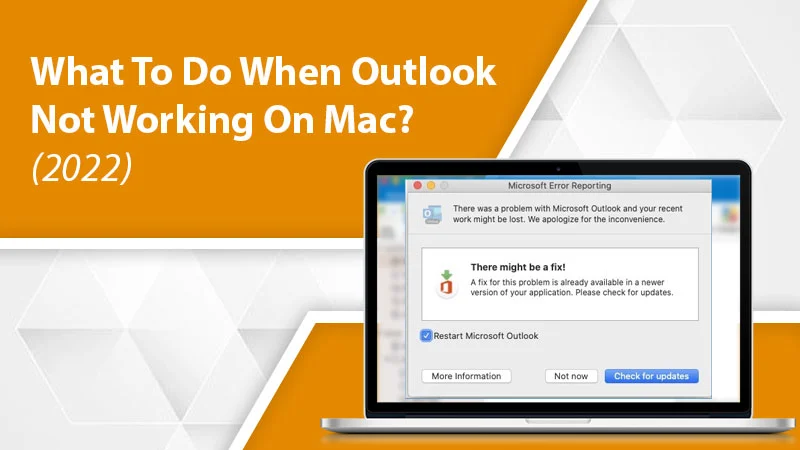
Unlike Outlook for Windows, Outlook for Mac is designed according to the macOS operating system. Although Outlook in both operating systems functions well in a majority of cases, its features on macOS are significantly different. But one common thing between both is the frequent glitches in Outlook’s functioning. Outlook not working on Mac is a problem with many aspects.
The issue manifests itself in different ways. You may find that the search functionality of Outlook isn’t working, Outlook calendar not syncing, or Gmail isn’t functioning as it should in Outlook on Mac. But there are specific troubleshooting guidelines you can follow for these different scenarios. Here’s how you can tackle them with ease.
Why Is Outlook Not Working on Mac?
This interruption arises due to many factors. Among the many reasons, here are the most common ones.
- Your Outlook application is not linked to the internet.
- The outgoing mail server or SMTP needs authentication.
- A firewall is blocking connections to the SMTP of your email service.
- Wrong credentials or account configuration.
- There is no proxy server to link with the mail server.
- The email server is unavailable.
Apply Some Quick Fixes for Outlook Not Working on Mac
Now that you know the common reasons for Outlook misbehaving on Mac, you can try fixing them. Here’s what you need to know to fix every cause mentioned above.
- Ensure that your computer has a stable internet connection. See if you can access the intranet site. Then, check that the Work Offline option on Outlook is not checked.
- Switch on SMTP authentication for your email account. To do so, tap ‘Accounts’ on the ‘Tools’ menu. Then click ‘More Options’ below the outgoing server. On the popup, choose the authentication type and input the necessary credentials.
- To fix the firewall blockage resulting in Outlook for Mac not working, ask your ISP or network administration to give you an alternative SMTP server. Then, enter it in the account configuration.
- Your credentials, like account username and password, must be fully correct. To confirm it, go to ‘Accounts’ on the ‘Tools’ menu and choose the account on the left part of the accounts box. Here, see that everything is correct.
- Define a mail proxy server if you majorly use a network to link to the internet. Ask for the right settings from your network administrator.
- Do not discount the possibility of the mail server being offline. To check its availability, connect with your network administrator or email provider.
Read Also: Why is Outlook working Offline
Fixing Different Aspects of Outlook Not Working on Mac
As mentioned earlier, this problem generally comes in different forms. Here is how you can troubleshoot different facets of malfunctioning Outlook on Mac.
1. Resolve Outlook Search Not Working on Mac
The search feature in Outlook allows users to look for particular emails quickly. But when this feature stops working, you can rebuild the Outlook index for search on Mac.
- Exit Outlook and open Finder.
- Now, go to ‘Applications’ followed by ‘Microsoft Office 2011’ and ‘Office.’
- Next, choose ‘Microsoft Database Utility.’
- When the database utility window is open, choose the ‘Main Identity.’
- Now, tap ‘Rebuild.’
- Go through the guidelines on your screen to rebuild the Outlook index.
- After that, open the Outlook app.
2. Fix Gmail Not Functioning in Outlook for Mac
Outlook allows other email clients like Yahoo and Gmail to sync with it. But sometimes, even after adding the Gmail account to Outlook, you’ll find yourself unable to get the required result. To fix this issue, you can manually sync your Gmail account. Follow these steps when you find Outlook email not working on Mac.
- Open Outlook, and choose the Gmail account you’ve linked from the left sidebar.
- Right-tap on it, and click on the ‘Synchronize Now’ option.
- Alternatively, you can also tap the ‘Update or Sync’ icon present on the Toolbar.
3. Troubleshoot Outlook Calendar Not Syncing on Mac
The calendar feature in Outlook allows you to stay on track with all your upcoming appointments or emails. But when the calendar stops syncing, it can mess up your schedule. You can fix this problem by checking sync services.
- On your Mac device, launch Outlook.
- Now, navigate to ‘Tools’ followed by ‘Services.’
- After that, choose the ‘Sync Services’ option.
- Head over to the left panel and choose ‘Calendar.’
- Now, allow the feature to sync the Microsoft service and the local calendar. You can also open files manually to start the sync process.
4. Resolve Outlook Freezing or Crashing Regularly
One of the best solutions for Outlook not working on Mac and freezing regularly is enabling the preview feature for encrypted messages. Disabling the feature will prevent this application from freezing and creating issues.
- Quit Outlook.
- Next, go to ‘Applications’ followed by ‘Utilities.’
- Now, select ‘Terminal’ or use ‘Spotlight’ to open it.
- Enter the command given below and click ‘Enter.’
‘defaults write com.Microsoft.Outlook DisablePreviewForSMIME 1.’
- After that, enter the following command and hit ‘Enter.’
‘killall cfprefsd.’
- Exit the Terminal app and open Outlook to see if it is crashing or freezing.
Read Also: Why Outlook keeps crashing
How to Find If Your Outlook Profile is Corrupt?
Sometimes, you’ll find Outlook not working on Mac because of a corrupt profile. But there are ways to identify it and then repair the profile. Follow these points to confirm if your Outlook profile is corrupt.
- Launch the folder that has applications on the system and right-tap ‘Outlook.’
- Now tap ‘Show Package Contents.’
- Head over to ‘Contents’ followed by ‘Shared Support’ and then select ‘Outlook Profile Manager.’
- Make a new profile and input a name for it.
- Now choose the new profile and tap ‘Tools’ followed by ‘Gears.’
- Tap ‘Set as Default.’
- Now quit your current session on Outlook and open it again.
- If you find Outlook working correctly, it means your original profile was corrupt. You need to repair it.
Read Also: How to Refresh Outlook
Wrapping Up
For regular users, Outlook is an application they rely upon to a considerable extent for their daily work-related tasks. So, when it stops working on your device, it certainly will hinder you from completing your daily tasks. But now, whenever you find Outlook not working on Mac, you can implement the various resolutions provided in the article. If you need more assistance with this or any other email-related issue, it’s best to connect with professional Gmail support services.