How To Configure Outlook IMAP Settings With Outlook.com account
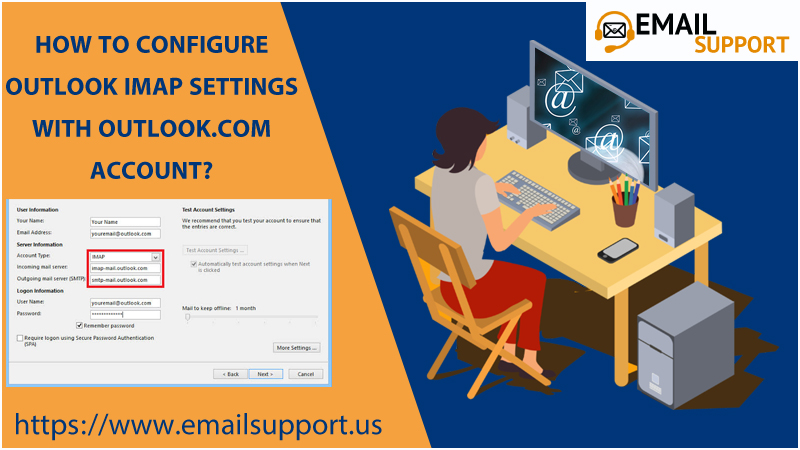
If you are looking for the Outlook IMAP settings, then you have landed on the right page. As there is no point for roaming here and there just get complete information on one thing. But here you will get complete guidance on the Outlook IMAP setup process with the Outlook.com account.
As outlook is a popular email service provider all around the world, because of its advanced features. It also allows users to manage there all things in one place. After setting up IMAP you can access Outlook.com account even if you use it on a browser or app.
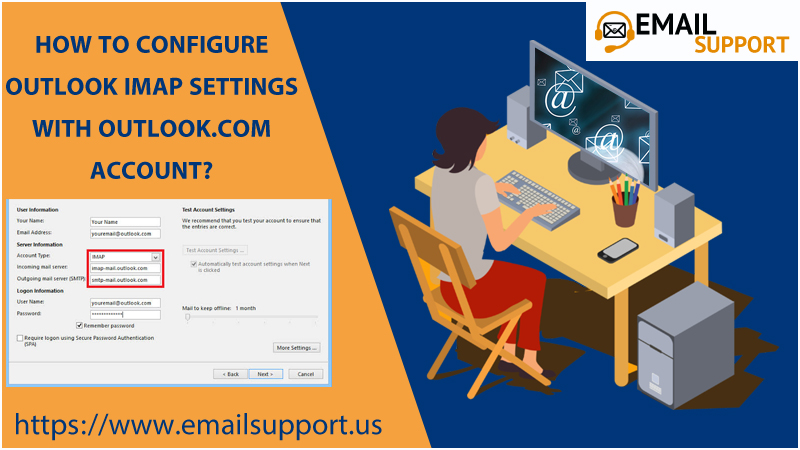
You will get complete guidance on- how to configure outlook IMAP with an outlook.com account. It includes a few steps and changes in Outlook settings that you need to save to apply the changes. Is it sounding a little daunting? Don’t worry below we have explained all the information step-by-step below.
Configure Outlook IMAP Settings
To add your account to Outlook, Outlook on the web, Outlook.com, or the Mail and Calendar apps for Windows 10, you need several pieces of information. The information includes account type, the incoming and outgoing server names, and the port and SSL settings.
And if you using a similar email service such as Outlook.com, use the below-given table:
| Protocol | Server | Port | Encryption |
| IMAP | imap-mail.outlook.com | 993 | TLS |
| SMTP | smtp-mail.outlook.com | 587 | STARTTLS |
| POP | pop-mail.outlook.com | 995 | TLS |
Follow The Step-by-Step Guide Instructions:
- Open your Outlook and click on the File Tab on the upper left corner of the Outlook Window.
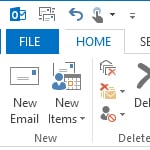
- Now Click on Add Account
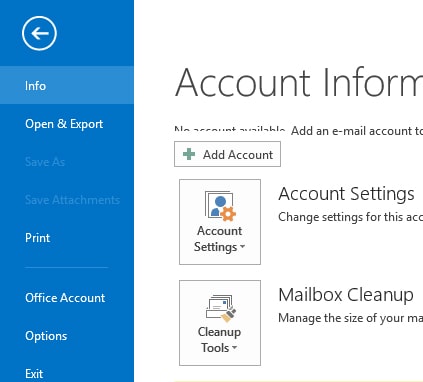
- Next, you need to select Manual setup or additional server types.
- Click Next to proceed further.
- In the Add Account window, under the Choose Service page, you need to choose one option among three.
- Tick on Pop or IMAP. Click Next in the next window you will be asked to enter a few details:
- Here you have to type your name and email address.
- In the Account Type drop-down – select IMAP.
- Set Incoming mail server to imap-mail.outlook.com
- Set Outgoing mail server (SMTP)to smtp-mail.outlook.com
- Fill your Login information: User Name and Password
- After filling all the detail you need to click on More Settings.
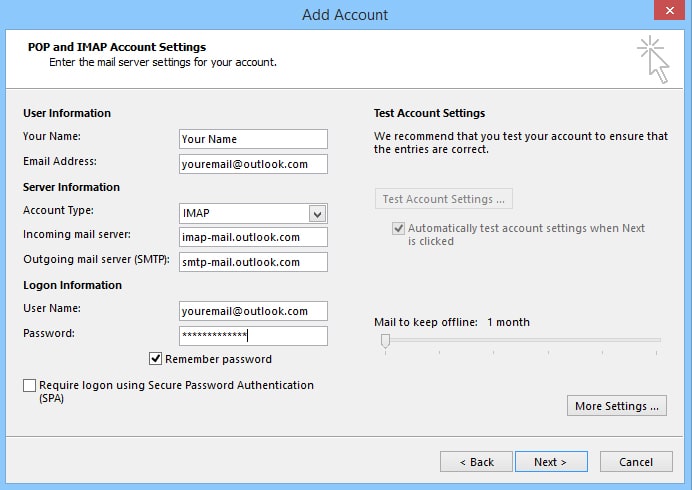
- In the new window tap on Outgoing Server
- Tick on My outgoing server (SMTP) requires authentication
- After completing this, you need to tap on the Advanced setting option
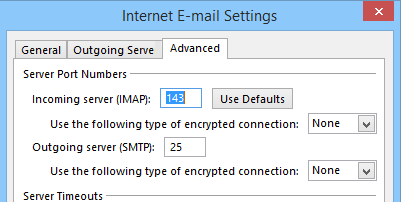
- Under Server Port Number you need to fill in information carefully:
- In ‘Set Incoming server (IMAP)’ enter- 993.
- In ‘Use the following type of encrypted connection’ enter – SSL.
- In ‘Set Outgoing server (SMTP)’ enter- 587.
- In ‘Use the following type of encrypted connection’ enter- TLS.
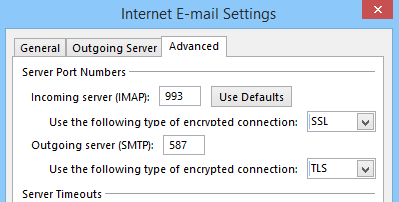
- Scroll down and click OK
- Click Next and then Add Account window to test the settings.
- Now Click Save to secure your changes.
Outlook.com IMAP Connection Errors:
While doing Outlook settings using IMAP, you may encounter an error if you configured your outlook.com account as IMAP in multiple email clients. Hence, to fix the connection in Outlook.com during the process you can try resolving with the help of the below steps.
- Navigate to account.live.com/activity and sign in using the email address and password of the account that is affected.
- In the Recent Activity tap, you need to locate for the Session Type event. This is a need because it will show you the exact time when you received the connection error. Click on it to expand.
- Tick on ‘This was me’ to let the system clear authorize issues.
- Attempt to connect to the account via your IMAP client.
If you want to get more information about- how to use the Recent Activity page, then you can go by- what is the recent activity page?
Conclusion:
Hence, the guide above will make you able to connect configure your Outlook setting using IMAP to access Outlook.com. However you find any issue while doing such, you can take expert help to solve it immediately. While configuring if you face any error other than connection issues, you can take Microsoft outlook experts’ help to rectify it.