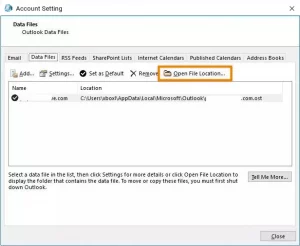How to Settle OST is Not an Outlook Data File Error?
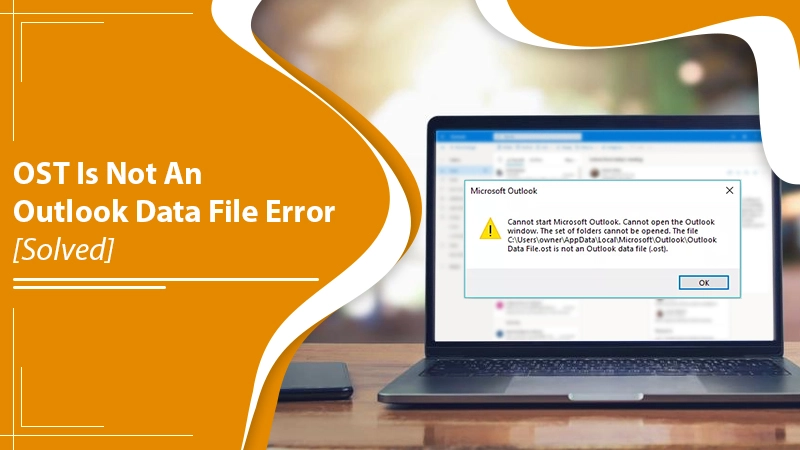
Outlook is the preferable email client used for professional and personal work. It saved the files in the PST and OST file formats. The PST stores the items such as contacts, calendar events, email messages, etc. At the same time, the OST file is used when you have an Exchange account. The OST files also help to work offline or use the default Cached Exchange Mode. But while using the OST file, users came across an error stating that OST is not an Outlook data file. It can occur due to various reasons, which we will discuss in this blog. We also provide you with the best methods to fix the error effortlessly. Let’s start with the reasons.
Related Post:- How to Repair Outlook PST files
Grounds for “.OST is Not An Outlook Data File”
When the error occurs, an error message will pop up on your screen as shown below:
It mainly occurs when the OST file gets corrupted or damaged. Following are the other reasons:
- When the OST file is large in size.
- Due to the virus/malware infection.
- When there is a synchronization error between the Exchange Server and the Outlook.
- Poor internet connection or damaged encryption key.
- A sudden or forced shutdown of the system can be a reason.
- Corrupt Outlook profile.
- When you close the Outlook program forcefully.
Related Post:- How to refresh outlook
Steps to Settle OST is Not An Outlook Data File Error
Fixing the OST file’s inaccessible error is not a difficult task. You can fix the error with the following errors. But before fixing the error, it is suggested to create a backup of the data in any external device to prevent any data loss. After creating the backup of the data, follow the methods.
Method 1: Update the Windows and Restart
When the OST file is not an Outlook data file error falls, the first step you have to do is to check for any Windows update. A pending update can be the possible reason why you are facing the error. To update the Windows
- Firstly, go to the Start and choose Settings.
- After that, pick the Update and Security tab.
- Now, choose Windows Update and click on Check for Updates.
- If any updates are available, install them.
After the update, Restart the system and open Outlook to check the error. If the error still persists, then follow method 2.
Method 2: Repair Outlook Profile to Fix OST is Not An Outlook Data File Error
As we discussed above, this error mainly occurs due to a corrupted OST file which makes it inaccessible. So, to fix the error, repair the Outlook profile through the Outlook account settings. Here’s how:
- Firstly, go to the File and choose Account Settings, followed by Account Settings.
- Then, you have to click on the Email tab and then pick your Account (Profile).
- After that, click on the Repair option.
- Now, follow the on-screen steps from the Repair Account window.
- Once the repair completes, open Outlook and check for the error.
If you can’t fix the OST is not an OST data file error by repairing the Outlook profile, then you can create a new Outlook profile to get rid of the error.
Method 3: Create a New Outlook Profile
Creating a new Outlook profile can help you fix the OST is not an Outlook data file error. Following are the steps to create:
- First of all, go to Start and pick Control Panel.
- Secondly, tap on the Users Accounts tab and choose the Mail option.
- Then, click on Show Profiles to fix the OST is not an Outlook data file error.
- Now, you have to click on the Add and then enter a new profile name. Click OK.
- After that, Add Account windows will appear, enter an email ID, name and password, and click on Next.
- From here, choose the New Profile option and enable the “Always use this profile” or pick the option of “Prompt for a profile to use used”. Click OK.
- At last, restart your Outlook and choose the new Outlook Profile.
Method 4: Disable Cached Exchange Mode
When you Disable the Cached Exchange Mode, you actually disable the Offline Mode. It will help you fix the OST is not an Outlook data file error. Following are the steps:
- Firstly, launch your Outlook and move to the File tab.
- Secondly, choose Account Settings and then pick Account Settings.
- Now, choose your Outlook Profile.
- After that, click on Change and unmark the checkbox of “Use Cached Exchange Mode”. Click on Next.
- Here, a pop-up will appear, click OK and then Finish.
- At last, restart your Outlook and check for the error.
Method 5: Settle OST is not an Outlook Data File by Recreating OST File
In the process, you have to recreate a new OST by moving or deleting the inaccessible OST file to a new location. Following are the steps:
- Firstly, go to the File tab in your Outlook.
- Secondly, choose Account Settings>>Account Settings.
- Now, you have to click on the Data Files tab and then choose the OST file which is associated with your profile.
- After that, click on Open File Location. It will open a New File Explorer wizard showing your OST file location.
- Here, close Outlook and, right-click on the OST file, click on Delete.
- Finally, open your Outlook.
- After opening, it will recreate a new OST file automatically and also fix the error.
Important: This only works when your Outlook email profile is active on the mail server.
Related Post:- How to Stop Spam Emails in Outlook
Finishing Up
The OST is not an Outlook data file that can pop up on your screen for various reasons. The main reason behind this is damaged or corrupted OST files. We derive all the possible causes and the troubleshooting methods to fix this with this blog. It is always suggested to create a backup of the Outlook data files. If you still face the error after following the above methods, then contact our Outlook experts to get a better solution.