Microsoft Outlook Inbox Repair Tool Not Responding? | 5 Fixes
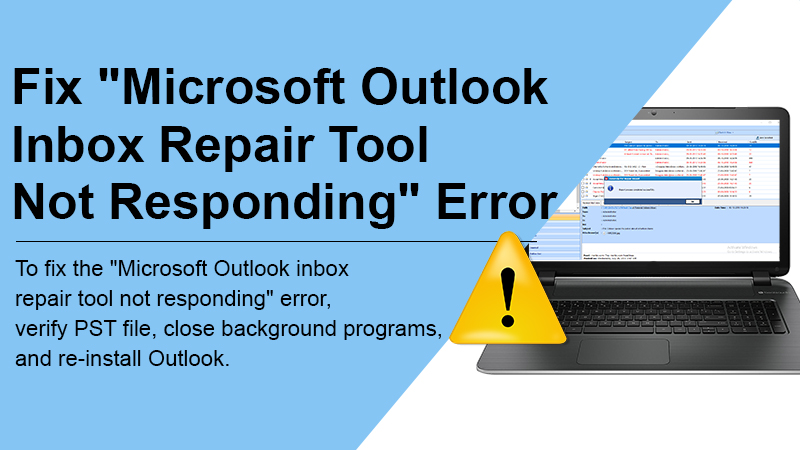
Microsoft Outlook is considered one of the most secure email platforms available for users. However, the data files in Outlook are not immune to technical threats or issues like corruption. Outlook stores all the emails and other details in the PST file. When the PST file gets corrupted or damaged, users are unable to access the emails in their Outlook accounts. To fix the problem, users can use the inbox repair tool. But, what if “Microsoft Outlook inbox repair tool not responding”? How will you overcome that situation?
Well! The problem can be resolved and you can recover the PST files following some simple steps. So, if your Microsoft Outlook inbox repair tool not responding, and you are unable to recover PST files, keep reading and follow the simple instructions to troubleshoot the error. Here, we would like to tell you one thing it is not necessary if the inbox repair tool is not responding, there is something wrong with the tool.
Many times, the “inbox repair tool does not respond error” message appears when the tool is occupied with fixing the PST file corruption errors. Thus, the tool is putting the best effort to resolve the issue.
Related Post:- How to Stop Spam Emails in Outlook
Why is Microsoft Outlook Inbox Repair Tool Not Responding?
The “Microsoft Outlook inbox repair tool not responding” error can occur due to numerous possible reasons. Below we have highlighted some of the most common reasons behind the error:
- The PST file is being used in other applications.
- Inbox tool is unable to find a fix for corruption.
- Driver errors.
- Read/Write disk permission.
- Virus or Malware infection.
Limitations of the Inbox Repair Tool
If you want to use the inbox repair tool, then you must know its limitations, as you may end up getting a “Microsoft Outlook inbox repair tool not responding” error on your device. The limitations are:
- The inbox repair tool cannot repair the PST file larger than 2GB in size.
- The tool cannot repair password-protected PST files for encrypted PST files.
- The tool is unable to repair severely corrupted PST files.
So, these are some limitations that may end up with the “Outlook inbox repair tool not working” on your system. Now, let’s move to the next point and learn how to fix the inbox repair tool not responding to errors.
Related Post:- How to refresh outlook
Fixes for Outlook Inbox Repair Tool Not Responding Error
1. Run the “ScanPST.exe” Inbox Repair Tool
- If you are using MS Outlook 2016 or 2019, you can run the tool using the “C:\Program Files (x86)\Microsoft Office\Office19\” or “C:\Program Files (x86)\Microsoft Office\Office16\” address.
- If you are using Microsoft Outlook 2013 version, go for “C:\Program Files (x86)\Microsoft Office\Office15\“.
- For Microsoft Outlook 2010 version “C:\Program Files (x86)\Microsoft Office\Office14\” will work. And, for the Microsoft outlook 2007 version, use “C:\Program Files\Microsoft Office\Office12\” for 32-bit Windows computers, “C:\Program Files (x86)\Microsoft Office\Office12\” for 62 bit Windows systems.
After locating the “SCANPST.EXE“, you need to double click on it to run it.
Hopefully, after this, your “Outlook inbox repair tool not responding” error will be resolved. But if this does not happen, proceed with the next troubleshooting step:
2. Verify the Size of the PST File
You need to verify the size of the PST file to fix the issue. Always remember that the inbox repair tool cannot work for a file larger than 2GB in size. To check the file size, right-click on it, and select the “properties” option.
If you see that the size of the file is greater than 2GB, your inbox repair tool will crash or stop responding. To fix the larger PST files, it is recommended to install “Stellar Repair For Outlook software”.
3. Close MS Outlook and Other Programs
To avoid the “Microsoft Outlook inbox repair tool not responding” error, it is highly recommended to close all the running programs in the background, especially those programs that have access to the PST file of Outlook. After that, you can run the “inbox repair tool” for repairing the files.
If you are still having trouble, it is recommended to sign out from MS Outlook and sign in again. This will help you to close all the programs running in the background, so you can continue using the tool without any hassle.
4. Check the Drive Health Status and Read/Write Permissions
You need to check the status of the drive where you have stored the PST file. If the Drive’s health status is not good, you need to replace the drive. This could be the reason that your PST file is corrupted and the inbox repair tool is not responding.
- To troubleshoot the error, you can copy a file to external storage, and repair the PST using “Scan.pst.exe“.
To check the read/write permission, proceed with the steps below:
- Right-click on the PST file.
- Go to the “properties” section.
- Enable “Read/Write” permission from here.
Related Post:- How to Repair Outlook PST files
5. Repair or Reinstall MS Outlook
If none of the above mentioned steps help you to resolve the “Microsoft outlook inbox repair tool not responding” error, you can try to repair or reinstall Microsoft Outlook. Here are the step by step instructions to do the task:
- Go to the “control panel“.
- Choose “programs”>>”programs and features“.
- Look for Microsoft Office installation.
- Right-click on it, and choose the “change” option.
- Choose the “repair” option and proceed with on-screen instructions.
That’s All! After this, you can locate “scanPST.exe“, and repair the PST file.
Related Post: How to Recover Permanently Deleted Emails in Outlook
Wrapping Up
The instructions mentioned above will help you to troubleshoot the “Microsoft Outlook inbox repair tool not responding” error on your device and let you repair the PST file using the inbox repair tool. The given troubleshooting guidelines are easy and surely help you to fix the error. But, if you are still unable to repair the PST file and need expert help, it is highly recommended to contact the Outlook support team. The outlook professionals can help you to identify the root cause behind the issue, and also share useful tips to get rid of errors quickly.