How to Unsubscribe from Emails on Gmail on PC and Phone
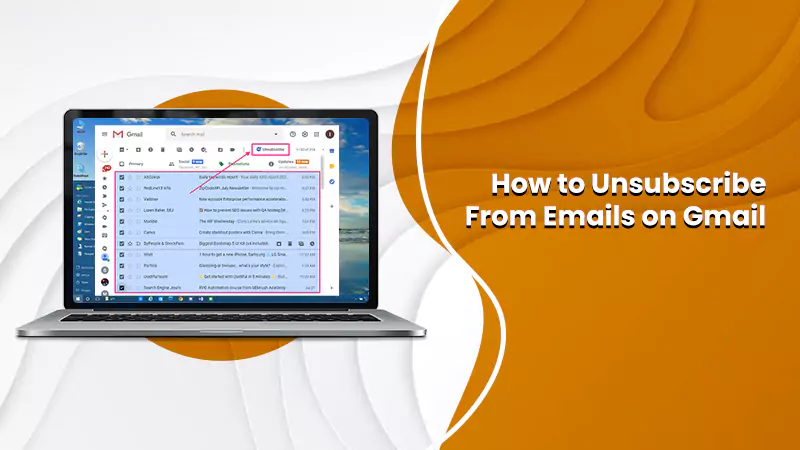
Opening Gmail and finding the inbox crowded with unnecessary emails is undoubtedly frustrating. But you’d feel happy to know that Google offers an easy resolution to this issue. Learning How to Unsubscribe From Emails on Gmail saves you from the hassle of sifting through unwanted messages.
To do so, simply click the ‘Unsubscribe’ button next to the sender’s email address. Also, on a specific marketing email, tap the three-dot menu on it and click ‘Unsubscribe.’ This can be done on the Gmail app on your mobile phone. However, there’s no feature to mass unsubscribe from Gmail emails. You cannot unsubscribe from multiple emails at a time; you must unsubscribe from each list manually.
Keep reading to find out more about unsubscribing from emails on your Gmail.
Also Read: How to Mass Delete Emails on Gmail
How to Unsubscribe from Emails on Gmail on Desktop
It is easy to get rid of annoying and useless emails cluttering your inbox on a desktop. There are three simple ways to unsubscribe from emails. The first is to click the Unsubscribe option, and the second is to tap the Unsubscribe link in the message’s body. The third is using List-Unsubscribe.
1. Use the Unsubscribe button
- On your desktop PC, sign into Gmail.
- Find the email that you wish to unsubscribe from and open it.
- Now, find the ‘Unsubscribe’ option. It is present beside the sender’s email ID.
- Tap on that button.
- You will be asked to confirm your action.
- Hit the ‘Unsubscribe’ to confirm your action.
Every business email sender has to put a working and subscribe link on their message. By doing this, they abide by a lawful regulation. You can find the unsubscribe button at the lower end of the email. It has made unsubscribing from unnecessary promotional emails easy.
All you have to do is tap this link and abide by the instructions on your screen. Sometimes, you may need to log in earlier and give a reason for unsubscribing.
2. Use List-Unsubscribe
You can also use the List-Unsubscribe to find the Gmail Unsubscribe button. Here’s how to unsubscribe from emails on Gmail using List-Unsubscribe.
- The email sender will give a ‘mailto’ and a URL link in the header of the message.
- This will send an unsubscribing request through the email to the sender.
- The List-Subscribe takes you through the steps to log into an account or add your email ID.
- Thus, the wanted automatic procedure of unsubscribing becomes tough.
Also Read: How to Unsend an Email in Gmail
How to Unsubscribe from Emails on Gmail on Android
On your Gmail app also, you can unsubscribe from unwanted newsletters and promotional material. You can use the ‘Unsubscribe’ link on these unnecessary emails to stop receiving them.
Apart from this, Gmail will also suggest that you unsubscribe from the list that you no longer need. Follow these pointers to unsubscribe from mass emails on Android or tablet easily.
- Launch the Gmail application on your device.
- Now, launch an email that you want to unsubscribe from.
- Look at the bottom of this message. You will see ‘Unsubscribe’ or ‘Change preferences.’
- Just tap it, and you will stop receiving messages from this sender.
POINT TO NOTE: If you cannot see the ‘Unsubscribe’ or ‘Change Preferences’ option on the message, the sender has not given the information for unsubscribing. In such a case, you will need to block the sender. Alternatively, mark their message as spam.
Steps to Block an Email Address on the Gmail App
When you block an email or sender, it tells Gmail to move their emails to the spam folders automatically. The blocked sender will not be informed that you have blocked them. Use these steps to block the sender when unsubscribing does not work.
- Open the Gmail application on the device.
- Now, open the email you wish to stop receiving.
- Tap ‘More’ followed by three vertical dots at the top-right part of the message.
- Finally, touch ‘Block.’
Also Read: How Do I Delete Old Emails in Gmail
How to Mass Unsubscribe From Emails on Gmail
It’s not possible to mass unsubscribe from Gmail messages. You must unsubscribe from every list separately. To make the process easier, use a third-party unsubscribe tool.
If not, here’s a simple trick to mass unsubscribe from emails in Gmail.
- Look for emails with the word ‘unsubscribe.’
- You will see unrelated emails, but when you click on the first message, you will see why the other messages showed up on the search results.
- Look at the sender’s name, and you will notice a grey unsubscribe link.
- This link is given by Google on Gmail so you can stop receiving emails if you want to.
- Click that unsubscribe link and confirm it.
Some Things to Know About the Unsubscribe Button on Gmail
The unsubscribe button is for those users who want to get rid of marketing emails they had earlier signed up for. But to find this button, you will need to do some searching in your inbox. Often, you may not find this button to give you the results you desire.
This is mainly because the marketing email is coming from a business that wants to retain you as its prospective client. If you unsubscribe, they will lose out on doing business with you.
That’s why you will feel that the unsubscribe page is a bit confusing when you are taken to it after clicking ‘Unsubscribe.’ Fortunately, much of this hassle has been resolved by Google.
With their Unsubscribe feature, you can quickly unsubscribe from emails without any hassle.
This feature searches the email’s body for the unsubscribe word and finds its link. Once you hit ‘Unsubscribe,’ you will find the relevant link to leave the page. So, you needn’t search for the Unsubscribe link in the email’s body. However, you will still be taken to the external link and need to perform further steps. Only then can you opt out of the email list.
Having said that, the unsubscribe button only works if the link is a working one and is supported by Gmail. Sometimes you may find the link unavailable, which is a technique by email senders to retain you. So, if unsubscribing doesn’t work, report the email or block it.
Summing up
Knowing how to unsubscribe from emails on Gmail is extremely useful for working professionals. It will help you use your inbox more efficiently and minimize the stress of finding so many emails. If you face any issues during this process, contact an email support professional.
Frequently Asked Questions
Q. How do I unsubscribe from a lot of emails in Gmail?
A. To unsubscribe from a lot of emails, find the email you wish to opt out of and tap the ‘Unsubscribe’ button. Confirm your action by tapping unsubscribe again.
Q. How do I unsubscribe from emails on the Gmail app?
A. On the Gmail app, touch the email you wish to unsubscribe from. Now tap the three vertical dots and click ‘Unsubscribe.’ Confirm your action by touching ‘Unsubscribe’ once more.
Q. How to manage subscriptions on Gmail?
A. Sign into Gmail and tap the ‘Payments and Subscriptions’ option on the left. Tap ‘Manage subscriptions.’ You will now see all of your subscriptions.