How to Unblock Email in Gmail – The Entire Process Explained
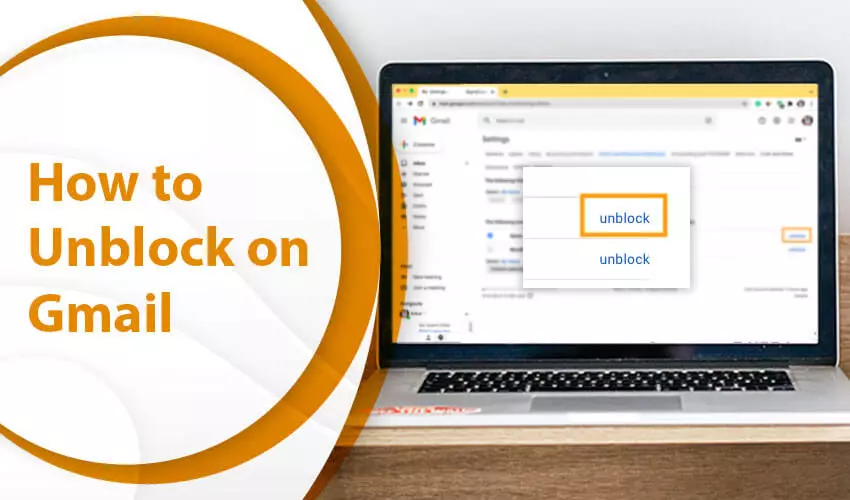
Have you blocked someone mistakenly in Gmail? If you find out that your blocked email address is genuine, you might want to unblock it. A majority of people use the Gmail email service every day. You may mistakenly block a genuine person and later wonder why you are not getting messages from them. Knowing how to unblock email on Gmail is crucial if you want to receive messages from specific senders. You may also want to rekindle your friendship or interaction with a known person. So, unblocking their email address is an excellent way to start a conversation. In this article, you will find exactly how to unblock email addresses in this popular email service.
How to Unblock Email on Gmail?
There are only a couple of steps you need to follow to unblock an email address on Gmail. Implement these instructions and start getting messages from your senders.
- Sign into your Gmail account.
- Once you are there, tap the gear icon. It is located in the upper right-hand portion of the screen.
- When you click on it, a drop-down menu will show up.
- From this menu, choose the ‘Settings’ option.
- Now tap the option ‘Filters and blocked addresses.’
- It is present on the top menu.
- Now, on the next page, you will view blocked emails Gmail.
- Choose the one you wish to unblock by tapping the ‘Unblock’ option.
- The final step is to confirm your action.
- Confirm your action to begin seeing messages from this email in your inbox.
How to Unblock Email Address on Gmail on the Android Web?
Similar to unblocking a Gmail address on the web, the steps for doing so in the Android app are also easy. Use the following steps to start interacting with a sender via the Gmail Android app.
- Firstly, open the Gmail Android app on your phone.
- When it opens, scroll down and locate a message from someone you want to unblock.
- Open this message.
- Now, hit the button ‘Unblock Sender.’
- Similar to unblocking a specific sender, just open the message if you want to block someone.
- Next, tap the three vertical dots beside the sender’s name.
- Hit the ‘Block’ button.
- That’s it, now you know the steps to Gmail unblock email address on the web and mobile app.
If you want to know about blocking an email address in Gmail you can read this post.
How to Quickly Unblock All Blocked Email Accounts on Gmail?
Do you know that you can instantly unblock every email account that you have ever blocked on your Gmail? It is totally possible for you to do so. However, you need to understand a thing before unblocking all email accounts. It is that after doing so, you can see several unwanted emails from brands and newsletters you have subscribed to in the past. If that doesn’t bother you, use these instructions for unblocking emails on Gmail.
- Head to your Google account through a mobile or a browser.
- Sign into it.
- After that, tap ‘Home.’
- Next, opt for the option ‘Protect your account.’
- Now, you need to click ‘Gmail Settings.’
- After that, tap ‘Unblock all.’
- That’s it. By following these instructions, you can unblock every email address in a few minutes.
Configure a spam filter to Stop Emails from Being Considered Spam
Often, users get lots of spam messages. The Gmail spam filter commonly puts some emails into the spam folder. These emails might be the ones you are expecting from a specific sender. In such a case, you may not find the email in your inbox and think that you haven’t received it. In reality, however, the email is present in your spam folder, which you haven’t checked.
You can resolve this issue easily. Just set up a filter in Gmail that stops the spam filter from regarding emails from a particular sender as spam.
- Sign into your Google email account.
- After that, tap the gear icon located at the top-right portion.
- Now, choose the button that says ‘See all settings.’
- Head to the tab of ‘Filters and blocked addresses.’
- Tap the link, ‘Create a new filter.’
- In the ‘From’ field, input the email address whose messages you do not want to land in the spam folder.
- Now, tap the ‘Create filter’ button.
- Choose the options ‘Also apply filter to matching conversations’ and ‘Never send it to spam.’
- To finish this setup, tap the ‘Create filter’ button.
- Now, every email coming from this specific email address you’ve typed will land in your inbox.
- It will never shift into your spam folder.
Unblock a Sender Blocked by Name or Email Address Via a Filter
You can also use a filter for unblocking emails on Gmail. Here are the pointers to follow.
- In Gmail, tap the icon of ‘Settings.’
- Now from the menu, choose the ‘See all settings’ option.
- Ensure that the tab ‘Filters and blocked addresses’ is active.
- Locate the filter having the email address or name of the sender as its condition.
- Now ‘Delete’ it for this action.
- Tap the ‘Delete’ button present adjacent to the specific filter to remove it.
- In case you are using only one filter to block more than a single sender or email address, tap ‘Edit.’
Some users also ask how to block unwanted emails on Yahoo Mail for those users can read this post.
Why Do Emails in Gmail Block
Sometimes, legitimate emails move to the junk folder in Gmail. The main reason for it is spammy content. Messages from unknown email addresses with misspelled subjects and subject lines in capital letters and bold font are also sales content. Sometimes, there are some links in emails that, when clicked, can result in email blocking. If your message has links from blocked domains, it’s likely that your email ID will get blocked.
Another reason for your email getting blocked by the internet service provider is technical glitches. Issues like improperly formatted message headers and no PTR records setup lead to your emails being filtered as spam.
Summing up
Now, if you block somebody by mistake, you know how to unblock email in Gmail. Use the steps described to unblock a person on Gmail on the web and Android. If you need additional help or have some queries regarding this process, speak to an email technical support service.