How to Set up an Out of Office Reply in Outlook? {Guide 2022}
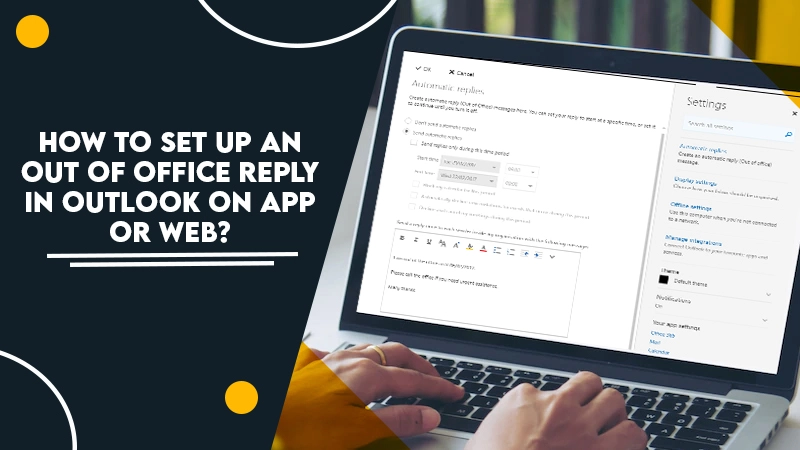
Often, you may be on vacation, but your team members at the office won’t know about it. They might message you in the hope of receiving a reply. To resolve this situation, you can use the Out of Office reply feature in the Outlook email client. It’s a great feature that allows people who email you when you are away from the office to know that you cannot reply to their mails. So, it’s essential to find how to set up an out of office reply in Outlook.
In this article, you’ll find the exact instructions to set it up in the desktop app and the web version.
Also Check:- How to Refresh Outlook
Why Set up an Out of Office Reply in Microsoft Outlook?
This feature is an automatic response to a message or email. It conveys to the people who are trying to communicate to you that you are unavailable. You can set up an automatic out of office reply in Outlook to be sent to your clients, colleagues, and friends.
When you do so, these people will easily find out that you are unavailable to answer their queries. They can also find the time you will return to your workplace. The ultimate goal is to convey to the sender about your absence, so they know that they won’t receive an instant reply.
Some of the occasions where this feature will prove to be useful include:
- When you are going on a vacation and do not want to receive any office-related calls.
- When you have taken some time off from work.
- When you are attending a meeting away from your office.
- During the time you are at a conference that’s not held at your workplace.
Also Check:- How to Backup Outlook Emails
How to Set up an Out of Office Reply in Outlook Desktop Application?
You can easily set this feature up in the Microsoft Outlook desktop app. To know how to set up an automatic out of office reply in Outlook, follow these points. Remember that they are for those people who use a Microsoft Exchange account.
If you don’t see connected to Microsoft Exchange written at your Outlook windows bottom part, you should first set up out of office in MS Outlook with a POP3 or IMAP account.
- Launch Outlook and tap ‘File.’ it is at the top-left part of the window.
- Now tap ‘Automatic Replies (Out of Office).’ You’ll find its window appearing.
- Now hit ‘Send automatic replies.’
- Next, checkmark the box of ‘Only send during this time range.’ Configure the dates when you’ll not be at your office.
- After this, set your automatic out of office reply below the tab of ‘Inside My Organization.’ It will be an automatic response that will be transmitted to employees from your organization who email you when you are out.
- Now set the automatic out of office reply below the tab of ‘Outside My Organization.’ It will be for those individuals outside your organization. These mainly include suppliers and clients. You can use that which you have entered for ‘Inside My Organization‘ or write something else. It is also possible for you to untick the auto-reply box.
Also Check:- How To Archive Emails In Outlook
How to Set up an Out of Office Reply in Outlook in its Web Version?
To know how to set up automatic reply in Outlook when out of office in its web version, first navigate to the Outlook page. Now, follow the steps below.
- If you are prompted, log in to your Outlook account.
- Now, tap the ‘Settings‘ icon. You can find it in the top-right corner.
- After that, choose ‘View all Outlook settings.’ It’s located at the right sidebar’s bottom. When you choose it, the settings window will appear.
- Choose the ‘Mail‘ tab, followed by ‘Automatic replies.’
- Next, tap ‘Turn on Automatic replies.’ Now, you can set the automatic reply dates by checking the box that says ‘Send replies only during a time period.’
- You also have a choice to skip the step above if you wish to turn off automatic replies manually when you return to your office. This option is for those who aren’t sure when they will be back.
- Input your out of office message. It is the automatic response that people from your office will get when they email you while you are out.
- Note that Outlook will not attach your signature when it gives automatic replies. In case you have a signature, you can paste it just under your message.
- Lastly, tap ‘Save.’
Also Check:- How to Stop Spam Emails in Outlook
Final Words
This article will help you understand how to set up an out of office reply in Outlook correctly. It is a useful functionality in the Outlook email client for many working professionals. You needn’t worry about not letting your colleagues know that you are away from your workplace.
If you face any issues following the instructions, feel free to connect with expert Outlook customer support services.