How Can I Recover Old Emails from Gmail? An Expert’s Advice
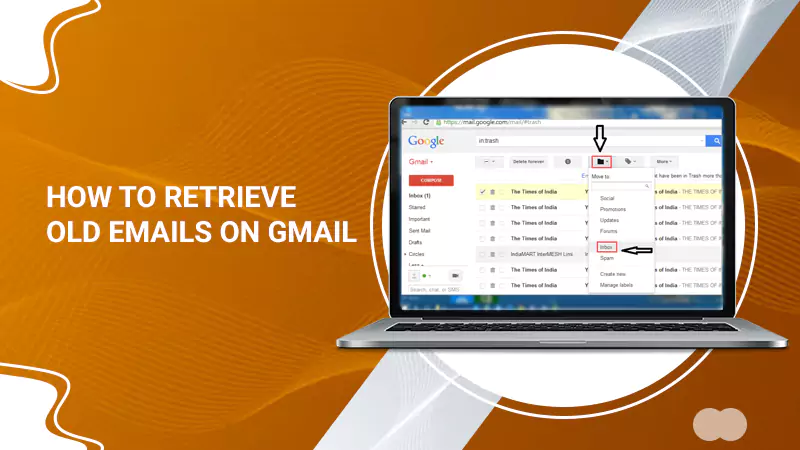
Gmail is one of the most used and best email clients that lets users send and receive emails with an attachment of 25 MB. But there are many situations where users want to retrieve old emails from Gmail, whether official or personal. The main problem is with the person who uses it less or doesn’t know “How to Retrieve Old Emails on Gmail”. If you are also finding the answer, then don’t worry; we cover it all for you. In this blog, we will highlight the different methods to recover your emails. By the end of this blog, you will also get the solutions if you want to find old and recover deleted emails. So without getting into something, directly jump to the methods.
How to Retrieve Old Emails on Gmail?
Follow the given methods to retrieve emails on Gmail mail:
Method 1: Recover from Archive
It is the simplest option to retrieve old emails on Gmail using the Archive. When you Archive any email, it is removed from the inbox but is present in the account, so your emails are missing in Gmail. But, it can be easily retrieved with the search function or by browsing “All Mail”. Now, go with the following steps:
- Firstly, login into your Gmail account (if you need to log in).
- After login, go to the Search bar on the top of the home page.
- Now, type “in all” in the Search bar. This command will display all the emails, including the Archived email.
- When all emails display, scroll through the emails or can use the additional search criteria to narrow down the search.
- After scrolling or searching, if you find the email you want to retrieve, move it back to your inbox by opening it and clicking on the “Move to Inbox” option.
- Lastly, view your emails in the inbox.
If somehow, the emails are not Archived, and you didn’t find them in the inbox, follow the next method to learn how to retrieve old emails on Gmail using the Bin option.
Method 2: Check the Trash
Sometimes, the emails are accidentally deleted by mistake, so the emails go to Trash. Here you will find your missing emails in Gmail. Gmail offers to retrieve deleted emails from Trash within 30 days. Below are the steps to recover from the Gmail app and web:
How to Recover Deleted Emails on Gmail App?
- Firstly, open the Gmail app.
- Secondly, tap on the Menu (three lines) from the left side.
- Now, from the menu, tap on the Bin option.
- After getting into Bin, open the deleted email you want to recover.
- When the email opens, tap on the options menu and tap on Move.
- You must choose the Primary option to retrieve the email in the inbox area.
- Now, go back to the Inbox and check your email.
How to Retrieve Old Emails on Gmail Web?
If you delete the old emails, then you can easily retrieve them from the Trash. The following are the steps:
- Begin with logging into your Gmail account.
- When the account opens, click on More from the left side.
- Now, choose the Trash option.
- After that, search for the email which you want to retrieve.
- When you find the email, move it back to the inbox by opening and choosing the Move to Inbox option.
- In last, check your inbox for the email.
Method 3: Use Google Takeout
If you’ve created the Gmail backup using Google Takeout, you can easily retrieve old emails from the backup, which is also deleted from the trash. Now, go with the following steps:
- Go to the Google Takeout website.
- Sign into your Google account.
- Scroll down and choose the data from Gmail.
- Follow the prompts to create an archive.
- After that, download it on your computer.
- Finally, you can extract the emails from the download .mbox file using the email client that supports this file, like Mozilla Thunderbird.
If the emails are deleted from the Trash, you don’t have a backup, and you want to recover them, then go with the following section:
How to Recover Permanently Deleted Emails from Gmail?
If an email is deleted from Trash, then it will permanently remove after 30 days. However, in some exceptional cases (like if your account was hacked), Google may be able to help retrieve these emails. Following are the steps to retrieve them:
- Go to Google’s missing emails support page. This is a specialized support page designed for users who are missing emails on Gmail:
- Fill out the form on the page, providing as much detail as possible. This information will help Google’s support team understand your issue better.
- After filling out the form, submit it for review.
- Once your request submits, Google’s support team will investigate. They’ll identify if there’s any chance of recovering the deleted emails and respond accordingly.
When you know how to retrieve old emails on Gmail successfully but cannot find them in your inbox, we make the next section for you.
Also Read: How to Change Outlook Inbox View Easily
How to Find Old Emails on Gmail?
Finding old or recovered emails is an easy process as we provide the method to search with the “in all” feature of the search. In this section, we are going to provide some other methods to find and how to view old emails in Gmail:
Method 1: Using Search in Simple Mode
The search bar with the inbox keyword helps you find your desired email. The following are the steps:
- Log into your Gmail account.
- Now, go to the Search bar and type the specific keywords related to the email, like the sender’s name, subject, or any other information.
- After that, press the Enter button.
- All the emails related to the keyword appear.
- Lastly, search and find your email.
Method 2: Use Labels or Categories
You can also find the old emails from your Gmail if you have organized your email using labels or categories. Go with the following steps:
- First, log into your Gmail account.
- Secondly, choose the relevant label or category from the left side of the window.
- Now, browse through emails under this label or category and choose the email you are finding.
Method 3: Use Date Filter in Search
In the Search, you can filter the email according to the date. Just remember the period of the date and get your emails. The following are the steps:
- Log into your Gmail account.
- Click on the arrow on the Search to see the Advanced Search option.
- Then, from the Date Within box, choose the date range you remember.
- Click the Search button to get the emails from that specific date period.
- Finally, browse and open the email.
Also Read: EarthLink Email Settings
Conclusion
Now, you know how to retrieve old emails on Gmail, whether deleted or missing. With the above steps, you can easily find and recover the emails. It is always recommended to create a backup of your Gmail account emails and save it on the computer to retrieve them in case of permanent deletion. If you want to know how to backup emails, contact the Experts. Thank You!
Frequently Asked Questions (FAQs)
Q: Can I recover emails that I’ve deleted permanently?
A: Yes, you can recover the deleted emails from the Trash. But also remember, Trash will also delete those emails after 30 days.
Q: How can I retrieve archived emails?
A: You can retrieve archived emails with the help of Gmail’s Search option, which is on the top. Compose the specific keyword, like the sender’s name or subject, and press the Enter button. You can also click All Mail from the left menu to see the archive.
Q: How far back can I retrieve the old emails in Gmail?
A: You can retrieve any email in Gmail if you haven’t deleted it from the account. Gmail provides up to 15 GB free to store emails and other documents also.