How to Recall an Email in Gmail? Find the Exact Process
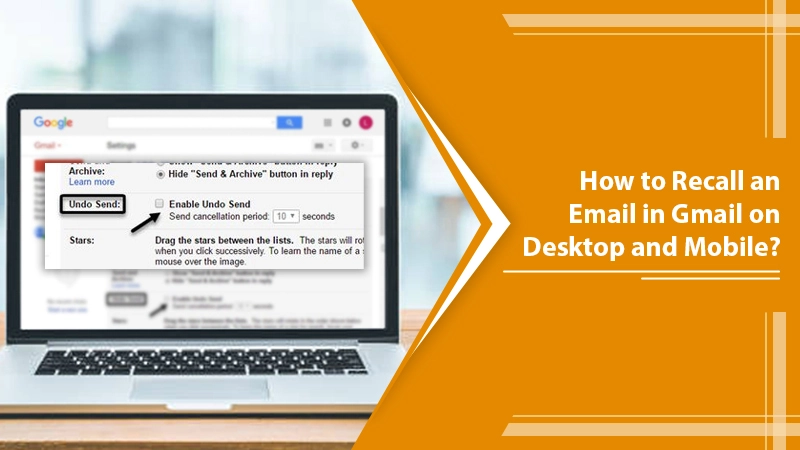
Gmail is a feature-rich email service that Google offers to its huge customer base. It facilitates the smooth exchange of messages, documents, and other crucial data. However, there will be hardly anyone who hasn’t mistakenly sent an email in Gmail only to regret it instantly. In such moments, people desire to know how to recall an email in Gmail. Well, there is a way by which you can do that.
Gmail provides a feature with the help of which you can recall email within 30 seconds. In this article, you’ll find everything you need to know about recalling an email in Gmail.
Related Post:- How to free up space in Gmail
How to Recall an Email in Gmail on Desktop and Mobile?
Do you know that there’s a recall email Gmail function in your Google account? Chances are, you won’t. It is because this function isn’t active by default. So, to recall an email in Gmail, you must activate this function in the settings. Here are different ways you can do it on your desktop and mobile device.
Recall an Email on the Gmail Desktop
To recall an email on your Gmail desktop, you must activate the ‘Undo Send’ option. Activating this option requires you to follow a few simple steps. To know how to unsend an email in Gmail by activating the ‘Undo Send’ option, follow these points.
- Go to your main Gmail screen.
- Tap the ‘Gear’ icon at the top-right part. A sidebar will come.
- Hit ‘See all settings’ there. You will find yourself on the settings page that has all Gmail settings.
- Hit the ‘General’ tab.
- Now scroll and locate the ‘Undo Send.’ Tap the box, and you’ll find a dropdown menu that enables you to select a duration. Choose an option between ‘Five,’ ‘Ten,’ ‘Twenty,’ and ‘Thirty’ second periods.
- After that, scroll down and tap ‘Save Changes.’
That’s it. Now when you hit the ‘Send’ button on any email, you will find a confirmation box at the bottom-left of your screen. When you click ‘Undo,’ it will stop the email from sending. You can also see the message you have sent by aping ‘View Message.’ When you tap ‘Undo’ in the chosen timeframe, your recipient won’t know that you sent the message.
Recall Sent Emails on Android and iPhone
A lot of people use Gmail on their Android and iPhone. If you mistakenly send an email while using Gmail on your mobile, you’ll naturally want to know how to recall it. Well, the process to recall sent emails in Gmail on your Android or iPhone is not very different from the one used for the web. Moreover, the function to unsend email is on default on your mobile device.
When you send a message using your Gmail mobile app, you’ll notice a popup appearing at the bottom of your screen. It will tell you that your message has been sent. If you want to recall an email in Gmail, simply tap ‘Undo’ on the right part of the popup. You will find yourself back at the screen where you compose an email. Now you can modify your message or delete it.
Related Post:- How to Stop Receiving Duplicate Emails in Gmail
How to Recall an Email in Gmail? – Alternatives to Try
The feature to undo email messages in Gmail is quite limited. It won’t allow you to recover emails after 30 seconds. There may be some instances when you wish to send something urgent or something that you only need to give access to the recipient for a certain amount of time.
You cannot do so in Gmail, mobile, or web. However, you can achieve it in Google Docs. Follow these steps to do so.
- Open a document on Google Docs.
- Now, input your message here, as you do in Gmail.
- When you finish writing, tap the blue share button present on the screen’s top-right part.
- Now, write the email of the recipient here and send the document in the form of an email.
- Next, tap ‘Advanced.’ You will find its link at the end of the popup window.
- Hit the ‘Clock’ icon to set an expiration time of the document.
- Now select a custom date or select from predefined dates.
- After setting your desired expiration time, hit the ‘Save’ button.
- Now, create a new email and click the ‘Drive’ icon. It will help you to include the document you have made following the previous steps.
- Next, select the file and hit ‘Insert.’ Your email is all set to be sent.
- When you send it, the reader can access and read it with any document. When your chosen time expires, they won’t have access to this document.
Related Post:- How to Create Folders in Gmail
Final Thoughts
Accidentally sending an email in Gmail certainly feels embarrassing and annoying. But now that you know how to recall an email in Gmail, you can save yourself from feeling regretful. Irrespective of where you use Gmail, be it mobile or web, you’ll find handy instructions. Use them and recall your message effectively. If you need further assistance with the methods explained, connect with expert Gmail support services.