How to Forward Yahoo Emails to Another Email Manually & Automatically?
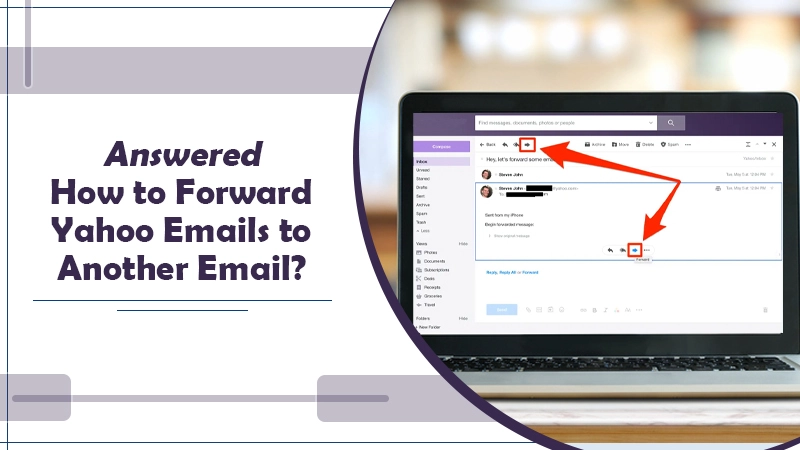
Yahoo mail forwarding is a useful functionality that enables people to automatically or manually direct email messages to another mail address. This feature proves to be quite convenient in daily life. Through it, people can forward manually one email that all users can read. So, if you don’t know how to forward Yahoo emails to another email, it can feel very inconvenient to compose the whole mail again.
In Yahoo, people also have the option of setting up automatic email forwarding, which makes copies of incoming emails for the purpose of backup. In this article, you’ll discover how to forward your Yahoo emails to another email.
Also Check:- How to Reactivate Yahoo Account
How Does Yahoo Email Forwarding Work?
Many Yahoo users want to forward the emails they compose to those using a different email service like Gmail. Gmail is also a highly popular email service. So, when you know how to forward Yahoo emails to another email like Gmail, you can instantly send critical communications in no time.
When you decide to forward an email message, Yahoo makes a new one with a copy of the initial message. It includes the email body. Apart from that, it also incorporates data of the original sender, the initial recipient, the subject, and the time the email was sent. This feature enables users to direct incoming messages to others who can read them and take the necessary action.
You can quickly set up automatic email forwarding in the Yahoo Mail service. Automatic email forwarding can be beneficial if you want to consolidate all the emails to an individual account. It can also come in handy when you desire to delegate the messages to another person and require to automatically forward all the new emails there.
Also Check: How to Add a Signature in Yahoo Mail
How to Forward Yahoo Emails to Another Email?
The steps to forward Yahoo emails to another email are quite simple. You can use them to forward emails to Gmail or any other email service. You can either manually forward Yahoo email or choose to do so automatically. In the subsequent sections, you’ll find stepwise instructions on both these ways.
Forward Yahoo Mail Manually
The steps to manually forward Yahoo mail are not difficult to understand. Go through the instructions mentioned below.
- Sign in to your Yahoo email.
- Open the email message that you need to forward to a different email.
- Tap the right-facing arrow. You can find it on the top toolbar.
- Input the email address of the recipient.
- Now, tap the ‘Send’ button that’s in blue color.
Forward Yahoo Email to a Different Email Automatically
Apart from the manual method, you can use the automatic forwarding feature of Yahoo mail. To know how to automatically forward Yahoo emails to another email, follow the steps here.
- Sign in to your Yahoo email.
- Tap the ‘Settings’ icon. You can find it on your screen’s top-right corner.
- Choose the option of ‘More Settings.’
- From the left menu, choose the category of ‘Mailboxes.’
- Now, from the ‘Mailbox’ list, choose your Yahoo address.
- Add the email address where you wish to forward the email at the end part of the right column.
- Tap the button of ‘Verify.’
- Navigate to the email account where you are forwarding the email. You will view a new email from Yahoo. It will prompt you to confirm that you wish to forward your mail there. It also prevents anyone else from accidentally forwarding the email to an account that does not need the messages.
- Confirm that you wish to forward the mail.
- That’s it. Now you know how to automatically forward Yahoo emails to another email.
Also Check:- How to Stop Spam Emails on Yahoo
How to Put an End to Automatic Yahoo Email Forwarding Feature?
Now you know that you can forward email messages to another email from your Yahoo Mail in two ways. Automatic email forwarding is a good functionality that can save people a ton of time. But sometimes, you may wish to stop automatic forwarding. The process to stop it is also as simple as the process to enable it. Continue to the following instructions.
- First, sign in to your Yahoo Mail inbox.
- Next, tap ‘Settings’ followed by ‘More Settings’
- Next, navigate to ‘Mailboxes.’ Then, tap the ‘Primary’ mailbox account.
- Lastly, disable the automatic forwarding feature of your mail account.
You can also disable individual forwarding filters. For it, just switch to the ‘Filters’ tab and tap ‘Delete’ besides those filters you want to delete.
Final Words
Now you know how to forward Yahoo emails to another email. You can do so manually or set it up on an automatic basis. In case you encounter any problem in following the instructions, connect with professional Yahoo customer support services. The experts will resolve all kinds of email-related problems you may face.