How to Create Folders in Yahoo Mail? – Latest Guide 2022
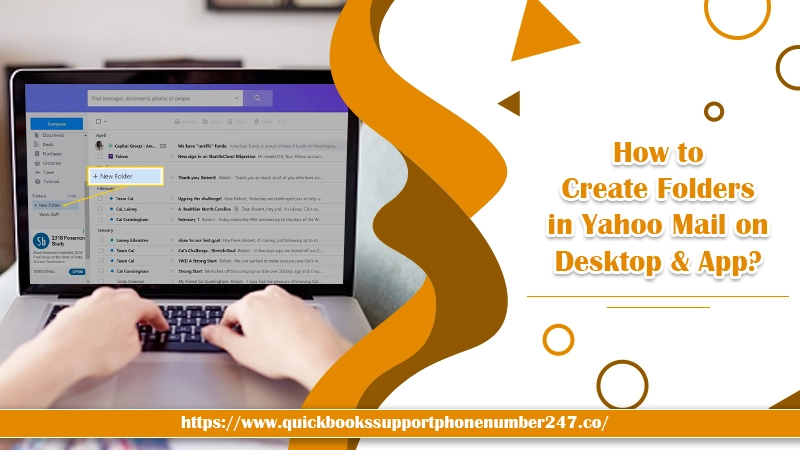
When receiving and sending tons of emails daily, it’s necessary to be well-organized. Otherwise, you can lose track of important information. The Yahoo Mail service is quite a popular one. If you are using it daily, you might want to know how to create folders in Yahoo Mail, so your messages stay organized in them. Fortunately, the process to create folders isn’t very challenging. You can execute it efficiently just by following a set of instructions. In this article, you’ll find the exact process of creating folders in your Yahoo Mail on the computer and mobile app.
Also Check:- How to Reactivate Yahoo Account
How to Create Folders in Yahoo Mail?
To keep your messages in place, you can create folders for particular senders. You also have the choice to create general folders where you can keep emails about a specific topic. Here’s how you can do it.
- Login to your Yahoo Mail account. Then, open the inbox.
- Go to the ‘Folders‘ pane and choose ‘New Folders.’
- Input a name for your folder.
- Next, hit Enter.
- If you want to view the folder, choose the name as it comes in the ‘Folders‘ pane. It is on the left corner of your inbox. Note that Yahoo Mail lists the folders alphabetically, and you cannot rearrange them. But to have some control over the way folders get sorted, you can use prefixes in front of the folder’s name.
- Point the cursor over the folder name and choose the dropdown to launch a menu having more options. You can also delete the folder if it’s empty or makes subfolders in the folder.
How to Add Messages to Folders?
After you create a folder in Yahoo Mail, you may want to add messages to them too. When you view a message, choose ‘Move’, then select the folder where you want to send a specific message.
How to Make Folders in Yahoo Mail Basic?
Apart from the usual Yahoo Mail, it’s also possible to create folders in the basic version. Follow these points for it.
- Go to the ‘Folders‘ pane and hover your cursor over it. Choose the plus (+) sign that you see.
- Input a specific name for your folder.
- Lastly, hit Enter.
How to Create Folders in Yahoo Mail App?
Now that you know how to make Yahoo Mail folders on your computer, you can understand the method to create them in the Yahoo Mail app. You can make a folder through the Yahoo Mail mobile app for Android and iOS.
- Sign in to the app and click the ‘Menu‘ icon.
- Scroll down to the bottom and click the option of ‘Create a New Folder.’
- In the window that comes, input the folder’s name and hit ‘OK.’
- You’ll view a confirmation message and see the new folder.
- To move messages to this folder, click and hold the message, so it enters the ‘Select‘ mode.
- Select all those messages you wish to move and click the ‘Move to‘ button.
- On the list that comes, click the folder to which you want to shift the messages to.
Also Check:- How to Reactivate Yahoo Account?
How to Add Filter to Sort Emails in a New Folder Automatically?
After knowing how to create a new folder in Yahoo Mail, the next part is adding a filter. It sorts emails into the new folder automatically. Follow these points to add filters.
- Point the cursor to the ‘Gear’ icon on the top-right part.
- From the drop-down, choose ‘Settings.’
- Tap ‘Filters’ under the ‘Settings’ box.
- Tap the ‘Add’ button. It’ll open a new window.
- Input an appropriate title for the new filter below the field of ‘Filter name.’
- Choose a suitable rule(s) to sort emails under the section ‘If an incoming message meets all of these conditions.’
- Next, choose the folder you created below the “Then move the message to this folder” option.
- Tap ‘Save’ present at the bottom-left part.
- Tap the ‘Save’ button present on the bottom-left part of the Settings box.
- All the relevant emails will now be delivered to the folder you have created.
Final Words
Creating folders is the most effective way to make sense of the large number of messages that you receive every day. After going through this article, you must be fully clear on how to create folders in Yahoo Mail. If you face any issues following these instructions, you can reach out to yahoo customer support services. They will solve any problem related to your mail.