How to Perform Hotmail IMAP, POP3, & SMTP Settings?
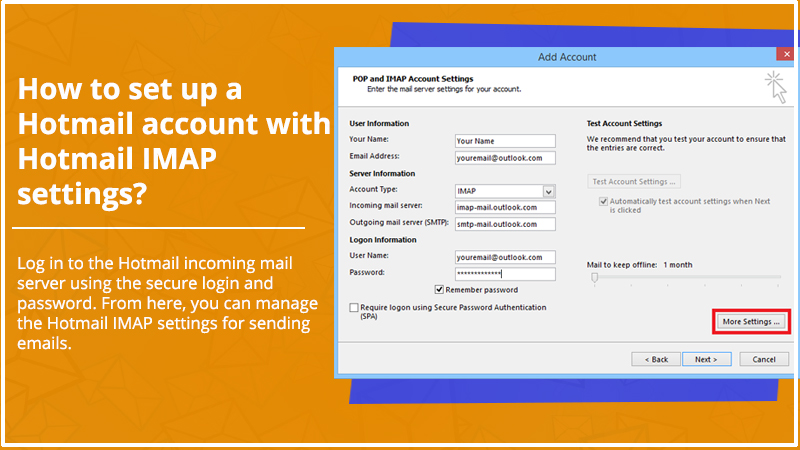
You can set up your Hotmail account with an e-mail application with Hotmail IMAP settings and POP support. IMAP and POP3 work as an incoming email server that allows users to access messages from the Hotmail server on their PC or laptop, although, for the complete Hotmail account setup, you will also require Hotmail SMTP settings.
When you set up the SMTP server, you can send an email from your Hotmail account to any other account. Hotmail is compatible with multiple email applications that users can automatically configure. If you want to download Hotmail from the server on your computer, smartphone, or laptop, then you need to enable the Hotmail POP3 settings or IMAP settings.
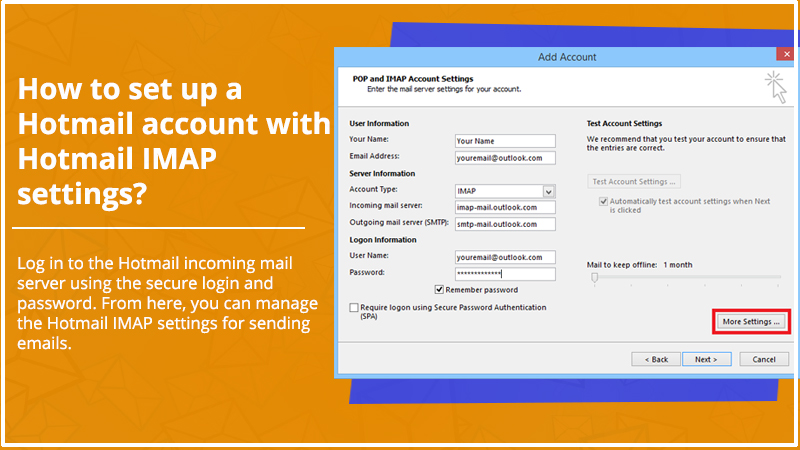
After that, you can set up Hotmail with any email program using IMAP or POPon your device. Hotmail is compatible with email programs like Outlook Express, MS Outlook, Thunderbird, and email applications on Android or iOS.
In this post, we are going to share simple guidelines that can help you with Hotmail IMAP, POP3, & SMTP Settings, so keep reading and find the simple steps to do the task.
How to configure Hotmail settings with IMAP?
If you want to configure the Hotmail with an email client that supports IMAP and SMTP, then the following steps can help you with Hotmail IMAP settings. So, use the settings in your Email application to complete the task:
IMAP (Incoming Server)
- “Server Address- imap-mail.outlook.com”.
- “Port- 993”.
- Encrypted Connection – SSL”.
SMTP ( Outgoing Server)
- “Server Address- smtp-mail.outlook.com”.
- “Port: 25- In case 45 is blocked, use 587”.
- “Authentication – Yes.”
- “Encryption Connection: TLS.”
The Hotmail email address would be your username and the Hotmail account password would be your password. Most of the time, it is recommended to set up the Hotmail account using Hotmail IMAP settings as it helps to synchronize the Hotmail account over multiple platforms.
Despite the inbox folder synchronization, any action executed on the device also gets synchronized with the Hotmail server and with devices and emails connected to your Hotmail account. On the other hand, the Hotmail POP3 settings will help you to download the emails from the inbox folder to offline. Users can manage the emails on their PC so in certain cases using POP3 settings is more effective than IMAP settings.
How to configure Hotmail settings with POP3?
To set up your Hotmail through Hotmail POP3 settings, you need to enable the POP for the Outlook account. Here are the step-by-step instructions you can follow to turn on POP access on Hotmail:
- Visit https://www.outlook.com and sign in to your Hotmail account.
- Tap on the gear icon and from the drop-down menu, choose “Options”.
- Under the ” Managing your account” section, choose the “Connect devices and applications with POP” option.
- Under the POP, click on ” Enable”.
- Hit the Save button.
After this, you can set up the Hotmail account using POP3 with the help of the following settings in your Email application:
POP3 (Incoming Server)
- “Server address- pop-mail.outlook.com.”
- “Port – 995.”
- “Encrypted connection- SSL.”
SMTP (Outgoing Server)
- “Server Address- smtp-mail.outlook.com.”
- “Port- 25 (if not working use 587).”
- “Authentication- Yes.”
- “Encrypted Connection- TLS.”
For username, you would use a Hotmail email address, and for the password, you would use a Hotmail account password.
Additional Tips For POP Settings
If you do not want the email to get deleted from the Outlook account after being downloaded on the application, you can choose the ” leave the message on server” option. Your Outlook account will save the copy of the email in the POP folder unless the POP3 delete command is verified.
- For verification, sign in to your Outlook account and click on Settings.
- Choose Options, and click on ” connect device”.
- Under the “POP” section, choose Enable. Choose the option as per your preference.
- Once you are done, save the changes.
If you want to stop deleting any request, you need to choose the ” don’t let devices or applications delete messages” option. However, if you want the devices or email application to delete your message, you can choose the ” do what the app or devices” option. Once you set your preferences, you can save the changes. Also, it is worth knowing that you can access the Hotmail account, Outlook account using the same Microsoft email service.
It is recommended to keep the email copy on the Hotmail server, so you don’t have to take the backup of emails every time on your PC.
- “Server Address- smtp-mail.outlook.com”.
- “Port: 25- In case 45 is blocked, use 587”.
- “Authentication – Yes.”
- “Encryption Connection: TLS.”
How to Configure Hotmail Settings With SMTP?
The Hotmail SMTP Settings for sending the emails using Hotmail or anything other email platforms:
- Server name – smtp-mail.outlook.com
- Port No. 587
- Username- Hotmail address.
- Password- Live Hotmail Password.
- Security- STARTTLS.
How to set up a Hotmail account on mobile or tablets?
If you want to install Hotmail on an iPhone or Android device, your device will automatically fill up with Hotmail IMAP, POP3, and SMTP settings, thus, there is nothing to worry about the information type for setting up the Hotmail account. For more information, you can contact the Hotmail support team for help.
Side note: Email clients like MS Outlook, Outlook Express, iOS, or Android may not need to spend more time in setting up a Hotmail account as their device may fill up for the IMAP Hotmail for SMTP settings automatically.
Users can set up their Hotmail account with any mail application that supports the Hotmail IMAP, POP3, and SMTP settings. POP3 and IMAP are responsible for the message download from the server on the device and email to the client. Whereas, SMTP settings allow users to send emails using a Hotmail account to any other email program. if you are setting up the Hotmail account Android or iOS device, these settings come pre-configured.
The above post is highlighting all the steps you need to know to manage Hotmail IMAP settings, POP3, and SMTP settings. The mentioned steps are easy and simple, however, if you are still having trouble completing the Hotmail account setup, you can contact a Hotmail support expert. The help team is available around the clock to provide help with Hotmail account setup and other Hotmail-related concerns.
So if you are having a hard time setting up your Hotmail account, get in touch with the team today and get the most efficient professionals to provide the best possible solution to the problem.