Top Fixes for Gmail Won’t Stop Syncing Issue
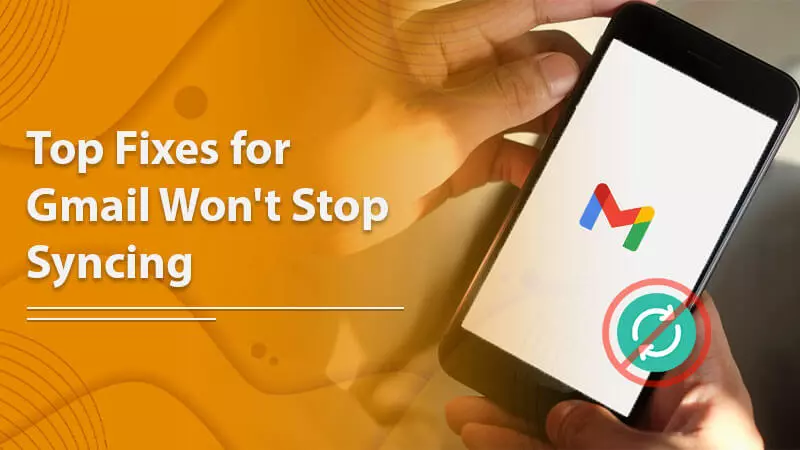
Gmail is one of the most popular and feature-rich email services. Most of the time, it functions smoothly, giving its users a great email communication experience. However, sometimes it is prone to encounter certain glitches that affect its working. One frequently occurring problem is that Gmail won’t stop syncing. It usually occurs after Gmail takes a great amount of time to actually complete syncing. This issue is mostly experienced by those using Gmail on their phones. Many users have complained that even though they haven’t made any changes to settings, their Gmail continues to sync all day. If you are facing the exact issue and want to eliminate the annoying syncing notification, read this entire article. Here you’ll find effective fixes to troubleshoot the problem.
Easy Fixes to Use When Gmail Won’t Stop Syncing
The fixes can be categorized into two categories. The first set of fixes doesn’t take much of your time. Sometimes, they are enough to get you rid of this problem. However, if they don’t give you the desired result, move on to the other ones.
- Turn off the internet and then turn it again – It’s an extremely easy method to fix the issue. Just turn off the mobile data and reboot your phone. Then turn it on and see if Gmail is still continuously syncing or not.
- Reinstall the Gmail app – Reinstalling the Gmail app will fix any bugs in the application causing this problem. To resolve syncing mail notification not stopping, just uninstall Gmail and go to the Play Store to install it again. You will automatically get an updated version of the Gmail app that will be free of any technical glitches.
- Examine the internet connectivity – A poor speed of the internet can be another reason behind Gmail constantly syncing. So, it’s wise to check your internet connection and take measures to fix it if you find it unstable. Once you fix the internet connection, check whether the syncing issue has been fixed.
- Start your phone or computer again – It may seem like an insignificant thing, but restarting your device can sometimes work wonders to resolve this problem. When you restart your device, all the running processes end. It gives your device a clean slate to work again and boosts its performance.
Also Read: Gmail Not Syncing on Android
More Fixes for Gmail Stuck Syncing Error
Have you made it to this point in this article? It means you are still searching for a solution. Well, don’t worry if the above measures cannot yield the desired result. We still have some more fixes for you. Try them out and get the problem resolve.
Check for a storage problem.
Today, a majority of devices come with a high storage capacity. However, it is still possible to face problems with storage if your device isn’t updated to the latest release. You can get as high as 256 MB of storage on most devices.
To find how much storage is available, head to the settings of your device and tap ‘Device Care.’ From here, choose the ‘Storage‘ option. You will now see the number of spaces that are available to you at this point in time. Gmail itself gives you 15GB of free storage space.
You can examine the storage settings to find the kind of files consuming the most space. Delete them to get more storage for yourself.
Update your Gmail
Are you using an old Gmail version? As much as it’s important to update your device, it’s equally important to keep Gmail updated. You will likely find your Gmail constantly syncing in case of an obsolete Gmail app.
To update, launch Gmail in a browser and tap the ‘Gear‘ icon on the upper-right side. Now, choose ‘Try the new Gmail‘ to access a fully updated Gmail.
Also Read: Gmail won’t load
Delete the app data
A corrupt app data cache can make Gmail get stuck on syncing. If you’ve been finding your Gmail syncing mail for hours, try deleting the app cache data. It will remove the damaged files and give your Gmail more space.
- Go to ‘Settings‘ on your mobile device.
- Once there, choose the ‘Apps’ option.
- Now, find Gmail by searching for it.
- After that, head to ‘Storage.’
- The next step is to click ‘Clear Data and Clear Cache.’
- This will confirm your action to erase your phone’s current Gmail data.
- Deleting app cache data will not cause any data loss. However, you will be required to sign in again.
Turn off sync and turn it on again.
If you’ve deleted the app cache but are still wondering why does my Gmail keep syncing, use this fix. It is similar to turning off and on the internet connection explained earlier. Switch on and off the sync for your Gmail accounts through this simple procedure.
- Go to your device’s ‘Settings.’
- Once you are there, choose the ‘Accounts and backup‘ option.
- Select the ‘Accounts’ option again.
- Now, pick a Google account.
- Turn off the sync by toggling it off below the ‘Sync Account.’
- You can also see the last time period when your Gmail synced with your devices.
Also Read: How to Fix Gmail not working Error
Give Gmail app permission to sync data.
Sometimes, you may find Gmail keeps syncing if the app still needs to get permission to sync data. Here’s how to give it the necessary permissions.
- Access the ‘Settings‘ of the Gmail.
- Now, choose ‘Apps‘ and locate Gmail.
- Click ‘Mobile Data’ and turn on the ‘Allow background data usage‘ option.
- Next, click ‘Battery‘ to turn on ‘Allow background activity.’
- If the ‘Storage‘ option is configured to ‘Deny,’ you must ‘Allow‘ it.
- Now, reboot your device.
Eliminate Gmail Continuously Syncing Problem Quickly
It can be quite bothersome to notice Gmail syncing continuously taking place in the notification area. It is especially troubling for those who are expecting some urgent messages. Fortunately, you now know how to stop syncing mail on your phone or web browser. If you still face the problem, it’s wise to speak to a Gmail technical support professional.