Gmail Not Sending Emails? Apply These Verified Fixes!
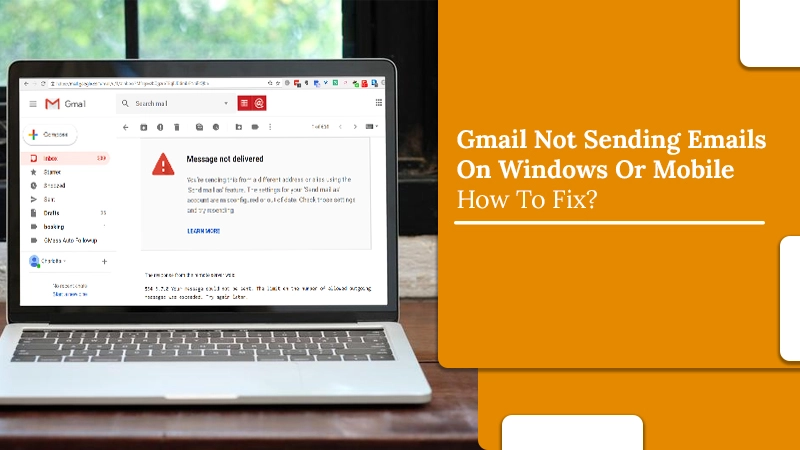
Gmail is one of the most popular email service providers present in the market and is trusted by millions of users worldwide. It is an amazing product and shares an incredible user experience.
However, just like any other software service, users can encounter technical troubles with their Gmail accounts. One of the most common problems encountered by users while using the Gmail service is Gmail not sending emails.
If you are also unable to send emails from your Gmail account, keep reading the post and find simple instructions to fix the issue easily.
Also Check, how to Fix:- Gmail Error 502
Why Gmail Not Sending Emails?
Although Gmail not sending emails is a real problem, there can be multiple reasons why users may encounter these troubles. Here are some reasons:
- Wrong recipient address
- Server issues
- Web browser issues
- Enabled VPN on the system
- Internet Issue
The technical issues are not limited only to these, however, with the help of some simple troubleshooting guidelines you can resolve the issue.
Here are simple steps to fix the Gmail not sending emails problem on your device.
Also Check, Why:- Gmail not Receiving Emails
Solutions for Gmail Not Sending Emails Issue on Windows
1. Check the Recipient Address
Even a small mistake in entering the recipient’s address can turn into a failure in sending an email from a Gmail account. Thus, check and make sure that you have entered the correct recipient address, else, your Gmail will get stuck in the outbox. The email address must be correct for sending the email, the misplaced letter can always cause the issue.
Thus, you must check the email address prior to sending the email to make sure that you have entered the correct details. If everything is correct and you are still having the issue, proceed with the next solution.
2. Use the Different Web Browsers
If you are using email clients like Apple Mail, Thunderbird, Outlook, etc, and are unable to send the emails from your Gmail account, you must use the web browsers. And, if you are using the browser already, switch to the other one as sometimes the problem is not with Gmail with the browser itself.
3. Disable VPN
If you are using the VPN, then you may have trouble sending emails from your Gmail account. Disabling the VPN on a temporary basis and then sending the email from your Gmail account.
4. Check the Internet Connection
Sometimes, the issue occurs due to a poor internet connection. Thus, you need to check the internet connection. To check the internet connection and fix the Gmail stopped sending emails, follow the given steps:
- Check the “Internet Connection” status from the bottom of your device.
- Put the mouse over the status area to check the “Internet Access” or “No Internet Access” Message.
- Open the new browser, and see whether you are able to load the pages.
- Reload the page viewed already.
5. Verify the Storage Space
You may face the Gmail won’t send emails issue with your account due to a lack of storage space. If more than 90 percent of Gmail space has been used, it will cause you trouble while sending emails.
Thus, you need to check the storage space on your Gmail account. For this, scroll down, and check how much storage space is left in your account.
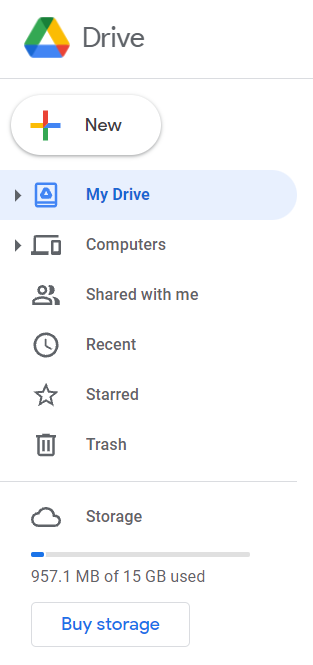
Also Check:- How to free up space in Gmail
6. Check Email Server Client’s Settings
You may still have the Gmail not sending emails issue. Something is wrong with the Gmail server settings. If you have a Gmail account with the “Microsoft Server”, you may be able to send the emails. Make sure that you complete the email configuration in a proper manner. For the configuration, click “Gmail Settings”, after that, tap on “POP/IMAP”. Hit “Enable POP for every mail”. Save the changes you have made.
- Incoming mail (POP) server: “pop.gmail.com”
- Port:995.
- Outgoing mail (SMTP) Server: “smtp.gmail.com“.
- Port for TLS: 587
Gmail Not Sending Emails on Mobile
Similar to those who use Gmail on their browsers, Gmail app users who access the email on their mobile also face this problem. Often they cannot send emails, which results in delays in communication. If you’ve been finding that you can’t send emails from your phone, here are some handy measures to implement.
Android
Android users can try clearing cache and app data and reinstalling Gmail if the error persists. Here is the stepwise explanation of these methods.
Delete Locally Store Cache
- Open the ‘Settings’ of your Android phone.
- Select ‘Apps.’
- After that, open ‘App Manager.’
- Find ‘Gmail’ and click ‘Storage.’
- Now, clear the cache followed by tapping ‘Clear Data.’
- Reboot your phone and launch Gmail again.
- Now, try to send an email.
Install Gmail Again
- On your Android phone, go to ‘Settings.’
- From there, choose ‘Apps’, followed by ‘All Apps.’
- Now, choose ‘Gmail.’
- Click ‘Uninstall Updates.’
- Now, go over to the Play Store and find ‘Gmail.’
- Install the app again.
- After that, reboot your phone.
- You will automatically be logged in. You can now try to send emails.
iPhone
iPhone users who find their Gmail not sending emails on mobile should let the app stay open while they are sending a huge attachment. If that doesn’t help, you can add your email account again.
Let Gmail Remain Open While You Send a Huge Attachment
Gmail can only send emails with a file size of 25 MB. If your attachment is bigger than this size, you will face problems in sending the email. But if you are facing difficulties in sending attachments of this size, you must let the Mail app remain open while you are sending the message. Only when you hear the sound of the mail being sent should you close the app. Then navigate to the Sent box to ensure that the email is sent.
Re-add Your Email Account
- On your iPhone, open ‘Settings.’
- Navigate to the ‘Mail’ menu.
- Choose ‘Account.’ Now, click ‘Gmail.’
- Delete the account. Then confirm this action.
- Navigate to ‘Accounts’ and choose ‘Add Account.’
- Select Gmail and input your credentials.
- Now try to send emails through the Mail app.
Wrapping Up
We hope that the steps provided in the post will help you to resolve the Gmail not sending emails issue on the device. The mentioned guidelines are easy to follow and surely help you to resolve the issue.
However, if you are still not able to fix the problem on your own, and are looking for expert help, get in touch with the Gmail support team and get a piece of professional advice. You can contact the experts through a toll-free number, email, and live chat support.
The experts are available round the clock to help and always give you the most reliable solution to fix the problem quickly.