Outlook Cannot Synchronize Subscribed Folders? Fix It Now!
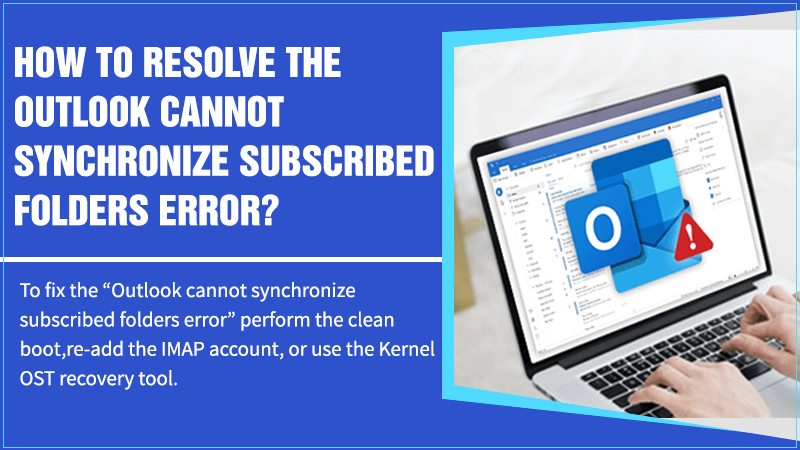
MS Outlook is a widely popular email service provider. The email services provided by Outlook are trusted by millions of users worldwide as they can easily configure other email accounts like Office 365, IMAP, POP with it.
MS Outlook allows users to access all their messages and emails in one place. But, having multiple messages and folders with attachments open affects the functioning of MS Outlook.
As a result, sometimes, Outlook cannot synchronize subscribed folders when connecting the IMAP emails. If you are also facing the same trouble with your MS Outlook account, this post can help you to resolve the issue.
Here, we are going to share some simple troubleshooting steps that can help you to fix the “Outlook cannot synchronize subscribed folders” error on your device. So, keep reading and find easy instructions to fix the error.
Also Check:- How To Quick-Fix Outlook Inbox Not Updating from Exchange?
Why Outlook Cannot Synchronize Subscribed Folders?
Most of the time, the “Outlook Stuck on Synchronizing Subscribed Folders” error occurs when Outlook downloads the messages with attachments and users connect IMAP email accounts with that.
Also, with an IMAP account, the headers are only synchronized for representing the important information, and email attachments are downloaded when the user views or opens the message.
If a user receives this error message, it means Outlook is unable to recognize that the server demands advanced IMAP configuration parameters for reading the folder structure in a proper manner.
Below we are going to talk about some simple methods that can help you to resolve the “Outlook cannot synchronize subscribed folders” error on your device.
Steps to Fix “Outlook Cannot Synchronize Subscribed Folders” Issue
Before you proceed with the troubleshooting steps, it is important for you to take a backup of IMAP mailboxes and the Outlook folder. Here are the steps you need to follow to resolve the issue.
1. Try to Remove or Re-add Email Account
The first thing you can do to fix the error is “Remove or Re-add the IMAP account to MS Outlook”. Here are the step by step instructions to do so:
- Open Microsoft Outlook.
- Go to the “File” texture.
- Click “Add account” to add the email account to MS Outlook.
- For “MS Outlook 2016“, provide the email address & hit the “Connect” button.
- Once you have entered the details, hit the “finish” button for the email account configuration.
Also Check: We Are Unable to Connect Right Now
2. Perform a Clean Boot on Windows
If the Synchronizing subscribed folders Outlook error is not resolved after following the steps above, you need to perform a clean boot on your Windows PC to check if there is any software conflict causing trouble to Outlook.
Here are the steps you need to follow for this:
- Login to your system as an administrator.
- Hit the “Windows + R” key
- In the wizard open on the screen, type “MSConfig“.
- Search and choose the “system configuration” option.
- Click on the “services” tab.
- Check “Hide all Microsoft services“.
- Hit the “disable” button.
- Click the “Startup” tab.
- Choose “open task manager“.
- Now you have to choose every item in the task manager separately, and click on the ” disable” option.
- Close the task manager.
- Restart your system and install Microsoft Outlook again.
This will help you to start your system in a clean boot mode after the “Outlook cannot synchronize subscribed folders” error is resolved. If not, follow the below-mentioned steps.
3. Re-Add IMAP Account
Users can also re-add their IMAP account to resolve the “Outlook cannot synchronize subscribed folders” error. Here is how to do it:
Steps to Remove the Configured IMAP Account
- Open MS Outlook.
- Go to the “File” section.
- Choose “Account Settings>> Account Settings“.
- Choose your account name under the email tab. Hit the “Remove” button.
- This will remove the previously configured email account.
Freshly Add an IMAP Account.
- Open the Microsoft Outlook application.
- Go to the “File” section.
- Click the “add account” option.
- Provide the IMAP account login details like email address and password.
- Hit the “connect” button or “next” button to proceed further with adding the account. Once you have successfully added the IMAP account, restart the outlook application.
- Click the “send/receive” option.
The MS Outlook error will be resolved now.
4. Alternate Troubleshooting Solution: Kernel of OST Recovery
If none of the above mentioned steps help you to troubleshoot the “Outlook cannot synchronize subscribed folder” error on MS Outlook, then there can be something wrong with the OST file.
When the user configures their email account with MS Outlook, an OST file is automatically created for an email on their system. Thus, users need to repair the OST file to troubleshoot the error.
A user can use the kernel for OS recovery tool for repairing the PST/OST file quickly. This tool is enriched with smart algorithms that can help to even resolve the most challenging MS Outlook technical errors.
The tool is specially designed for recovering the complete mailbox items and delivering a live preview of recovered emails. The tool also helps to apply the filters for selective saving to destinations like exchange server, PST, web-based email client/ server, Office 365, and file format.
There is no limitation on the size of files or numbers, and it is compatible with all the client versions and services. The tool includes a free demo for advanced training and a clear understanding of its functioning.
So, use the tool and resolve the “Outlook cannot synchronize subscribed folders” error on your device.
Read Also: How to troubleshoot Outlook Send/Receive Error?
Wrapping up
We hope that after following the above-mentioned guidelines you will be able to resolve the “Outlook cannot synchronize subscribed folder” error on your device. Microsoft Outlook is a great application and sales incredible emailing experience.
So, if this error is compromising your email experience with Outlook, follow the steps Above and troubleshoot the issue in the shortest possible time. The steps are simple and let you troubleshoot the problem without any hassle.
But if you are still having the same problem with MS Outlook, and none of the above steps fix it, contact the Outlook support experts and get a piece of professional advice to find and fix the problem.