How To Setup Yahoo Email Settings On Your Mail App?
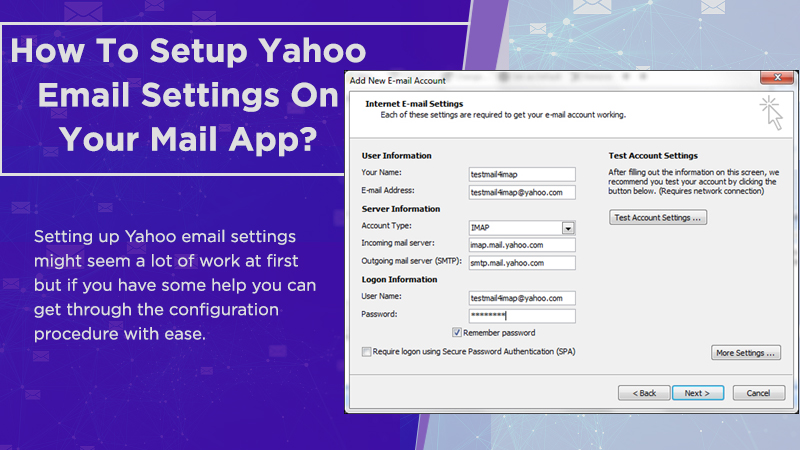
Looking forward to setting up Yahoo email settings on your Mail client or application? You’ve come to the right place. Just read this blog till the end and set up Yahoo mail easily without any trouble.
Yahoo email needs no introduction given its huge user base that crosses a billion active users. It usually comes after the two big giant’s Gmail and Microsoft Outlook. Yahoo is not only known for its email services but its search engine, Yahoo News, Yahoo Instant Messenger, Groups, and other such services.
What’s The Yahoo Mail Settings For IMAP Protocol?
If you want to configure your Yahoo mail settings, then the IMAP server is recommended. IMAP account allows you to get the best out of your Yahoo email with its two-way syncing feature. Due to this, you can access your email from any browser, device, or mail application and get access to all the stored emails.
To use your Yahoo email as an IMAP account, you need to configure the Yahoo email settings for IMAP on your mail app as mentioned below:
| Yahoo IMAP Server Settings | Yahoo Login Information |
| Incoming Server (IMAP) HostName – imap.mail.yahoo.com | Email Address – Enter Your complete Yahoo email address for example (John@Yahoo.com) |
| Incoming Mail (IMAP) Server Port Number – 993 | Password – Enter Your Yahoo email account password |
| Requires SSL Encryption – Select Yes | Requires Authentication – Select Yes |
What’s The Yahoo Email Settings For POP3 Protocol?
POP or Post Office Protocol is an older email standard for setting up emails on Mail clients. The major benefit of using a POP3 account is that all your emails are loaded and saved offline on your computer and deleted from the server that eliminates the risk of unauthorized access of emails from the mail server.
You won’t need to connect to the internet every time you need to access Yahoo mail which makes it convenient. POP3 might seem like an interesting option however, it cannot beat IMAP as it doesn’t allow you to sync emails between devices. Since all your emails are only saved in one place, you cannot get access to them on other devices.
If you live in an area where internet access is limited or if you are too concerned about the privacy of your emails, then you can prefer POP3.
Note: Yahoo and other emails usually recommend the IMAP server for setting up email accounts as it syncs email on the server. Setting up an email with IMAP protocol allows you to access your emails on multiple devices. So if you want to use your Yahoo account on various devices, then you should use Yahoo IMAP Settings instead.
| Yahoo Email Settings For POP3 Protocol | Yahoo Login Information |
| Incoming Server (POP3) HostNamerecommendrecommend IMAP –pop.mail.yahoo.com | Email Address – Enter Your complete Yahoo email address for example (John@Yahoo.com) |
| Incoming Mail (POP3) Server Port Number – 995 | Password – Enter Your Yahoo email account password |
| Requires SSL Encryption – Select Yes | Requires Authentication – Select Yes |
Also Read: Yahoo Verification Code Not Working
What Are The Yahoo Outgoing (SMTP) Server Settings?
After incoming server settings (IMAP or POP3) come, Yahoo SMTP settings. While incoming server settings are required to receive emails, outgoing server settings are required for sending emails.
Without correct Outgoing (SMTP) server settings, your email wouldn’t work properly and you will not be able to send emails. Given below we have provided the correct Yahoo email settings for the Outgoing (SMTP) server that you need to configure on your Mail client.
| Yahoo Outgoing (IMAP) Mail Server Settings | Yahoo Login Information |
| Outgoing (SMTP) Server – smtp.mail.yahoo.com | Email Address – Enter Your Yahoo email address for example (John@Yahoo.com) |
| Outgoing (SMTP) Server Port Number – 465 (with SSL) or 587 (with TLS) | Password – Enter Your account password |
| Requires SSL Encryption– Yes
And, Requires TLS Encryption – Yes (if available) |
Requires Authentication – Yes |
We hope you’ve got a clear understanding of IMAP, POP3, and SMTP server settings now. Now that you know the correct Yahoo email settings for both incoming as well as outgoing servers, it’s time to use them to complete the Yahoo Mail setup.
You can use these settings on any mail client or app and configure your Yahoo mail account manually on all your devices. The steps for setting up a Yahoo Mail account differ according to the Mail app. However, we have listed below the basic steps that can help you with the Yahoo mail settings configuration on your Mail app.
Basic Steps For Yahoo Mail Settings Configuration
- Open the third-party Mail application on your device, for example, Microsoft Outlook on your desktop or Gmail on your smartphone.
- Navigate to and select the Add account option.
- Enter your Yahoo email address and select the option of manual setup.
- Select your Account Type as IMAP or POP.
- Enter the required details along with the Yahoo email settings in the given fields.
- Verify the settings before finishing up with the setup procedure.
Note: To set up Yahoo email settings on Microsoft Outlook, open Settings, go to Mail, select POP or IMAP and enter the email settings accordingly. Then go to More Settings, select SMTP and enter the Yahoo email (SMTP) outgoing server settings.
Final Words
If you configured the account and used the LSI keywords – Yahoo mail settings, Setup yahoo mail, Yahoo SMTP settings correctly, your Yahoo email will get added to your Mail client successfully. You can then check the same by sending or accessing email on your Mail app.
In case, you are not done with the setup and stuck with some issue, feel free to give Yahoo Support a call. Our support team will help you with the Yahoo email setup and fix any possible error or issue with it.