Have Your Comcast Emails Disappeared? Use These Resolutions
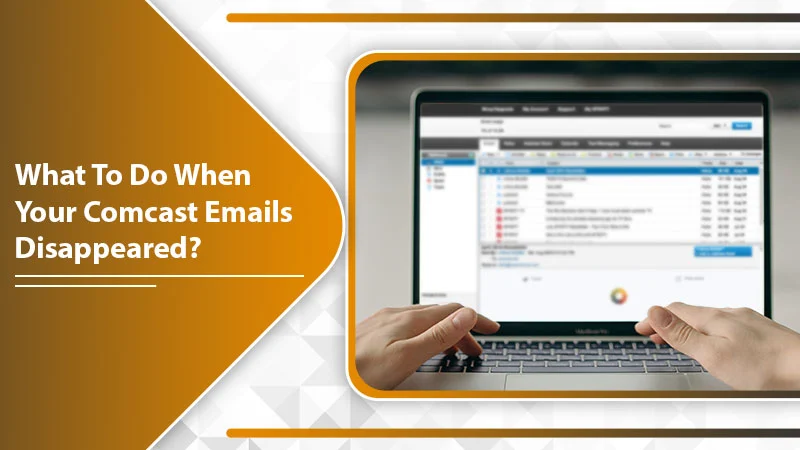
Comcast, a prominent multinational company that functions with the Comcast cable name, provides a good email service. However, users report a peculiar issue with their email accounts. Many of them find that their Comcast emails disappeared from their inbox. The problem can get so severe that you may find all of your emails from the day before disappearing. It’s natural to panic in this situation as many emails have important data and documents. Users usually find themselves in the dark when faced with such a situation. If you’ve also been facing this issue, this article will give you much-needed insight into its solutions.
Why Have Your Comcast Emails Disappeared?
This troubling problem often takes users by surprise. They try desperately to find out why their emails have suddenly gone away. Well, most commonly, it means that there’s a virus infection in your account. The sudden disappearance of emails can also imply that your Comcast email account is compromised.
Someone may have accessed your email through your password and deleted your emails. The best thing to do in this case is to reset your Comcast email account password. Then, install a good antivirus system and scan your device.
Troubleshoot Comcast Emails Disappearing Problem
You can tackle this disappearing email problem in several ways. Here are all the crucial measures you should adhere to.
Recover Emails by Going to the Official Xfinity Page
An easy way to recover deleted Comcast emails is by heading to the official Xfinity page. Follow these pointers to get them again.
- Navigate to this link.
- Next, log in via your email ID and account password.
- Navigate to the mailbox by hitting the ‘Email‘ tab.
- Find the Trash folder and right-tap it. Alternatively, you can also tap on ‘More Actions.’
- After that, choose the ‘Recover Deleted Items‘ option.
- Now, choose the emails to retrieve and hit ‘Move Selected Items.’
- Choose your preferred destination folder.
- Next, click ‘OK.’
Turn Off Third-Party Email Programs Access
Third-party programs, such as Apple Mail, Outlook, and Thunderbird, can make your Comcast email ID and password vulnerable to fraud. So, turn off access to these programs when you are trying to find the solution to this issue.
- Firstly, launch Xfinity Connect.
- After that, press the ‘Gear‘ image, which is there on the top right.
- Select ‘Settings‘ and click ‘Security.’
- There will be a box below ‘Third-Party Access Security.’
- Remove the tick from this box. It will not allow third-party programs to access your emails.
Modify the Email Deletion Schedule
Users often find that all their Comcast emails, except for a month or two, have disappeared. Even though they save the messages, but find some of them disappearing every day. To stop this from occurring, you can modify the email deletion schedule on the Comcast server.
- Head to https://login.comcast.net.
- Sign in via your email ID along with the password.
- Now, locate the email icon. It is placed in the upper-right part.
- Let your email page load fully.
- After that, tap the ‘Preferences’ option.
- Now, on the page of Preferences, tap ‘Email.’
- Go down and locate the email deletion schedule. Here, tap the ‘Edit’ option.
- You will see a dialog box opening. It will contain a number of folders and days for which the messages will remain inside each folder.
- Tap the drop-down list for every folder and set the days that you want.
- This setting will get saved automatically as you make it.
- After you are done, exit the window and head back to your Comcast email.
Modify Your Email Password
By now, you know about the many ways to recover missing Comcast emails. If you feel that this unexpected email deletion is a result of a hacking attempt, you can change your email password. Ensure to make the new password strong enough, so it becomes difficult to guess. To begin this process, use your current password to sign into your email account. Now, follow this process.
- After signing in to your Comcast account, tap the ‘My Account option. It is present on your inbox page’s top part.
- Now on the ‘Account Overview‘ page, tap ‘Manage users and settings.’
- After that, tap the ‘Change password option. It is present below your account name.
- Then decide on the new password that you want. Ensure to make it between 8-16 characters long.
- When you are ready, input the old password in the ‘Current password‘ box. Then type in the new one in the ‘New password box two times.
- After you input these passwords in the required fields, tap ‘Save password.’
- Now sign into your Comcast account with the password you’ve just made.
Get in Touch with Comcast Customer Support
If you’re still wondering how to recover deleted Comcast emails and don’t find the fixes working, contact Comcast customer support. The process of contacting the customer support team is quite simple. Use these steps for it.
- Launch the Xfinity official page, wherein you find their different services.
- Now, scroll down on this page.
- When you arrive at its end, choose the ‘Contact customer support option.
- It is present in the form of a link.
- Upon clicking this link, you will come across several means to contact customer support representatives. You can do so by phone or by using the option of live chat or email.
- Use any option as per your needs to contact customer service.
- You must give the representative your name, account number, and a detailed explanation of the problem.
- After that, the officials will review the Comcast server. They will then retrieve the emails that have disappeared.
What is the Retention Schedule of Comcast Emails?
When it comes to deleted emails, you must be wondering about the time emails remain on the server. The Spam emails are there for seven days while the trash remains for 14 days or two weeks. You can recover your messages that are removed from the trash for 30 days. But emails in other folders are kept for an indefinite period.
Final Thoughts
Now you know about the major factors that resulted in the Comcast emails disappearing problem. Use detailed troubleshooting to get hold of your essential emails. You can contact the Comcast customer support team if you don’t find the missing emails after searching for them yourself.