What Should Do For Auto Refresh Inbox Mail Outlook
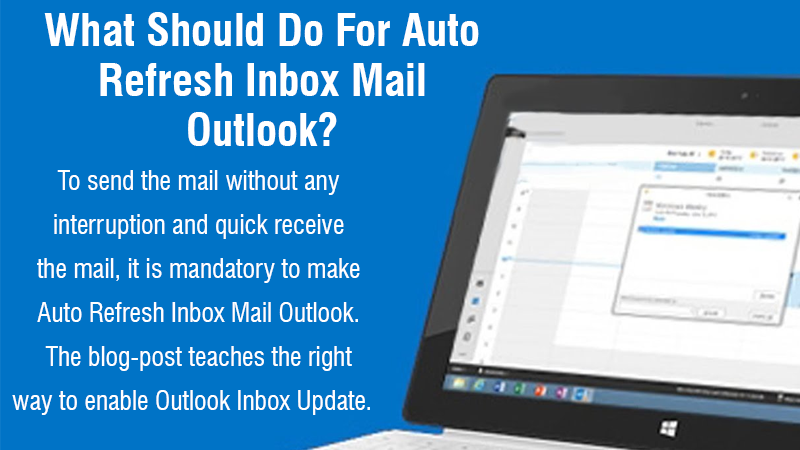
When using Microsoft Outlook as your PC email client, it is highly required to adjust send/receive settings. Even sometimes you may also notice that incoming emails are taking too much time to arrive. However, some delay in your inbox refresh rate may happen if you haven’t set Auto Refresh Inbox Mail Outlook. At such a point in time, the automatic refresh rate for the Outlook inbox folder may seem relatively slow. If it is too slow for your preferences, either refresh your inbox manually or modify the automatic settings to download your new mail more efficiently, no matter if you are online or offline.
Generally, enabling auto-update according to your preferred time interval helps Outlook to be updated automatically at all times. After that, your inbox folder in Outlook starts taking entries automatically whenever a new email hits your mailbox. In this guide, we will show you how to make your Outlook inbox up-to-date automatically in a shorter period of time. Give a glance over here!
Why Auto Refresh Inbox Mail Outlook Fails To Complete
Following are the trusted reasons which Refresh Outlook Email Inbox Automatically not be performed:
- Interruption between online and offline items
- PST File corrupted or destroyed
- Slow inbox refresh rate
- Most probably the auto-update feature is disabled
- Outlook account settings are not correctly set up
- Bugs available in the Outlook program
Required Things Need To Execute For Auto Refresh Inbox Mail Outlook
Outlook 2010 by default refreshes Mailbox every 30 minutes when it is online. Whenever an “auto-refresh” or “send/receive” appears, Outlook will start automatically downloading incoming messages to your inbox Mail and send any messages saved in your Outbox folder. Therefore, if your Outlook is yet not set as auto-refresh and the mailbox is working too slow just because of this, then try to Refresh Outlook Email Inbox folder manually. Here are the instructed points you should be carefully given a glimpse of them and follow as well in the same provided sequence:
Refresh Mail Inbox in Outlook Manually
If you take interest in the auto-refresh rate but intermittently would not like to wait for it to activate, simply press the “F9” key on your keyboard to manually refresh the inbox folder in Outlook without any interference. Outlook will then download incoming emails or messages and send outgoing messages on this command. This does not affect the auto-refresh rate, although it initiates the timing over again and again.
For example, if your auto-refresh rate is adjusted to 20 minutes, this will Refresh Outlook Email Inbox Automatically again in 20 minutes after you press the F9 key on your keyword.
Modify The Automatic Settings
Outlook has various customizable Auto Refresh Settings. To frequently adjust them, you need to follow the beneath noted instructions one by one:
- First and foremost, you are suggested to launch Outlook on your Windows PC
- Next, give a single click on the “Send/Receive” tab and then select the “Send/Receive Groups” from the drop-down menu
- Afterward, place a tap on “Define Send/Receive Groups”
- At the top of the pop-up box that shows on the screen, define the groups you want to alter for or change the settings for “All Accounts.”
- In order to change how often Outlook auto-refreshes when it is online, you need to mention the specific refresh rate in the desired box in “Schedule an automatic send/receive every _ minutes”. Now, check the box just next to this option.
- Another way to change the send/receive setting is that perform an auto-refresh every time after the program end.
- Outlook can however send and receive emails or messages without any hassle even when the program is offline, as long as your computer system is still connected to the high-speed Internet.
- Now, select the appropriate checkbox and adjust the rate accordingly in a way to perform a periodic auto-send/receive when Outlook is offline.
Recommended Refresh Rates
It is a fact that the most possible frequent refresh rate is every passing minute. However, it is always recommended you don’t set it for less than five minutes no matter whether Outlook is online or offline. The problem with auto-refreshing too you can face is that Outlook could stop downloading all of a sudden or the process ends in the middle of downloading when it starts to download again. This can create duplicate messages and other error issues.
If you are waiting impatiently for a new email, press the F9 key only when you are sure the program is not ready to download automatically.
Once you successfully set the refresh rate for your Outlook, the Outlook inbox will now automatically refresh every the selected time like 5 minutes or 10 minutes.
Increase The Refresh Rate Of All Your Inboxes
If there is a problem with the Auto Refresh Inbox Mail Outlook, then it may happen due to the refresh rate that you have chosen. So, increasing the refresh rate is the best solution to rectify the error. Here you go to do the same:
- In the Send/Receive Groups dialog (the procedure to open it is explained beforehand)
- Then, go to “Setting for group All Accounts”
- And then set the Schedule an automatic..value to the required refresh rate. Again – beware of the fact that too frequent updates could lead to duplicated Outlook email entries; which are generally time-consuming and more difficult to deal with it.
Auto-Update The Outlook Calendar
To ensure your Outlook calendar is always up-to-date, proceed as guided beneath:
- In the Send/Receive Groups dialog, press the “Edit” button.
- Then, on the left-hand side, make sure that your email account is marked.
- Thereafter under “Folder” Options ensure that your Calendar folder is marked.
- In the end, click the “Apply” button.
Auto-Update Outlook Global Address/Contact Lists
Same as in the section above, just give assurance that the Contacts folder is marked in Outlook for auto-sync.
NOTE: You can always trigger your email folder to update by simply pressing the F9 key.
Contact Our 24×7 Available Outlook Support Team For One-Stop Solution
Wasn’t the information beneficial for making Auto Refresh Inbox Mail Outlook? Don’t worry! We are here come-up for your 24/7/365 support. You only need to do is, put a ring at our outlook support number and stay connected unless the Outlook Mailbox automatically starts refreshing and updates the program as well. We provide 100% effective and genuine guidance to needy customers. So, feel free to consult us!