Simple and Advanced Fixes for AOL Mail Keeps Crashing Problem
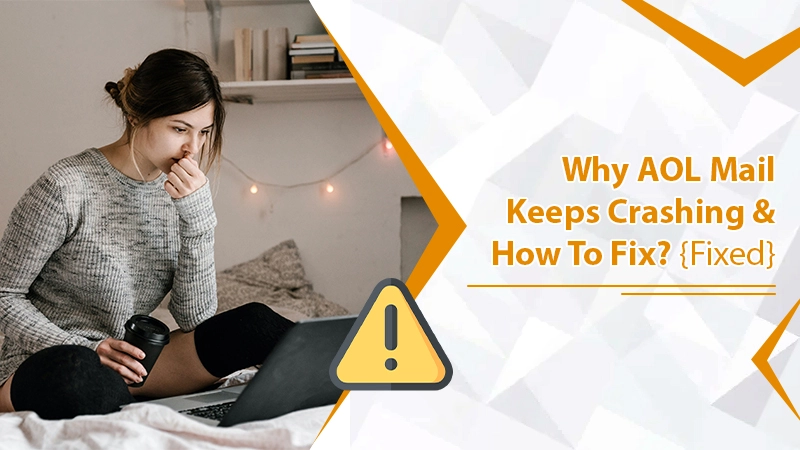
AOL Mail is one of the oldest webmail applications of all. It has been serving people efficiently since 1993. But recently, users have been facing many glitches. It seems like a bug keeps closing the app, making it practically unusable. People have even reported that their AOL Mail keeps crashing every 30 seconds. The Mail app may crash on deleted messages or freeze when you open it. In such a case, you need to find ways to restore it to how it usually works. In this article, we’ll tell you exactly how you can troubleshoot a crashing AOL Mail app.
Related Post:- Why AOL Mail Not Syncing
Why does AOL Mail Keeps Crashing?
A myriad of factors can cause AOL to crash repeatedly. You must be aware of all of them to troubleshoot the issue better.
- A glitch in the latest AOL Mail app version.
- Your app may need an update from the developer.
- It’s possible that the server of AOL Mail is down.
- You are working on an outdated operating system or web browser.
- Account setting errors such as SMTP port errors can cause a problem connecting the AOL Mail service and your inbox.
- Wrong filter settings
- New emails are going into the spam or junk folder.
- Wrong privacy settings.
- A malware attack in the system you are using.
- You have not fully installed the AOL Mail application on your device.
Related Post:- How to Block Emails on AOL
General Troubleshooting for AOL Mail Crashing Problem
Before going ahead with specific fixes, you can follow general troubleshooting for this issue. Follow these steps in the order described below.
- Check the server status of the AOL Mail app. to check the current status, navigate to downdetector.com/status/aol/. You will find the status of the service and if there have been any problems in the last 24 hours.
- Delete the cache of your AOL Mail app. To do it, click the ‘Settings‘ icon. Then, tap ‘Manage Accounts.’ Now, click ‘Edit‘ and tap ‘Remove.’
- Start your phone again. Now, uninstall the AOL Mail app and reinstall the latest version of the app.
- Now, change the internet connection from wireless to mobile data.
Related Post:- How to Recover Deleted AOL Emails
Additional Fixes for AOL Mail Keeps Crashing Problem
If the issue with your AOL Mail is still not resolved, you should try other measures. Use these additional resolutions to stop your AOL Mail from crashing or freezing.
1. Upgrade or Change Your Web Browser
It’s possible that the web browser you are using does not support AOL Mail. Additionally, if you are using a supported browser but still find that AOL keeps crashing it’s likely your browser needs an update. You must update it periodically, so it remains compliant with the configuration of your system. It will also allow your web browser not to become obsolete.
AOL is compatible with the following browsers:
- Firefox
- Safari
- Chrome
- Edge
2. Reconfigure the AOL Mailbox
If you find AOL Mail freezing or crashing even after upgrading the browser, try resetting your mailbox. You have probably configured it incorrectly. That’s why you cannot access your account. Here are the points to follow for resetting the AOL mailbox.
- Firstly, go to the ‘Mailbox State.’
- Once there, hit the ‘Reset‘ button.
- Sign out of your account. Then enter again by logging in.
- Now you won’t find your AOL Mail freezing or becoming unresponsive.
3. Use the AOL Mail Basic Page
Not many people know that the AOL Mail email service also has a basic page. You can sign in to your AOL Mail without any additional scripts that often lead to the app freezing. Just launch a compatible browser and head over to basic.webmail.aol.com. It will have you accessing the AOL Mail Basic page.
Now login by entering your username, email address, and password. You will find only the basic feature of AOL Mail on this page. It will also load easily without any problems. So, if you find that your AOL Mail keeps crashing, try AOL Mail Basic. You can quickly check your mail for work-related purposes and not waste time waiting for the Mail app to recover.
4. Hard Restart Your AOL Mail App
Giving your AOL Mail app a hard restart is one of the simplest ways to fix the crashing problem. It means that you exit this and all other apps. Then, open the AOL app again.
Often, you may log out of the app and think that it’s closed. But in reality, it is still running in the background. To hard reset the app, swipe up from the screen’s bottom. Then, swipe off the top. If you are an iPhone user, use the ‘Home‘ button. Double-tap this button and swipe the app up. It will close the app.
Ensure to repeat this process for not just AOL but all other apps that are open. It’s because sometimes another app can clash with the AOL Mail app. another simple alternative to hard rest is switching off your device and turning it on.
5. Force Stop the App
Another way by which you can fix this issue is by force-stopping the app and restarting it. Follow these instructions to carry out this process.
- Head over to ‘Settings.’
- Now, go to the ‘App‘ option.
- From here, choose the ‘AOL‘ option.
- Next, tap on the ‘Force Stop‘ button.
- You will see a confirmation window. It will prompt you to tap the Force Stop button again to confirm your action.
- After force-stopping the app, restart it and see if the problem resolves.
6. Disable Add-ins
Sometimes, add-ins can interfere with the AOL app’s working. Suppose you have installed various add-ins on a browser like Internet Explorer. In that case, it’s best to disable them and see if the app works properly. Additionally, you can also check if the plugins are incompatible with the AOL page. If they are, you can disable them.
Summing Up
These are some of the most effective fixes you can use when you find that your AOL Mail keeps crashing. As there are many reasons for this issue, you must implement a bunch of these fixes. One of them will undoubtedly make your AOL Mail work properly like before. You can also connect with an email support service if you feel clueless about resolving the issue.