How Can I Configure Comcast email settings for IMAP and SMTP
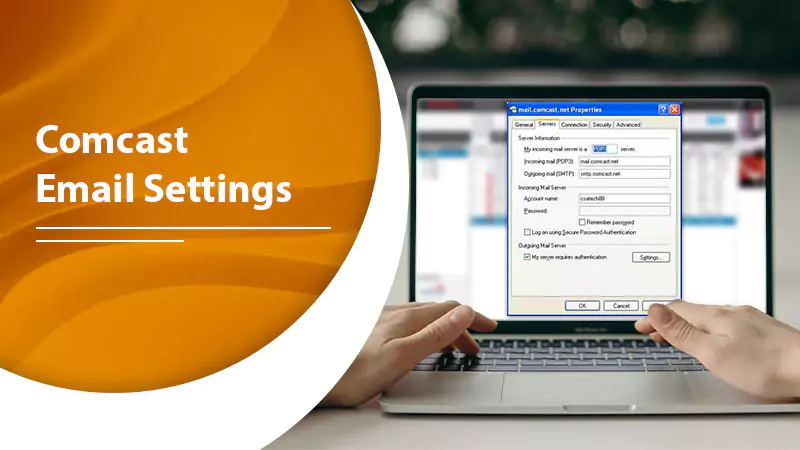
Want to do a Comcast email setup? So, get ready for it, because here in this blog you will find all the details about it. You can also use Xfinity Connect Page and app as they come with inbuilt setup ready and you don’t need to do setup Comcast email. However, if you choose to use an email program instead then these settings will help you in setting up your Comcast mail.
If you have any confusion or any query about a specific program or email client, then don’t worry as we have got you covered. Here in this blog, you will get all the information on email settings and more. You just need to head towards the link section and pick your program. As it will ensure the security of the network and Comcast customers because Comcast no more supports the use of post 25 for sending an email. Hence, if you are using ole mail clients such as Outlook Express, Outlook, Mac Mail, etc, this may impact your ability to the sent email. Below we have given the information for setting up the email setting, have a glance below.
Settings for Comcast Email :
When your program prompts you to set up your email you will be required to do few settings to connect your Comcast email. Hence, this will allow you to set up mail easily. Use the below-mentioned settings:
- In ‘Incoming Mail Server Name’ enter- imap.comcast.net
- In ‘Incoming Mail Server Port Number’ enter- 993 with SSL ON
- Choose STARTTLS– If the Mail Client lets you select an authentication method
- If Needed: 143 with SSL ON
- In ‘Outgoing Mail Server Name’ enter- smtp.comcast.net
- In ‘Outgoing Mail Server Port Number’ enter- 587 (SMTP)
- If Needed: 465 (SMTPS)
- Enter under ‘Encryption’- TLS
- Under ‘Authentication’: Enter your Comcast username and password
If you are thinking about which Comcast setting is the best, then don’t in just a few minutes you will get to know. Therefore, read further to know more.
IMAP vs. Port Number and POP3
When you are setting your email account, your program will ask for some information that you have to provide it. Otherwise, you won’t be able to access the account. It will ask for some information about email protocols and here we have given a couple of information that you will need for your Comcast email setup.
Port Number:
Now you must be thinking what is the port number? Well, your email port is how email moves from one to another server. Hence, to protect your security and keep you safe from spam, Comcast no longer supports port 25. Therefore, if you are using any older versions of email like- Outlook Express, Outlook, or Mac Mail, then you may face issues in sending the emails.
POP vs. IMAP:
If we talk about POP, then it is completely different from IMAP. These two are different from each other and work in two different ways to get an email in your email program. Therefore, after analyzing both protocols we advise using IMAP service for your Comcast email setup. IMAP generally does not cause any issue, and it is very easy to use.
On the other hand, POP can raise issues when checking your mail from more than one phone or computer. As when using POP it removes the mail from the Comcast server and delivers it to your device. But IMAP makes it easier to sync your email on various devices. As with IMAP protocols, folders and emails remain on the server until you delete or remove them. There is one more advantage when using IMAP that is, when you make any change in the email using one device and then access your AOL account on other devices, it will also reflect the change on second and other devices that you use.
POP Setup for Comcast email:
After knowing about both the Comcast email protocols, it is your choice to select a suitable one that suits you. But, if you wish to use POP protocols, then follow the below guide to setup Comcast email:
- Under ‘Incoming Mail Server Name’ enter- pop3.comcast.net
- Under ‘Incoming Mail Server Port Number’ select: 995 (POP3 with SSL)
- As Incoming Mail Server Port 110 is not supported now. Therefore, ensure to use port 995 instead. You can check this in your email program’s Settings, Advanced Settings, or Preferences menu.
Also Read: Comcast Email On iPhone Not Working
Conclusion:
By performing the above settings you can set up Comcast email using IMAP or POP protocols. The setup will allow you to use your Comcast email account with other client accounts as well on multiple devices. For any query related to Comcast email, you can contact our Comcast email support team 24*7.
Frequently Asked Questions (FAQs)
Q1. What Are Comcast Email Settings For IMAP And POP?
The correct Comcast Email Settings for the IMAP account are given below:
Incoming Mail Server (IMAP): imap.comcast.net
- Port: 993
- Security: SSL
Outgoing Mail Server (SMTP): smtp.comcast.net
- Port: 587
- Encryption: TLS
You must enter your Comcast email address in the Username field and your account password in the password field.
In case you want to set up your Comcast account using the POP method, the correct Comcast POP Email Settings are given below:
Incoming Mail Server (POP): pop3.comcast.net
- Port Number: 995
- Encryption/Security: SSL
Enter the same Outgoing Mail Server SMTP settings as mentioned above. Enter your email address in the Username section and Comcast account password in the Password field.
Q2. How Do I Configure My Comcast Email Settings?
Well, that depends on where you want to use your Comcast Email. If you want to access it from the web, then there’s nothing much to do. All you need is to visit Xfinity Email Login Page and enter your Comcast Email Address and password in the respective fields. Check the Stay Sign in option if you want to access your email from the web in the future without going through the login procedure again. At last, hit the Sign in button and you can access your Comcast email right away.
If you want to set up your Comcast Email on a third-party email client like Outlook, follow the steps below:
- Launch Outlook on your PC and go to the Tools menu.
- Click on Accounts and select the plus icon below on the left corner.
- Select New Account and then enter your Comcast email address.
- Hit Continue and then select IMAP in Account type.
- Enter your email address in the Username field and then enter your account password in Password. Make sure you enter all the credentials carefully and do not make any typing mistakes.
- Enter Comcast Email Settings for IMAP correctly in the given fields including Incoming Server settings and Outgoing Server settings.
- Set encryption at SSL for both incoming and outgoing settings and fill in the correct port number
- Select Add Account and then Done to finish the setup.
If you’ve entered the correct Comcast email settings and account credentials correctly, your Comcast account will get added to your Outlook Mail.
Q3. What Is The Incoming And Outgoing Mail Server For Comcast?
Comcast Incoming Mail Server is imap.comcast.net with port number 993 and encryption SSL. However, the Outgoing Mail Server For Comcast is smtp.comcast.net. The port number for SMTP is 587 with TLS as encryption.
Q4. How Do I Get My Comcast Email On My iPhone?
To get Comcast Email on your iPhone, you must add it to your device like you add any other email to it. You can either add it to your iPhone mail or directly to your phone from Settings. To know how to setup Comcast Email Settings on iPhone, follow the steps below:
- Launch the Mail app on your iPhone and if you are adding an account for the first time, select Other from the given options on the Welcome to Mail screen. However, if there are other emails added to your Mail app, you first need to navigate to the Add Account option and then select Other.
- Enter your Comcast email address and then password in the given spaces and Hit Next.
Wait as your Mail client verifies your Comcast email settings. If the verification is successful you can access your Comcast Account right away.
Q5. How Do I Sync My Comcast Email With Outlook?
Launch Outlook and make sure you are signed in to your Comcast email. If not, first log in and then follow the steps.
- Click on the Setting gear and select the Full Settings option.
- Select the Mail option from the left panel.
- Now select Sync from the panel in the middle of the screen.
- Follow the on-screen prompts and at last click on Save to apply the settings.
Q6. Is Comcast Email Encrypted?
Comcast allows you to secure your account using SSL and TLS settings, so if you are asking if Comcast is secure then the answer is Yes. Just make sure you select the correct encryption and security settings at the time you are configuring Comcast Email Settings.
Even if you are using Comcast email from third-party clients, always select STARTTLS as your encryption at the time of setup. The security of your account can get affected depending on the email client you are using.
Q7. How Do I Verify My Comcast Email?
When you register for Comcast Email for the first time, you need to verify your Comcast Email as well. The verification email would be sent to you at your email address. but before you verify your account, make sure you’ve already activated it. Now use the below steps to verify Comcast Email.
- After activating Comcast Email and downloading the Xfinity Communities mobile app, you need to verify the account. Find the account verification email from Xfinity My Account and open it.
- Click on the Verify My Email Address and then click Continue.
- Select Yes, Please in Sign up for the Paperless billing screen and then hit Continue.
- When the Xfinity Email Login page appears, click Done on the upper right corner.
Your Comcast Email is not activated and verified. You can log into your account from any email client or Xfinity Email app.
Q8. How Do I Change My Comcast Email?
If you are an existing customer of Xfinity services, then you are lucky enough to create up to seven Comcast accounts. You can transfer your emails from one account to another or directly change the current one to the new one. However, once you’ll change your existing account, you will not be able to access that account. Use the below steps to know how to change Xfinity ID.
- Sign into Comcast/Xfinity Email and go to My Account settings.
- Confirm your Account credentials by signing in again.
- Select the Users tab and then next to the email you want to change, select Edit.
- Now select Edit next to your username under the Xfinity ID and Password option.
- Verify your account password.
- In the New Username field, enter your new Comcast ID and hit Save.
You’ll now see the Username updated successfully message on your screen.
Q9. How Do I Fix My Comcast Imap?
If for any reason you are not able to access your Comcast IMAP account or if it is not responding then you should set up your account again. However, this time make sure you enter the correct Comcast Email Settings. When you configure your Comcast email settings wrong, you get errors like incorrect configuration, Outdated settings, corrupted server settings, etc. To fix your Comcast IMAP account, first, delete the account with the wrong email setting and then set it up again with accurate Comcast Email settings.
Q10. What Is The App For Comcast Email?
You can access your Comcast email from the Xfinity Connect application. The app is available for download on various mobile devices including Android, iPhone, iPads, and tablets. Xfinity Connect also allows you to answer the incoming calls and make outbound calls from your Xfinity Voice Number.
Q11. What Is The Pop3 Server For Comcast Email?
The Incoming Mail Server For Comcast POP3 Email is pop3.comcast.net with port number 995 and encryption set at SSL. If you are setting up Comcast Email settings using POP3, see the first FAQ for complete Comcast email settings.
Q12. Is Comcast Email Free?
You can use Comcast Email for free if you are using any of the Xfinity Services. Once, you get your Comcast email activated and running, even if you stop using Xfinity Services, you’ll still have access to your Comcast account. However, you would not be able to create any more accounts.
Q13. Why Are My Comcast Emails Being Deleted?
Missing or deleted emails from Comcast email is a sign of a security breach in your account. To prevent this act, you must change your Comcast email password asap and then try to recover the lost emails. Also, set up two-steps verification for another layer of security. Once you change your account password and secure it successfully, check for the deleted email in the Trash folder and recover them if available. Finally, if you think some emails are still missing from your account, expand your menu where you find all the folders and go to the Recover Deleted Emails link.
Q14.Does Comcast Archive Email?
No, Comcast doesn’t archive any of your Emails. If you can’t find any email from your account, it must be because it’s deleted. You can find the deleted email in the Trash folder. If you still don’t find anything there, expand the menu, and select recover deleted emails option.
Q15. Where Is The Send Button On Comcast Email?
When you compose an email on Comcast, you will find the Send Button on below on the screen on the left corner in Blue. If you are sending an email using Quick Reply, the Send Button is available right below the text box on the very left corner in blue color.