Way to Reset icloud Email Login Password
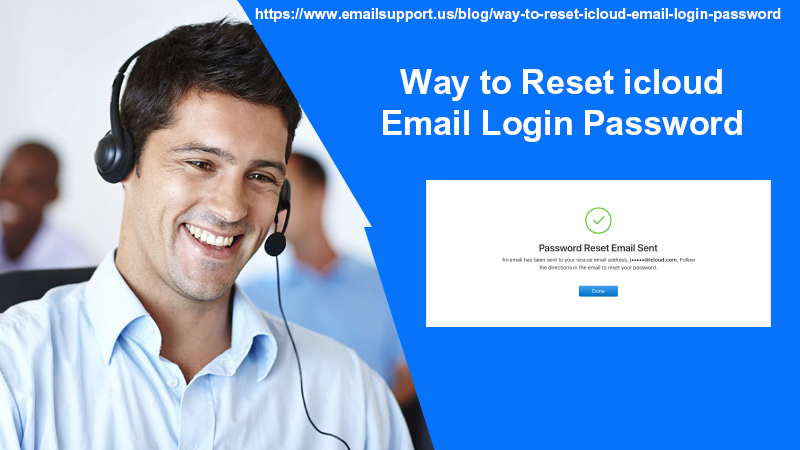
Did you forget and want to reset iCloud email login password? Well, in today’s era nothing is impossible. In case you forgot iCloud password then it won’t be able to access your Apple account. It’s an easy process that users can follow. Although many times users in a hurry, use temporary solutions. This can be worst in the near future. Thus, to acknowledge the actual solution so that they won’t need to ponder anywhere else. Walk through this article, to know more about this issue.
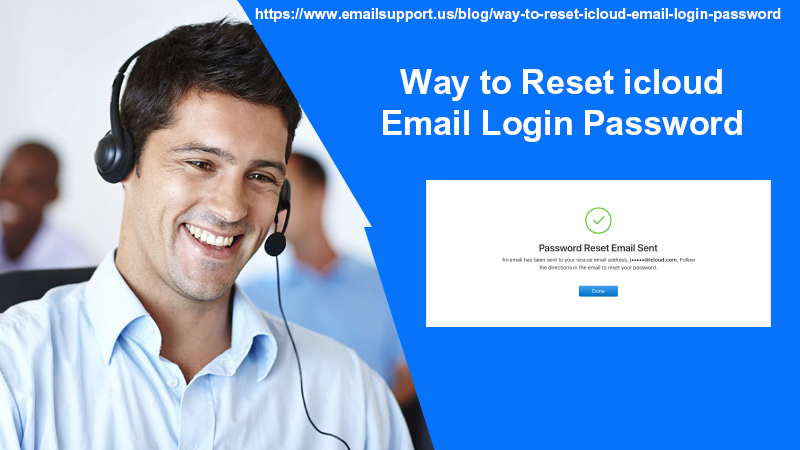
In this article, all the steps are mentioned to reset the Apple iCloud Mail password to restore access to your Apple account. Let’s begin with the procedure.
Ways to Reset iCloud Email Login Password
The steps to recover the password of iCloud are a little bit different from the other methods:
- Navigate to Apple ID or sign-in-page of iCloud
- Tap the option ‘Forgot Apple ID or password?’ jump directly to that link
- Mention your iCloud Mail email address in the given box
- Then, type the characters in the security image you have shown in the required box
- NOTE: If you are not able to understand the characters, you can click on New Code and then type the letters in the image
- Then, tap ‘Continue’
- Now, go to a set of on-screen instructions depending on what you see on the screen:
- Select the option of ‘I need to reset my password’ and then tap ‘Continue’
- You will be redirected to ‘Select how you want to reset your password
- Then, tap on ‘Get an email’ if you have to access to your email id
- Next, select ‘Answer security questions’ if you think you can answer them correct
- Thereafter, tap ‘Continue’
- In case, you have chosen ‘Get an email’ and tap ‘Continue’
- Then, tap the link Apple has sent you on the email ID
- If you click on answering the security questions you will be asked about the date of birth and then tap enter
- Again you will be asked more of the security questions then continue
- Now, on the Reset password page, create a new strong password for iCloud mail
- Enter it twice the time to confirm it
- Lastly, tap Reset Password
If you will be asked about the recovery key if you have setup Apple ID with two-step verification. To finish the process follow the given steps:
- Mention the recovery key you had first set up the two-step verification
- Tap ‘Continue’
- Now, mention the verification code sent by Apple on the Apple screen
- Then, click ‘Continue’
- Thereafter, create a new password on the Reset Password page
- Next, hit the Reset password button
- Finally, reset the iCloud password
How to reset iCloud Password with two-step verification?
If you have two-step verification enabled and you ID is open on another device, you can reset from another device:
- Go to Settings>Enter your name>Password and security>change password
- Mention the password and to your device
- Type the new password ad type it again
- Lastly, tap Confirm
If you are accessing Mac, then apply these steps instead of the above:
- Navigate to the given Apple Menu and open the System Preferences option
- Next, open iCloud
- Tap the Account Details button
- Open the Security tab and select the reset option
Ways to Recover Lost iCloud Mail Recovery Key
Did you lost iCloud Mail Recovery key? Follow the given steps:
- Go to ‘Manage your Apple ID’ page and login when pop up appears on the screen
- Search the Security section and tap the Edit button
- Thereafter, choose the ‘Create the new key’ option
- Next, tap ‘Continue’
- Lastly, click the Print key button to save as Recovery key
Technical Assistance Team
Were you able to reset the iCloud email password from the above steps? If not, then you need to connect with the email support expert technicians. They will guide you with the solution and you will be able to resolve the issue instantly. The service will be available all round the clock, 24*7 to assist the customers. Thus, get in touch whenever you require help.