Fix Yahoo Mail Not Working on Mac [Complete Guide]
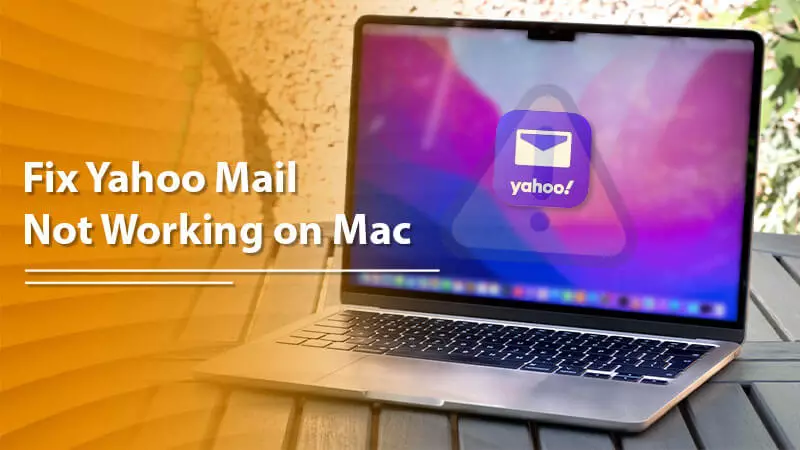
Yahoo Mail began offering its services in 1997. Since then, it has amassed over 300 million loyal customers. However, it doesn’t mean that the mail service functions seamlessly at all times. One of the major problems that Apple users face is Yahoo Mail not working on Mac. This problem can manifest in diverse ways.
Some people find their mail frequently crashing on Mac Mail. Others cannot log into their Yahoo Mail on Mac. A related issue is Yahoo Mail not downloading to Apple Mail. But now that you’ve arrived at this article rest easy. We’ll be sharing some of the best techniques to fix this issue.
Preliminary Troubleshooting for Yahoo Mail Not Working on Mac
There are several ways to approach this Yahoo Mail problem. Begin with some simple measures. If they don’t fix the issue, follow the lengthier ones. It is recommended that you follow these fixes in the order laid out below.
Step 1: Check the internet connectivity
Start by looking at your internet connection. Yahoo Mail will not work if the connection is not strong. Switch on the internet. If possible, restart the router.
Step 2: Examine the server address
Apple Mail Yahoo problems, such as Yahoo Mail not downloading emails, can occur because of incorrect server addresses. So, check if you’ve entered the correct server address.
Step 3: Find if Yahoo Mail works well on other platforms.
If your Yahoo Mail is working fine on platforms other than Mac Mail, the issue is with your Mac Mail. So, open your mail account in your web browsers such as Chrome or Firefox. Sign into your account and send an email to another account. If you find the email, everything’s fine. But if not, you need to use other strategies.
Also Read: Yahoo email not working on iPhone
Other Fixes for Yahoo Stopped Working on Mac
Here are some other ways to overcome a problematic Yahoo Mail on macOS. These strategies will enable you to properly use your Yahoo Mail on Mac.
Examine whether the auto-forwarding functionality is ON
The auto-forwarding functionality, when enabled, stops the download of Yahoo messages to Mac Mail. So, you need disable this feature to fix the issue.
- Begin by heading over to the ‘Settings’ tab.
- After that, tap ‘Auto Forwarding.’
- Here you can view your auto-forwarding rules. You can disable them to resolve the problem.
Update your Mac operating system
You’ll face various issues if you currently employ an old version of your Mac operating system. Problems like Yahoo Mail on Mac not working is one of them. So, update your Mac by following these guidelines.
- On the menu bar of your Mac, choose the Apple icon. It is present on the top-left part of the screen.
- Now head to the System Preferences option.
- Here, select ‘Software Update.’
- Your Mac will notify you if there’s a pending update.
Also Read: Yahoo mail not syncing
Enable automatic updates
If you want to eliminate the hassle of manually updating your Mac, configure it to ‘Update automatically.’
- From your Mac’s menu bar, choose the Apple icon.
- Now, select ‘System Preferences‘ followed by ‘Software Update.’
- Choose the ‘Advanced‘ option.
- Ensure to place a tick on every box.
- You can also allow your Mac to look for updates automatically without downloading them.
Re-add Yahoo account
Have you noticed Yahoo Mail not working on Mac after an unexpected shutdown? It is common to notice it because an abrupt shutdown causes email data to get corrupt. You can re-add your Yahoo account in Mac Mail and work with it.
- Open the Mac Mail on your system.
- Tap on ‘Menu.’
- Next, choose the ‘Mail‘ option.
- Then, pick the ‘Preferences’ option.
- Choose the Yahoo Mail on Mac that is problematic.
- Remove it by tapping ‘OK.’
- After the account is eliminated from Mac Mail, add it.
- After that, you shouldn’t find any issues in using your Mac Mail.
Also Read: Yahoo mail not working on Chrome
Review the Yahoo Mail settings for Mac
Many Yahoo Mail issues on Mac show up because of an improperly configured account. Invalid settings will prevent you from accessing your Yahoo account. Here is how you can configure your Apple Mail client to operate with Yahoo.
- Start by choosing ‘Mail.’
- Now, select ‘Preferences.’
- Navigate to the ‘Accounts’ tab.
- Choose the ‘+‘ symbol. It will add another account.
- Input your complete email address and password.
- After that, click on ‘Continue.’
- Now, fill in the fields for the incoming mail server. They should be as follows:
- The Account type must be IMAP.
- Enter a short description for the mail
- In the field of Incoming Mail Server, enter imap.mail.yahoo.com.
- After that, input your Yahoo username in the Username field.
- Similarly, input your password in the Password field.
- After entering the requisite information, tap ‘Continue.’
- Fill in the fields for the Outgoing Mail Server.
- Input a short description for the mail in its field.
- In the Outgoing Mail Server field, input smtp.mail.yahoo.com.
- Your Yahoo username must come in the Username field.
- Write down your password in its field.
- Tap ‘Continue‘ after filling in the needed information.
- Examine the Account Summary.
- Tap ‘Create.’
- Now, go through your Yahoo emails from Apple Mail.
Also Read: Yahoo SMTP server not working
Turn off the firewall program
Sometimes, security applications can cause issues like Yahoo Mail not sending on Mac. You can troubleshoot the problem by turning off the firewall on Mac operating system.
Disable firewall on Mac OS X 10.6
- Tap the Apple menu from the desktop toolbar.
- Now head to ‘System Preferences.’
- Choose the ‘View‘ option.
- Now, on the System Preferences window, select ‘Security.’
- Tap the ‘Firewall‘ tab.
- To turn off the firewall, hit the ‘Stop‘ button.
- You’ll see the Firewall Off message on the screen.
Disable firewall on Mac OS X 10.5
- Tap the Apple menu on the upper-left portion.
- Now tap ‘System Preferences‘ followed by ‘View.’
- Select ‘Security‘ and tap the ‘Firewall‘ tab.
- Tap the button beside ‘Allow all incoming connections‘ to turn off the firewall.
- Save your settings by tapping ‘OK.’
Make your Yahoo account offline
Apple has given a great workaround for people to use on finding that their Yahoo email not working on Mac. It involves taking the account offline and bringing it online afterward. It establishes the link between Mac Mail and the Yahoo server. Here is the simple process to make your email account offline.
- Pull down the tab of ‘Mailbox‘ in Mac Mail.
- Choose the ‘Take all accounts’ offline option.
- Now, head back to the ‘Mailbox‘ tab.
- Here, choose ‘Get all new mail.’
- This action will set up a connection between the Mac Mail and the Yahoo server.
- It will make Yahoo Mail download new messages.
- You will find your inbox updated.
Check the account settings
You can resolve many Apple Mail Yahoo problems by checking Yahoo Mail account settings. Particularly check the spam folder, blocked address folder, and email filters. These will prevent you from not getting emails in your inbox.
Frequently Asked Questions
1. How do I reset Yahoo Mail on Mac?
You can reset Yahoo Mail on Mac by adding it again. Follow these steps.
- Launch Mac Mail.
- Tap on ‘Mail.’
- Next, tap on the ‘Preferences’ option in the dropdown menu.
- Navigate to the ‘Accounts’ tab.
- Here, tap the ‘+‘ tab.
- Choose Yahoo as the mail account carrier and add it.
- Tap’ Next.’
- Now, input your email server information.
- Input the outgoing or SMTP mail server information as well.
- After that, click ‘Create.’
- Restart the computer.
- Sign in to your Yahoo account.
2. How do I reconnect my email on my Mac?
You can take your email accounts online in Mail on your Mac. Do so by using these pointers.
- Open the Mail application on your Mac.
- Select ‘Mailbox.’
- Now, choose the option ‘Take all accounts online.’
- If you have more than a single account, select ‘Mailbox‘ followed by ‘Online Status.’
- After that, choose ‘Take account online.’
3. What is the reason behind Yahoo Mail not working on Mac?
You may find that your Yahoo Mail stopped working on Mac due to various reasons. Here are the most probable causes.
- You have an old Mac operating system.
- Your internet connectivity is poor, which is not allowing you to access the messages.
- Someone has blocked your account. It is possible that your specific account is compromised.
- The firewall is causing issues.
- Incorrect account settings
- The Yahoo Mail server connection failed.
- You are using Yahoo Mail in a non-updated browser.
- A virus attack.
4. What can I do if Yahoo Mail is not downloading on Mac Mail?
If Yahoo Mail does not download on your Mac, try using Safe mode on your Mac. Here’s the process to use.
- Turn off Mac.
- Press and hold the power button.
- Do it till the startup options window shows.
- Choose the startup disk.
- Press and hold the shift key.
- At this time, tap ‘Continue in safe mode.’
- Now, log into Mac.
- There won’t be any issues after you log in this way.
Use Yahoo Mail on Your Mac Without Any Problems
Yahoo Mail is fast, user-friendly, and highly convenient. When you connect it to Apple’s Mac Mail, it gives you a great email experience. Use these measures whenever you notice Yahoo Mail not working on Mac, and you’ll fix the issue from the root. Contact an email technical support expert if the problem persists.