A Technical Guide For Fixing AOL Emails Missing Issue
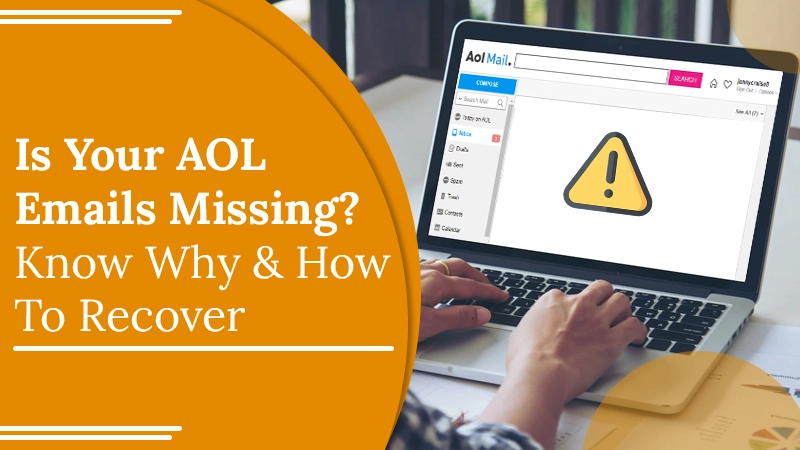
Are your AOL emails missing, and is it quite important to you? Then you are in the right place. We are going to discuss the right technique to restore missing AOL emails, so let’s begin.
Many users claim that when they open their AOL accounts. They realize that the emails are missing or the inbox folder is empty. Users face difficulty in recovering their emails as they are unknown of the reason for missing AOL emails.
Reason for AOL Emails Missing Problem
Your AOL emails can disappear for various reasons. We have clubbed some reasons below
- Technical fault in your AOL account.
- The browser is not capable of opening emails.
- The automatic delete filter can be a reason for AOL emails missing.
- The emails are placed in the wrong filter.
- Any third person has hacked your account.
- The device is unable to sync with your AOL account.
- Your account is deactivated as you were inactive for a long duration.
Now, as you know the reason why your AOL email disappeared, let us discuss the method to recover it.
How to Recover Missing AOL Emails?
To recover missing AOL emails, you can follow the below points and take the necessary actions to fix your AOL account accordingly.
Method 1: Check Email Settings and Remove Filters
Maybe some of the filters are actively deleting your email automatically without your knowledge. In order to bring back those emails, you can deactivate or turn off the filters in your account.
Follow the steps below to discontinue the use of filters.
- Open your AOL account.
- Now, tap the setting icon on the right side.
- Click on the mail setting.
- Select the filter option.
- Now, if you see any filter, click on the delete button.
Removing the filters can help you recover lost emails and also save you from losing them in the future. Have a regular check of your account to make sure that the filters are not automatically activated, and delete your emails.
Method 2: Look into Your Spam and Junk Mail Folders
In case an AOL email is missing from the inbox, you must check the spam or junk folder. If you find the emails in the spam folder, look at why they are moving to this folder. You can also check the filters, as they can also be the reason that the files are moving to spam. You can remove the filters, as we have discussed in the above paragraph.
If there are no filters, you can drag the emails back to the inbox.
Method 3: Disable the Forwarding on the AOL Email Account
In most cases, when the missing AOL emails are not present in the spam or junk folder as well, then you need to check if your emails are forwarded to another account. Mostly, the email forwarding setting is active, which is the reason the emails are missing from the inbox.
You can follow the below points to turn off the forwarding emails:
- Go to your AOL email account.
- Click the options button and go to the mail setting.
- Get to the forwarding option.
- Click on the disable option if the forwarding email is active.
Related Post:- How to Forward AOL Mail to Gmail
Method 4: Check If Your Account has been Deactivated Due to Inactivity
The AOL email missing issue can occur if you are inactive for a long time from your account. The account can deactivate automatically in such cases, and the emails get lost for that duration of inactivity. Your account can also be permanently deactivated if you are involved in any suspicious activities.
To restart your account, you now need to delete the account and reinstall it again to keep it working. In case you are still not able to fetch the emails, you can take the help of the AOL email support team to restore the emails.
Method 5: Your Account is Hacked
AOL mails missing can also occur if your AOL account is hacked by someone.
Any third person may enter into your account and delete or forward the emails or do any other activities that hamper the functioning and emails of your account. You can check your recent activity in your account to check if your emails are deleted or not.
To save your account from hacking, you need to secure your email account by taking the necessary actions. You can also contact the email support team, asking them to fix the email inbox.
Method 6: Check and Fix the Browser Setting
Sometimes your AOL email missing can occur if the browser is not working well. You can also access the account with the help of a new browser, and if the emails are visible now, it means that the previous browser was not working nicely, and you need to clean the browser.
You can clean the browser by:
- Updating the browser or reinstalling it.
- Remove cookies, cache, and bookmarks from the previous browser.
- Update the javascript and other plugins.
- Enable the popup setting and adjust the other settings.
Method 7: Check the Server Issues
If you are unable to see the emails in your inbox, the reason can also be server glitches. Mostly, you are unable to see the email since the server is not working well. You can check the server by visiting websites like outage report, down detector, or any other similar sites. The reason for server down can be heavy mail traffic and wrong updates.
The server can be fixed automatically, and you need not take any actions manually.
Method 8: Access Your Account through Different Devices
Suppose your email is missing; you can log in to your AOL account through other devices. If other devices show your email, it can be that your AOL account is not working on your regular devices due to device inefficiency.
So, you can either shift your email account to the other device or update your device to continue the account with it.
Final Wrap
We hope this guide has helped you recognize the various issues and flaws of AOL email missing and fix your email and inbox as soon as possible. For any further assistance, you can also get in touch with an AOL customer support service.