How to Perform the ATT Email Settings?
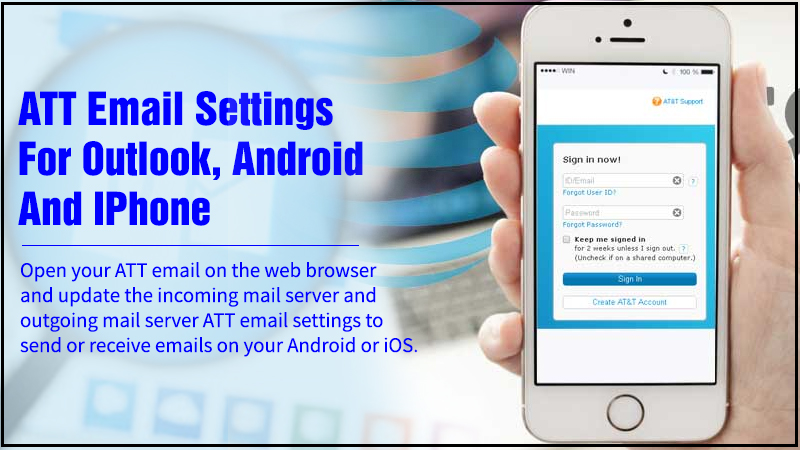
If you are looking forward to performing the ATT email settings, this post can help you. Here, we are going to share all the guidelines involved in setting up the ATT email. Correct Email settings are important to set up the email successfully on the devices. So, let’s proceed next and find the simple guidelines you need to follow to perform the settings and complete account configuration without any trouble.
ATT Email Settings: IMAP Server Settings
ATT IMAP Email settings are important for the incoming email services. Here are the things you need to consider for email settings using IMAP:
- Your account type must be IMAP.
- The username will be your ATT email address.
- You need to provide the password for the username.
- The Hostname for the incoming mail server will be “IMAP.mail.att”.
- The value of the server port will be “993”.
- For the authentication, you need to provide the username and password.
- For “SSL/TLS”, you have to choose the “Yes” option.
Once you have made all these changes, you will be all set to use the ATT incoming mail services.
ATT.Net Email Settings: SMTP Server Settings
Below is the step by step guidelines need to follow for the SMTP server settings for ATT email:
- The account type must be SMTP.
- Provide email ID as the username.
- Use the ATT password.
- Server Hostname will be “SMTP. mail.att.net”.
- The value of server output will be 465.
- For the authentication, you need to use your email id and password.
- When prompted for “SSL/TLS”, you need to tap on the Yes option.
Once you are done with the AT&T email settings for the SMTP server, you will be ready to use the ATT outgoing email services without any trouble.
ATT.Net Email Settings: POP3 Server Settings
Below are the ATT.Net email settings for POP3 you have to apply for using the ATT email services. So, if you have chosen the POP3 settings, enter the following information:
- ATT POP3 incoming mail server must display ” inbound.att.net”.
- The value of the server should be 995.
Enter the following details for the POP3 SMTP outgoing mail server:
- The outgoing mail server must show ” outbound.att.net”.
- The value of Port must be 465.
- Put a checkmark on the ” require authentication” box.
With the above-mentioned ATT email settings, you can easily set up an email account. However, in the case of manual setup, the steps may vary. In that situation, it is recommended to contact the ATT professionals for expert help.
ATT.Net Email settings for Outlook 2010
- Open the MS Outlook.
- Choose the ” new” option and click on the “File”.
- Choose ” information and account settings”.
- Now you will see the “Auto Account setup” option.
- A few warning messages on account setup will be shown.
- Proceed next and click on the “Allow” option.
- Hit the Yes button.
- The MS Outlook will configure the account automatically.
- Proceed next, hit the Yes button.
AT&T Email Settings for Outlook 2013
- Open MS Outlook.
- Go to the “Files” section.
- Go to ” info and account settings”.
- The screen will pop up and ask you to enter the details for “Auto setup”.
- Proceed further and hit the next button.
- Choose “Allow”>>”Yes”.
- Your MS Outlook account will auto-connect with an account including all the settings.
- Tap on the finish option, and hit the ok button.
ATT.Net Email settings for Outlook 2016 Open MS Outlook
- Sign up for a new account.
- Choose the “info and account settings” option.
- Choose the “Add account” option.
- Enter your email ID.
- IMAP settings will be automatically chosen as your updated settings.
- Hit the “Connect” button.
- Hit the “Finish” button.
- Finally, hit the “Close” button.
Your ATT email settings for MS Outlook are complete here.
AT&T Email settings for Android
- Choose the “Manual setup” option.
- Choose the “IMAP account” option.
Enter the following details:
- IMAP server: IMAP.mail.att.net.
- Port: For IMAP-993.
- Security Type: none.
- Security port: 993.
- Incoming port: 143.
For Outgoing SMTP settings, type “smtp.mail.att.net”.
- Enter the following details:
- Secured Port: 465.
- Security Type: SSL/TLS.
- Secured Port: 587.
- Secure Type: SSL/TLS.
- Incoming port: 587.
- Secure Type: none.
That’s All! Once you are done with all these email settings, your email will be set for Android.
ATT.Net Email Settings for iPhone
To perform the email settings for iPhone, visit the homepage and tap the “Settings” icon.
- Choose the email.
- Proceed next and choose the account.
- Click the ” add account” option.
- From the menu, choose “Other”.
- Now you have to provide all the details like email, username, and hit the next button.
- Choose “IMAP” and enter the required information
- if required, do the same for the outgoing mail server and hit the next button
- A prompt will appear on your screen ” cannot verify server identity”. Hit the continue button.
- Click on the Save button.
- Choose the new account.
- Choose SMTP server.
Add the following details:
- Incoming server hostname ” imap.mail.att.net”.
- Outgoing server hostname “smtp.mail.att.net”.
Read Also: How to Reset ATT Email Password? AT&T Email Login
So, here you are done with the email settings for Outlook, Android, and IOS devices. Once you are done with all the steps mentioned above, you will be satisfied with updating the email settings for your ATT account. The steps will help you to complete the account setup within a few minutes and let you access all your ATT emails using an Android or iPhone device. The mentioned instructions are simple.
But if you are still unable to set up your ATT account or find any trouble with email settings, you can contact the email support experts. The professionals are available around the clock to help and provide you necessary support through call, email, and live chat.