How to Recover Permanently Deleted Emails in Outlook?
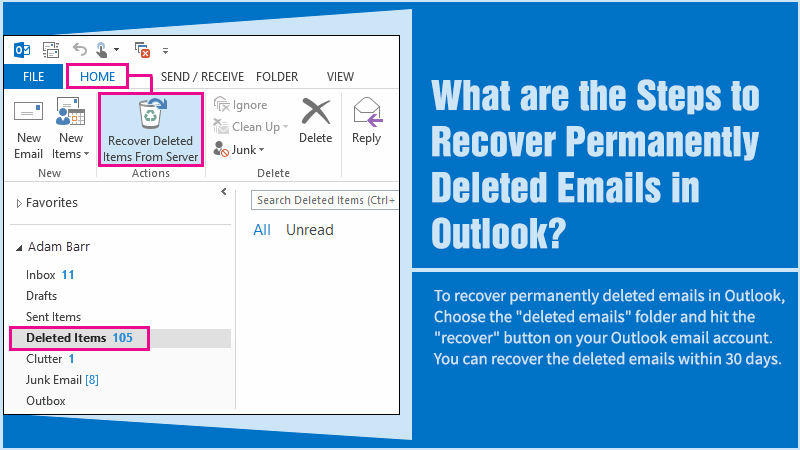
Have you accidentally deleted some important emails on your Outlook account, and wondering how to recover permanently deleted emails in Outlook? Well! This post can help you to recover the deleted Outlook emails.
Losing important emails can be very frustrating. Fortunately, If you are using the MS Outlook email services, you always have an option to recover the deleted emails and add important data.
In this post, we are sharing steps that can help you to know how to recover permanently deleted emails in Outlook. So, keep reading and follow the simple steps for email recovery.
Recover Permanently Deleted Emails in Outlook: Steps to Follow
So you have deleted the imported emails from your Outlook account, and now you want them back? Well! When you delete any email on Outlook, that email is moved to the “deleted items folder” in the mailbox. Those emails will remain in that folder for a specific time.
If you are wondering “how to recover deleted emails in outlook”, you just need to click on the deleted items folder. From that folder, right-click on the email that you would like to restore back in the inbox. You can choose to store the deleted email in any folder as per your preference.
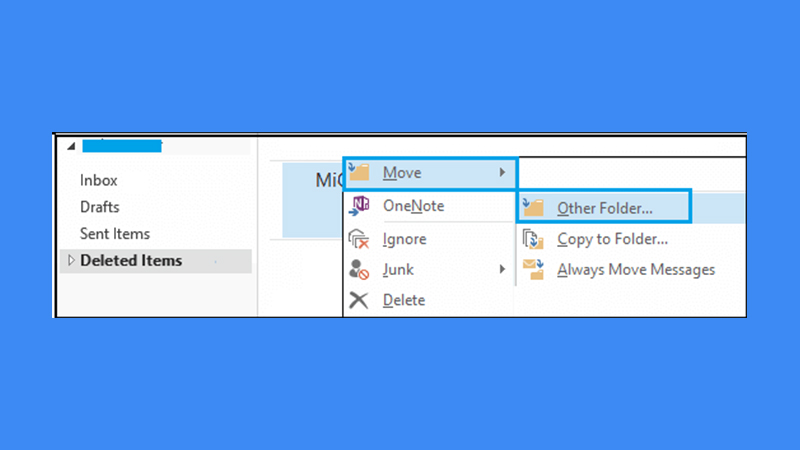
Important: The deleted emails will remain in the “deleted items” folder for one month. And, emails present in the junk folder can be retained for 10 days.
In case you have permanently deleted any email from your Outlook account or deleted the email of the “deleted item” folder in the PST mailbox, you need to proceed with the step-by-step instructions mentioned below to recover the emails.
Important: The outlook emails removed from the deleted items folder can be recovered within 30 days only by using the “recover deleted items” option in the folder tab.
Here are the Step-by-Step Instructions You Need to Follow:
- Log in to the Outlook account.
- Tap the “deleted items folder”.
- If You are unable to see any items in this folder, it means the folder is emptied and all the emails have been removed permanently.
- Now, you need to click on “folder type”, and choose the “recover deleted items”.
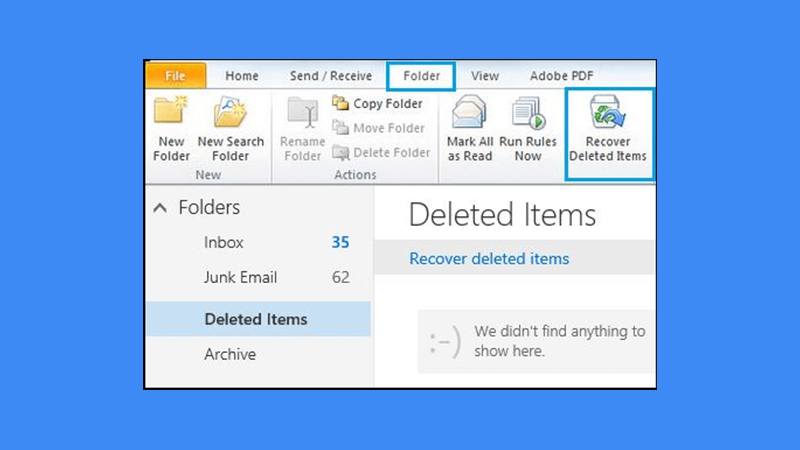
- Choose “required deleted emails”, hit the “recover” button. You can find the button on the top left corner of the screen.

- MS Outlook will start to recover the deleted emails for you. Once the emails have been recovered, you can check them in the “=deleted items” folder.
- After this, you are supposed to move these emails to your inbox, or any other preferred folder. For this, use the “Move” option.
So, these are some simple steps that can help you to recover deleted emails in Outlook. If deleted emails are not present in any of the above folders, you need to use the “kernel for Outlook PST repair software” to recover the emails.
Kernel for Outlook PST Repair Software to Recover Outlook Emails
The kernel for Outlook PST repair software helps the users to ease the PST repair recovery process and let them recover the PST files. It eases the PST recovery process by allowing the users to export the PST file items into an accessible format. The software also helps in the speedy recovery of the PST file if the user has accidentally deleted the emails.
This software comes with advanced features that can help to recover deleted emails in an Outlook account. Also, the user can migrate the complete MS Outlook mailbox to the email server, web application, or Office 365 as per their preference. The software is designed using the QF SCI algorithm that allows users to preserve the formatting and properties along with any metadata.
Here are the step-by-step instructions to know how to recover permanently deleted emails in outlook using the recovery tool:
- Hit the “Start” button.
- Go to the “all programs” section.
- Search for “kernel for Outlook PST repair” software and click on it.
- Launch the software on your system.
- From the main window, hit the “browse” button to choose the PST file.
- Hit the “next” button.
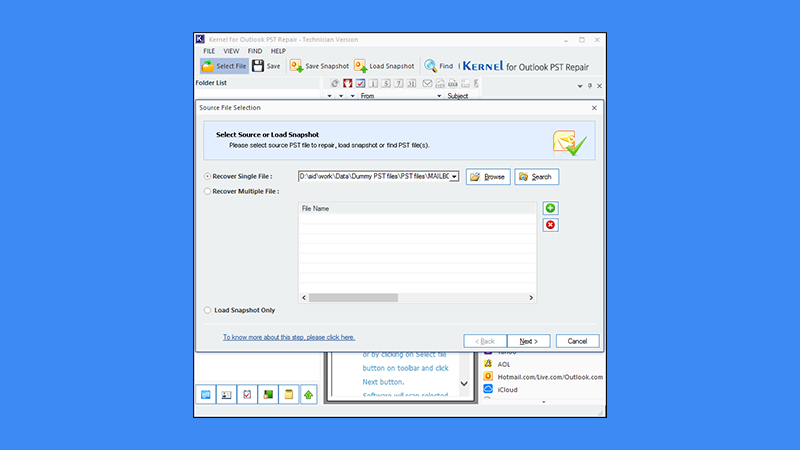
Important: If you have no idea about the precise location of the PST file, you have to click on the “Search” button and then look for the PST file. Now you can preview all the items included in the file.
- Hit the Save button to save the items.
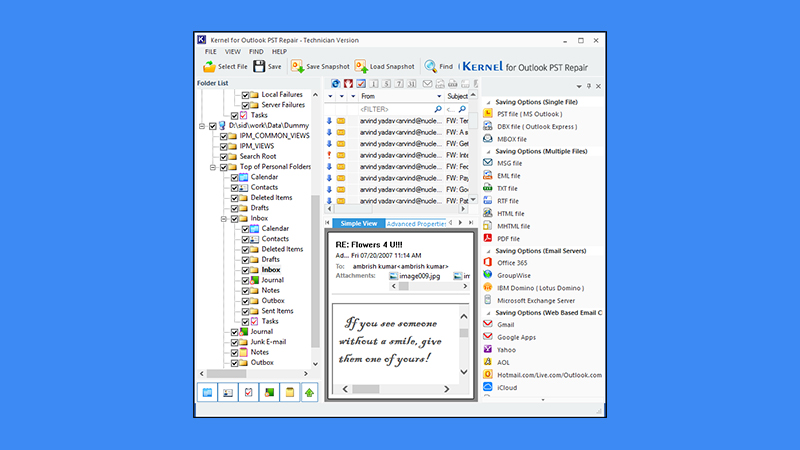
- Choose the desired format such as “PST File” and hit the next button.

- Apply the filters according to your requirement.
- Hit the “next” button.
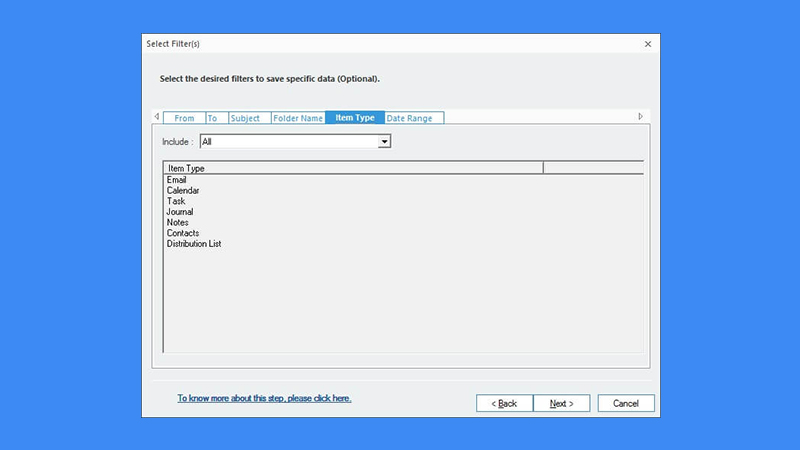
- Choose either to attach or split prefix to manage the recovered PST file.

- Hit the “next” button.
- Now you need to provide the destination to save the file. For this, click on the browse button.
- You can choose any other option as per your preference.
- In the “saving preferences”, put a check on the “save all emails” box.
- Hit the “Finish” button

Important: If you want to recover the deleted emails in Outlook, choose the “Save deleted emails” option.
- Once you are done with the steps above, hit the ok button

So, this is how to recover permanently deleted emails in Outlook using the PST repair file. Make sure that you follow the above-mentioned steps carefully, and choose the “save deleted email” option for recovering the deleted emails.
Read Also: How To Download Emails From Outlook?
Wrapping Up
We hope that after following the above-mentioned steps you will learn how to recover permanently deleted emails in an Outlook account. Every instruction provided in the guide above is easy to follow and lets you complete the recovery process without any trouble.
Just make sure that you follow the guidelines in a sequence like they have mentioned avoiding technical hassle in between the process. The given steps are easy, but if you are still finding trouble in recovering the deleted emails on Outlook, you must contact Outlook support for help.
The outlook professionals will help you with all the necessary things you need to recover the emails. You can contact the experts anytime as professional support is available around the clock for users.